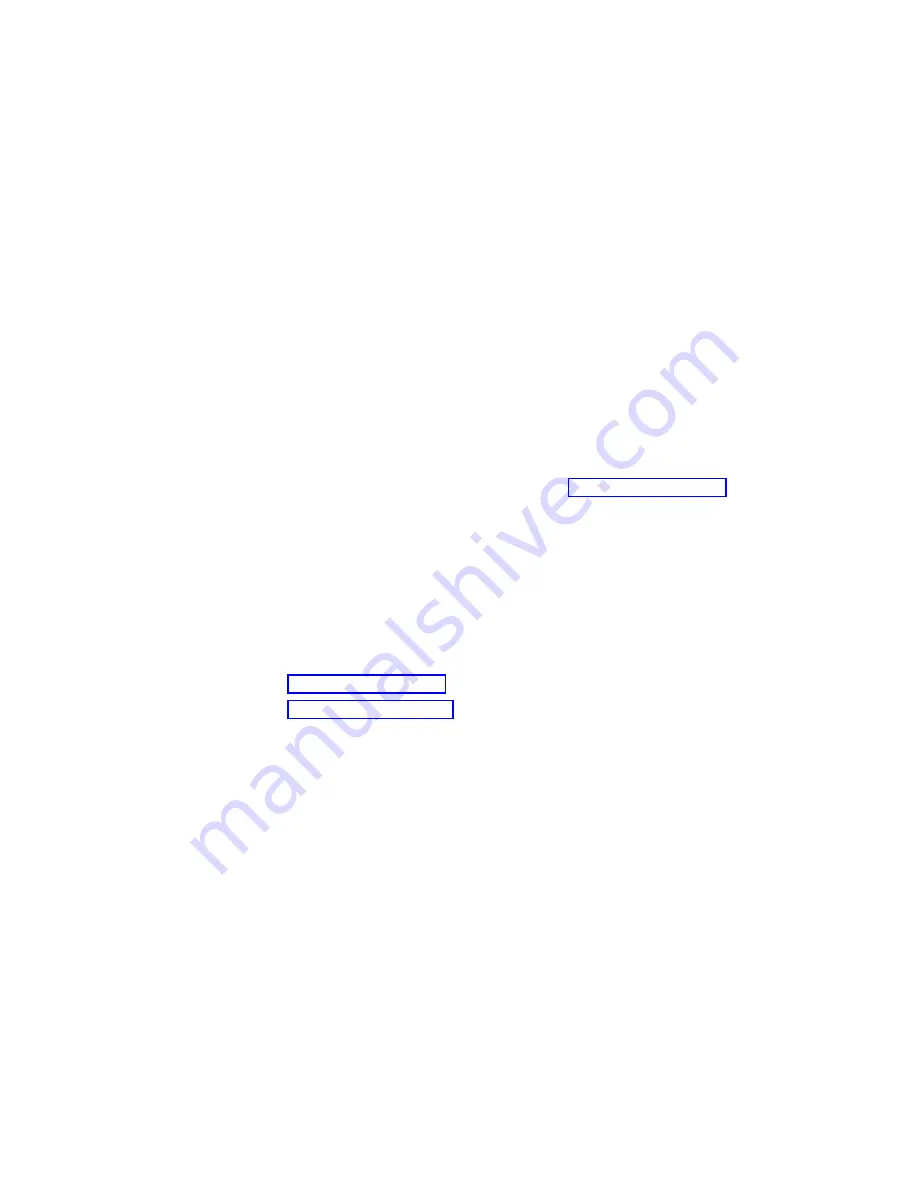
Purpose of this MAP
This MAP is used to locate defective FRUs not found by normal diagnostics. For this
procedure, diagnostics are run on a minimally configured system. If a failure is detected
on the minimally configured system, the remaining FRUs are exchanged one at a time
until the failing FRU is identified. If a failure is not detected, FRUs are added back until
the failure occurs. The failure is then isolated to the failing FRU.
Step 1540-1
1. Insert the diagnostic CD-ROM into the CD-ROM drive.
Note:
If you cannot insert the diagnostic CD-ROM, go to “Step 1540-2” on page 52.
2. Ensure that the diagnostics and the operating system are shut down.
3. Turn off the power.
4. Turn on the power.
5. When the keyboard indicator is displayed (the word
keyboard
on an ASCII terminal
or the keyboard icon on a graphical display), press the F5 key on the directly
attached keyboard or the number 5 key on an ASCII terminal.
6. Enter the appropriate password if you are prompted to do so.
Is the
″
Please define the System Console
″
screen displayed?
NO
Go to “Step 1540-2” on page 52.
YES
Go to “Step 1540-18” on page 66.
Chapter 3. Maintenance Analysis Procedures
51
Summary of Contents for RS/6000 44P Series 270
Page 1: ...RS 6000 44P Series Model 270 Service Guide SA38 0572 02 ...
Page 10: ...x Service Guide ...
Page 14: ...xiv Service Guide ...
Page 16: ...xvi Service Guide ...
Page 20: ...Rear View 1 2 3 4 5 6 7 8 9 11 12 13 14 15 16 10 17 18 19 2 Service Guide ...
Page 44: ...26 Service Guide ...
Page 164: ...146 Service Guide ...
Page 204: ...186 Service Guide ...
Page 247: ...b Slide the covers to the rear and remove Chapter 9 Removal and Replacement Procedures 229 ...
Page 288: ...270 Service Guide ...
Page 290: ...1 2 3 4 5 6 7 8 9 10 11 12 13 14 15 16 17 18 19 21 20 22 23 24 25 272 Service Guide ...
Page 294: ...Keyboards and Mouse 276 Service Guide ...
Page 296: ...Keyboards and Mouse Black 278 Service Guide ...
Page 298: ...Power Cables 1 2 3 4 5 6 7 8 9 10 11 280 Service Guide ...
Page 300: ...282 Service Guide ...
Page 302: ...284 Service Guide ...
Page 304: ...286 Service Guide ...
Page 310: ...292 Service Guide ...
Page 338: ...320 Service Guide ...
Page 345: ......
Page 346: ... Printed in U S A September 2001 SA38 0572 02 ...






























