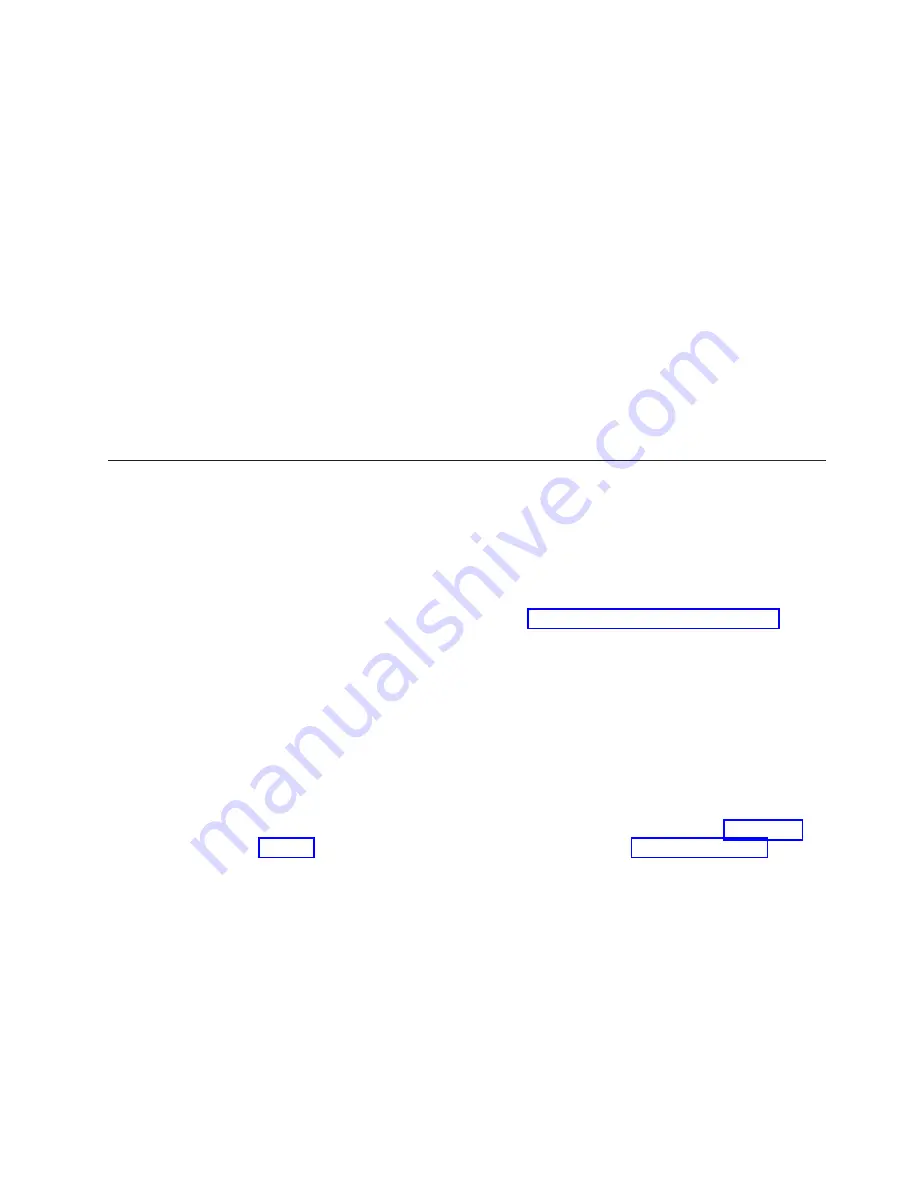
Switch Status Policy
Switch status policy is a feature that monitors different switch parameters such as
power supplies, fan units, and so forth and provides switch status based on their
health. The switch status policy configuration can be updated using the
switchStatusPolicySet
command. The example shows the default settings of 2 and
0 for DOWN and MARGINAL units for both Bad PowerSupplies and Bad Fans.
switch:admin>
switchstatuspolicyset
<some output skipped>
The minimum number of
Bad PowerSupplies contributing to DOWN status: (0..2) [2]
Bad PowerSupplies contributing to MARGINAL status: (0..2) [0]
<some output skipped>
Bad Fans contributing to DOWN status: (0..2) [2]
Bad Fans contributing to MARGINAL status: (0..2) [0]
<output truncated>
If a second power supply and fan assembly unit is installed in the switch, IBM
recommends changing the configuration to 2 and 1 for DOWN and MARGINAL
for both the Bad PowerSupplies and Bad Fans. You can use the
switchStatusPolicyShow
command to see the results of your changes.
Installing SFP+ transceivers and connecting cables
The SAN24B-5 only supports Brocade-branded 8 Gbps and 16 Gbps SFP+ optical
transceivers. For the Fibre Channel connections, the switch uses SFP+ transceivers
that support any combination of Short Wavelength (SWL), Long Wavelength
(LWL), and Extended Long Wavelength (ELWL) optical media.
Note:
For a listing of transceivers compatible with this product:
v
Go to the IBM SAN web page www.ibm.com/systems/storage/san
v
Select the
IBM System Networking SAN24B-5
product link
v
On the displayed product page, click the
Interoperability Matrix
link in
the
Learn more
section.
v
In the Interoperability matrix, click the
Transceivers
link.
If you use an unqualified transceiver, the
switchShow
command output shows the
port in a Mod_Inv state. Fabric OS also logs the issue in the system error log.
The 16 Gbps SFP+ transceivers have an attached pull tab and no latching wire bail.
To simplify insertion of the 16 Gbps SFP+ transceivers, it is recommended to
connect the cables first, and then insert them as a unit into the port. Figure 8 on
page 20 shows the installation of a 16 Gbps SFP+, and Figure 9 on page 20 shows
the installation of an 8 Gbps SFP+ with a wire bail latching mechanism.
Installing 16 Gbps SFP+ transceivers
Note:
Each SFP+ has a 10-pad gold-plated PCB-edge connector on the bottom. The
correct position to insert an SFP+ into the upper row of ports is with the
gold edge down. The correct position to insert an SFP+ into the lower row
of ports is with the gold edge up.
Complete the following steps to install 16 Gbps SFP+ transceivers and cables.
1.
Remove any protector plugs from the 16 Gbps SFP+ transceiver and the cable.
Chapter 2. Installing and configuring the switch
19
Summary of Contents for RedBooks SAN24B-5
Page 2: ......
Page 8: ...vi SAN24B 5 Installation Service and User Guide...
Page 12: ...x SAN24B 5 Installation Service and User Guide...
Page 14: ...xii SAN24B 5 Installation Service and User Guide...
Page 24: ...xxii SAN24B 5 Installation Service and User Guide...
Page 50: ...24 SAN24B 5 Installation Service and User Guide...
Page 58: ...32 SAN24B 5 Installation Service and User Guide...
Page 64: ...38 SAN24B 5 Installation Service and User Guide...
Page 70: ...44 SAN24B 5 Installation Service and User Guide...
Page 78: ...52 SAN24B 5 Installation Service and User Guide...
Page 81: ......
Page 82: ...Part Number 98Y2647 Printed in USA GA32 2213 00 1P P N 98Y2647...






























