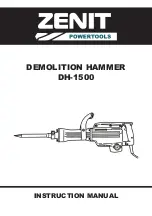Boot problem resolution
Depending on the boot device, a checkpoint might be displayed in the list of checkpoints in the
management module for an extended period of time while the boot image is retrieved from the device.
This situation is particularly true for CD and network boot attempts. When booting from a CD, watch for
a blinking activity LED on the CD or DVD drive. A blinking activity LED indicates that the loading of
either the boot image, or additional information required by the operating system being booted, is still in
progress. If the checkpoint is displayed for an extended period of time and the CD-drive or DVD-drive
activity LED is not blinking, there might be a problem loading the boot image from the device.
Note:
For network boot attempts, if the system is not connected to an active network, or if there is no
server configured to respond to the system's boot request, the system will still attempt to boot. Because
time-out durations are necessarily long to accommodate retries, the system might appear to be hung.
If you suspect a problem loading the boot image, complete the following steps.
1.
Make sure that your boot list is correct.
a.
From the BladeCenter management-module Web interface, display the boot sequences for the
blade servers in your BladeCenter unit:
Blade Tasks
>
Configuration
>
Boot Sequence
.
b.
Find your blade server on the list that is displayed and make sure that the device from which you
are attempting to boot is the first device in the boot sequence. If it is not, select your blade server
from the list of servers and modify the boot sequence. Cycle power on your blade server to retry
the boot.
Note:
If
Network
is selected, the blade server will try to boot from both Ethernet ports on the
system board.
c.
If this boot attempt fails, do the following:
1)
If you are attempting to boot from the network, go to Step
002
.
2)
If you are attempting to boot from the CD or DVD drive, go to Step
003
.
3)
If you are attempting to boot from a hard disk drive, go to Step
004
.
2.
If you are attempting to boot from the network:
a.
Make sure that the network cabling to the BladeCenter network switch is correct.
b.
Check with the network administrator to make sure that the network is up.
c.
Verify that the blade server for your system is running and configured to respond to your system.
d.
Turn the blade server power off; then, turn it on and retry the boot operation.
e.
If the boot still fails, replace the system-board and chassis assembly.
3.
If you are attempting to boot from the CD or DVD drive:
a.
From the BladeCenter management-module Web interface, make sure that the media tray is
assigned to your blade server:
Blade Tasks
→
Remote Control
.
b.
Turn the blade server power off; then, turn it on and retry the boot operation.
c.
If the boot fails, try a known-good bootable CD.
d.
If possible, try to boot another blade server in the BladeCenter unit to verify that the CD or DVD
drive is functional.
v
If the CD boots on the second server, replace the system-board and chassis assembly in the
PS700 blade server you were originally trying to boot.
v
If the CD fails on the second server, replace the CD or DVD drive in the media tray.
e.
If replacing the CD or DVD drive does not resolve the problem, replace the media tray.
f.
If booting on all servers fails using the new media tray, replace the following in the BladeCenter
unit:
v
Management module
190
Power Systems: Problem Determination and Service Guide for the IBM Power PS700 (8406-70Y)