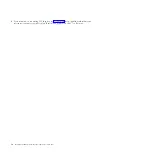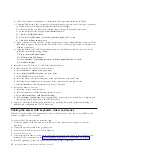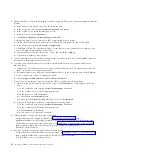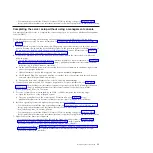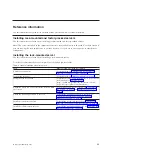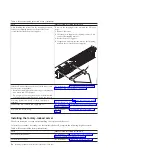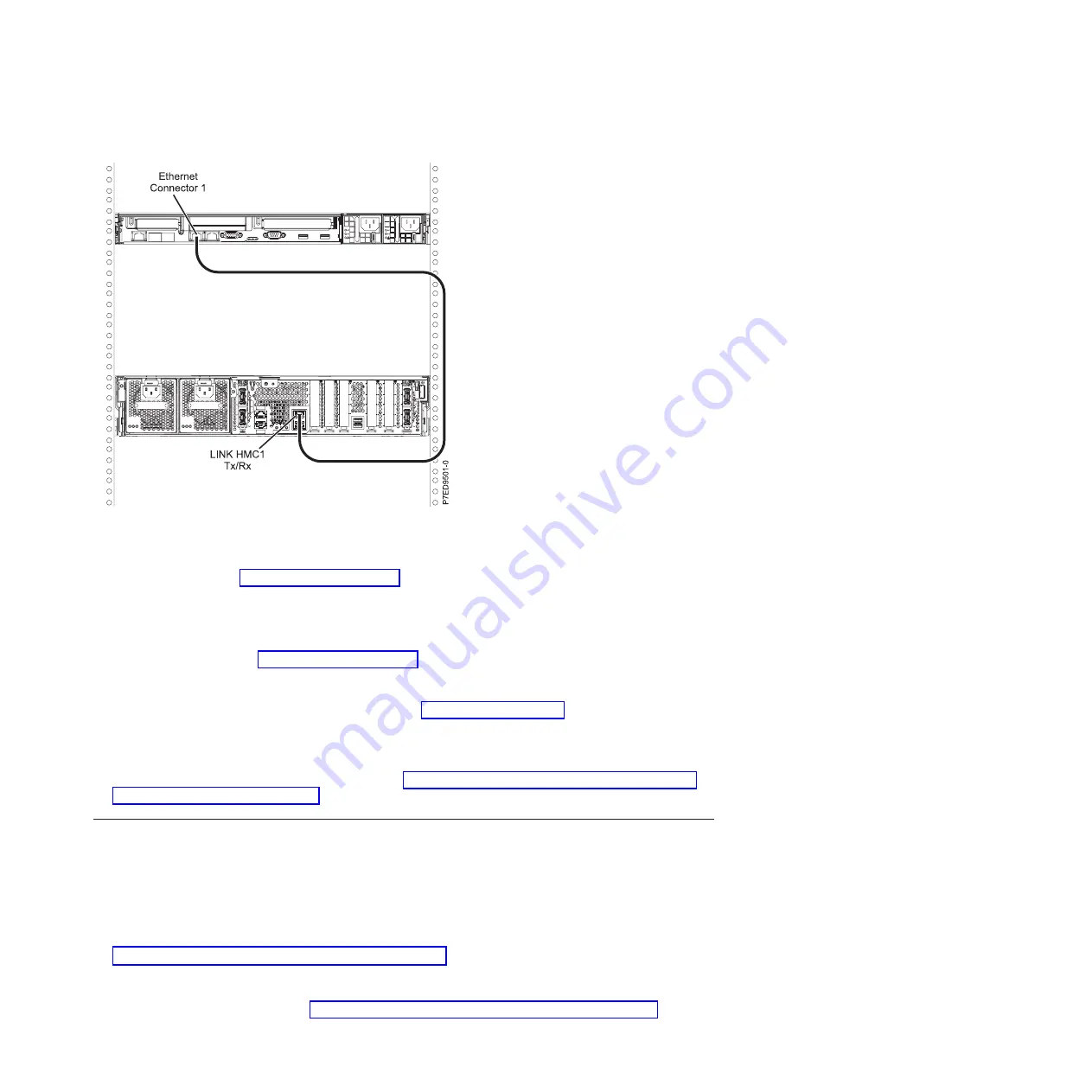
2.
To learn more about connecting an HMC to a private network so that it can manage more than one
managed system, see HMC network connections (http://publib.boulder.ibm.com/infocenter/systems/
scope/hw/topic/p7hail/netconhmc.htm).
Notes:
v
You can also have multiple systems attached to a switch that is then connected to the HMC. For
more information, see HMC network connections.
v
If you are using a switch, ensure that the speed in the switch is set to
auto/auto
. If the server is
directly attached to the HMC, ensure that the HMC's Ethernet adapter speed is set to
auto/auto
. For
more information about setting media speeds, see Setting the media speed (http://
publib.boulder.ibm.com/infocenter/systems/scope/hw/topic/p7hail/lanmediaspeed.htm).
3.
If you are connecting a second HMC to your managed server, connect to the Ethernet port that is
labeled
HMC2
on the managed server.
4.
Complete your server setup. For instructions, see “Completing the server setup by using Hardware
Management Console” on page 21.
Cabling the server and accessing the Integrated Virtualization Manager
When you install the Virtual I/O Server (VIOS) in an environment where no Hardware Management
Console (HMC) is present, the VIOS automatically creates a management partition whose interface is the
Integrated Virtualization Manager (IVM).
To prepare for and install the VIOS and enable the IVM, complete the following steps:
1.
Connect a serial cable from a PC or ASCII terminal to a system port on the server. For details, see
“Cabling the server with an ASCII terminal” on page 15.
2.
Complete the following steps:
a.
Verify that you have access to the Advanced System Management Interface (ASMI) by using the
web interface. For details, see “Accessing the ASMI by using a web browser” on page 27.
Figure 19. Attaching your HMC to the managed system
Cabling the server and setting up the console
17
Summary of Contents for PowerLinux 7R2
Page 1: ...Installing the IBM PowerLinux 7R2 8246 L2D or 8246 L2T GI11 9888 01...
Page 2: ......
Page 3: ...Installing the IBM PowerLinux 7R2 8246 L2D or 8246 L2T GI11 9888 01...
Page 6: ...iv Installing the IBM PowerLinux 7R2 8246 L2D or 8246 L2T...
Page 36: ...24 Installing the IBM PowerLinux 7R2 8246 L2D or 8246 L2T...
Page 57: ......
Page 58: ...Part Number 00L5074 Printed in USA GI11 9888 01 1P P N 00L5074...