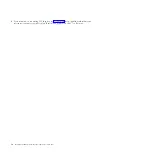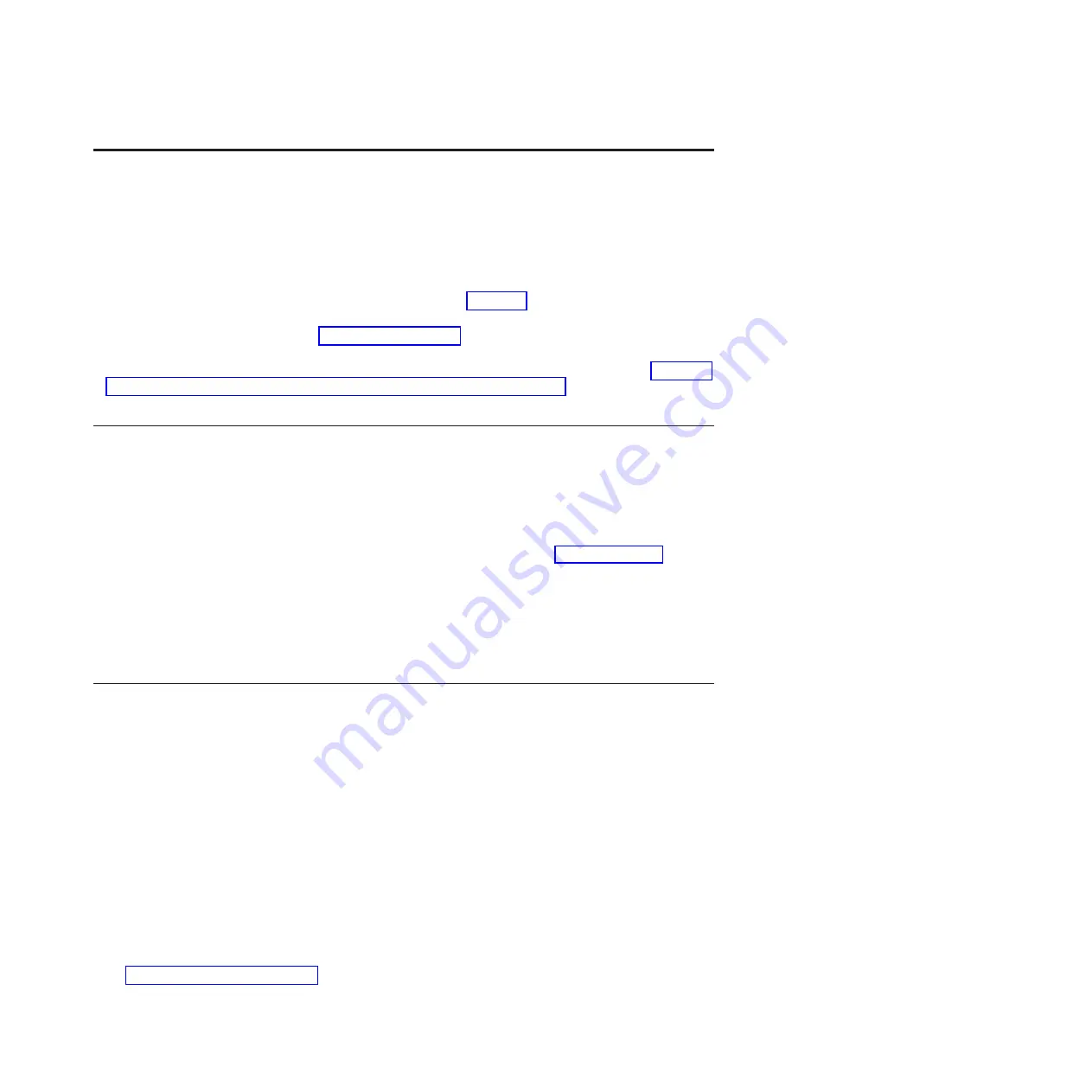
Installing the IBM PowerLinux 7R2 (8246-L2D or 8246-L2T)
Follow the steps outlined in this topic collection for installing your IBM PowerLinux
™
7R2 (8246-L2D or
8246-L2T) system.
You might need to read the following documents before you begin to install the server:
v
The latest version of this document is maintained online. See Overview (http://
publib.boulder.ibm.com/infocenter/systems/scope/hw/topic/p7ef2l/p7ef2roadmap.htm).
v
To plan your server installation, see Planning for the system (http://publib.boulder.ibm.com/
infocenter/systems/scope/hw/topic/p7hadl/p7hadplankickoff_71x_73x.htm).
v
If you are using a Hardware Management Console (HMC) as your management console, see Obtaining
and applying machine code updates for the HMC with an Internet connection (http://
publib.boulder.ibm.com/infocenter/systems/scope/hw/topic/p7hail/area3fixeshmc.htm).
Prerequisites for installing the 8246-L2D or 8246-L2T system
Ensure that you have the following items before starting your installation.
v
Philips screwdriver
v
Flat-head screwdriver
v
Rack with two units of space
Note:
You must have a rack installed. If you do not have a rack installed, see Installing the rack
(http://publib.boulder.ibm.com/infocenter/systems/scope/hw/topic/p7hbf/installrack.htm).
You also need one of the following consoles:
v
Hardware Management Console (HMC): Ensure that your HMC is at Version 7 Release 7.7.0, or later.
v
Graphic monitor with keyboard and mouse.
v
Teletype (TTY) monitor with keyboard.
Before you begin
Understand the requirements for installing the server into a rack.
Before you begin the installation process, complete the following:
1.
Verify that you have received all the boxes that you ordered.
2.
Unpack the server components as needed.
3.
Complete a parts inventory before installing each server component by following these steps:
a.
Locate the inventory list for your server.
b.
Ensure that you have received all the parts that you ordered.
Note:
Your order information is included with your product. You can also obtain order
information from your marketing representative or the IBM Business Partner.
If you have incorrect, missing, or damaged parts, consult any of the following resources:
v
Your IBM reseller.
v
IBM Rochester manufacturing automated information line at 1-800-300-8751 (United States only).
v
Directory of worldwide contacts (http://www.ibm.com/planetwide). Select your location to view
the service and support contact information.
© Copyright IBM Corp. 2013
1
Summary of Contents for PowerLinux 7R2
Page 1: ...Installing the IBM PowerLinux 7R2 8246 L2D or 8246 L2T GI11 9888 01...
Page 2: ......
Page 3: ...Installing the IBM PowerLinux 7R2 8246 L2D or 8246 L2T GI11 9888 01...
Page 6: ...iv Installing the IBM PowerLinux 7R2 8246 L2D or 8246 L2T...
Page 36: ...24 Installing the IBM PowerLinux 7R2 8246 L2D or 8246 L2T...
Page 57: ......
Page 58: ...Part Number 00L5074 Printed in USA GI11 9888 01 1P P N 00L5074...