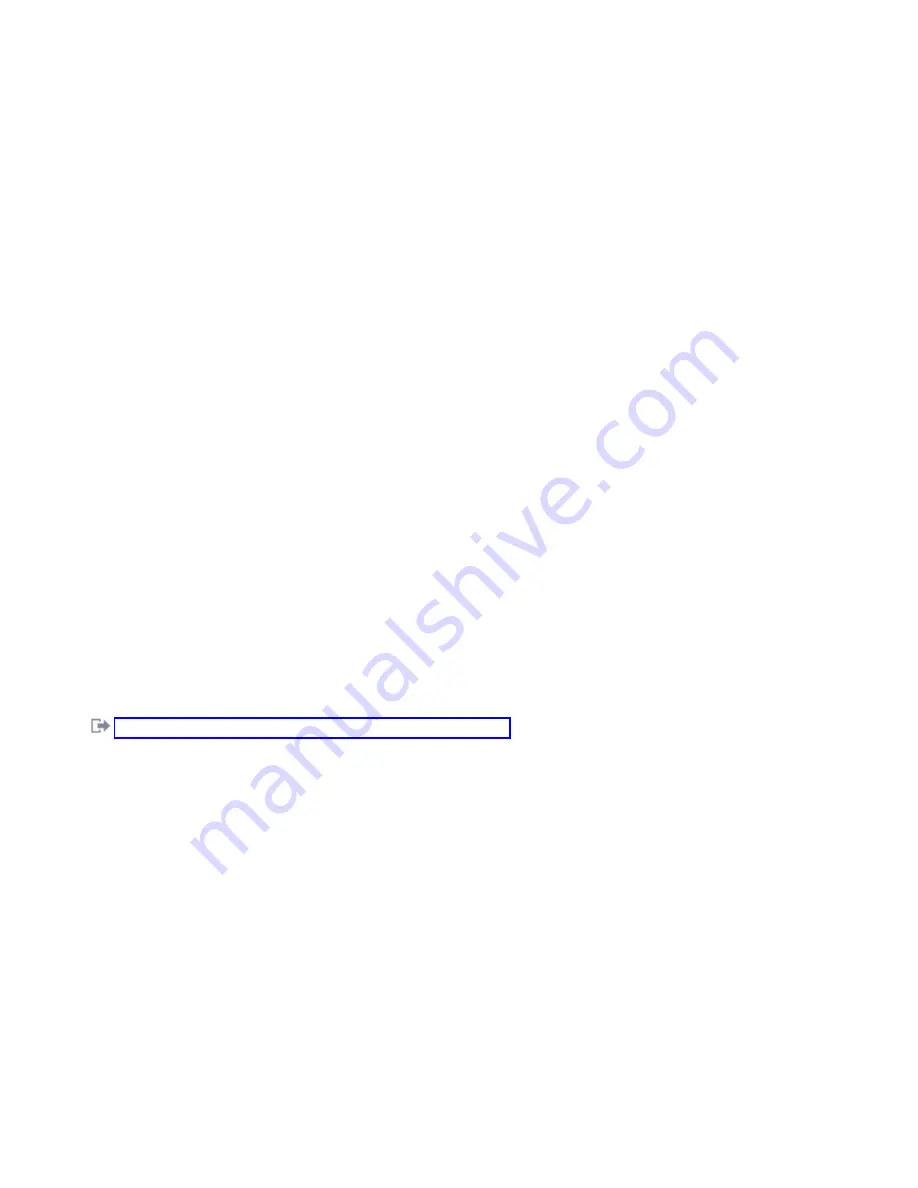
3.
Type your service tools user ID and service tools password on the System Service Tools (SST) Sign
On display and press Enter.
Remember:
The service tools password is case-sensitive.
4.
Select Start a service tool from the System Service Tools (SST) display and press Enter.
5.
Select Hardware service manager from the Start a Service Tool display and press Enter.
6.
Select Work with service action log from the Hardware Service Manager display and press Enter.
7.
On the Select Timeframe display, change the From: Date and Time field to a date and time prior to
when the problem occurred.
8.
Search for an entry that matches one or more conditions of the problem:
v
System reference code
v
Resource
v
Date and time
v
Failing item list
9.
Select option 2 (Display failing item information) to display the service action log entry.
10.
Select option 2 (Display details) to display location information for the failing part to be replaced.
The information displayed in the date and time fields is the date and time for the first occurrence of
the specific system reference code for the resource displayed during the time range selected.
11.
Select option 7 (Indicator off) to turn off the indicator light.
12.
Select the Acknowledge all errors function at the bottom of the Service Action Log display, if all
problems have been resolved.
13.
Close the log entry by selecting option 8 (Close new entry) on the Service Action Log Report display.
Deactivating the indicator light by using the Linux operating system
After you complete a removal and replacement procedure, you can deactivate the indicator light.
To deactivate the indicator light, complete the following steps:
1.
Log in as root user.
2.
At the command line, type
/usr/sbin/usysident -s normal -l
location_code and press Enter.
Related information
:
Service and productivity tools for Linux on Power servers
IBM provides hardware diagnostic aids and productivity tools, and installation aids for Linux operating
systems on IBM Power Systems servers.
Deactivating the indicator light for a part by using the VIOS tools
Use this procedure to turn off any indicator light that you turned on as a part of a service action.
To deactivate the indicator light, complete the following steps:
1.
Log in as root user.
2.
At the command line, type
diagmenu
and press Enter.
3.
From the Function Selection menu, select Task Selection and press Enter.
4.
From the Task Selection menu, select Identify and Attention Indicators and press Enter.
5.
From the list of lights, select the location code for the part and press Enter. When a light is activated
for a part, an
I
character precedes the location code.
6.
Select Commit.
7.
Exit to the command line.
Deactivating a system attention LED by using the ASMI
You can use the Advanced System Management Interface (ASMI) to deactivate a system attention LED.
192
System backplane
Summary of Contents for Power Systems 8247-42L
Page 1: ...Power Systems System backplane for the 8247 42L 8286 41A or 8286 42A IBM...
Page 2: ......
Page 3: ...Power Systems System backplane for the 8247 42L 8286 41A or 8286 42A IBM...
Page 8: ...vi System backplane...
Page 18: ...xvi System backplane...
Page 23: ...1 2 or 1 2 or 1 2 3 4 or 1 2 3 4 or System backplane 5...
Page 80: ...1 2 or 1 2 or 1 2 3 4 or 1 2 3 4 or 62 System backplane...
Page 214: ...196 System backplane...
Page 226: ...208 System backplane...
Page 227: ......
Page 228: ...IBM...






























