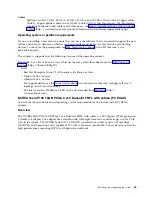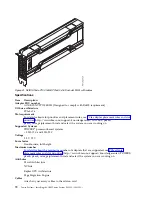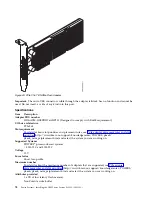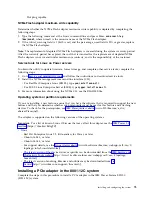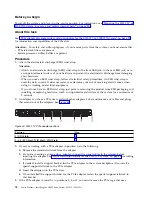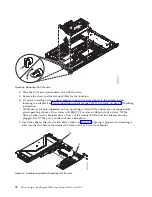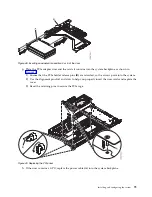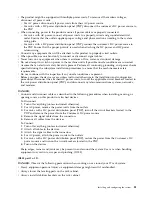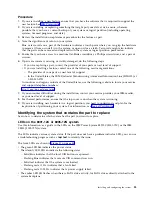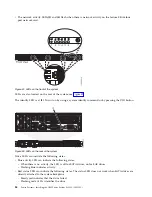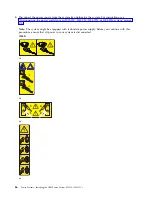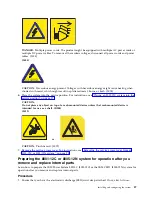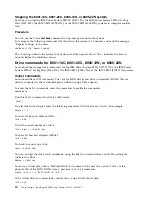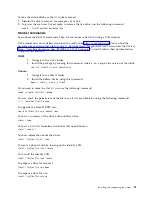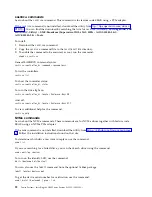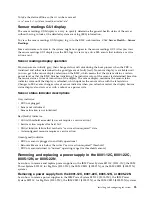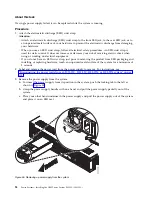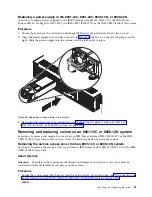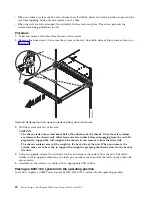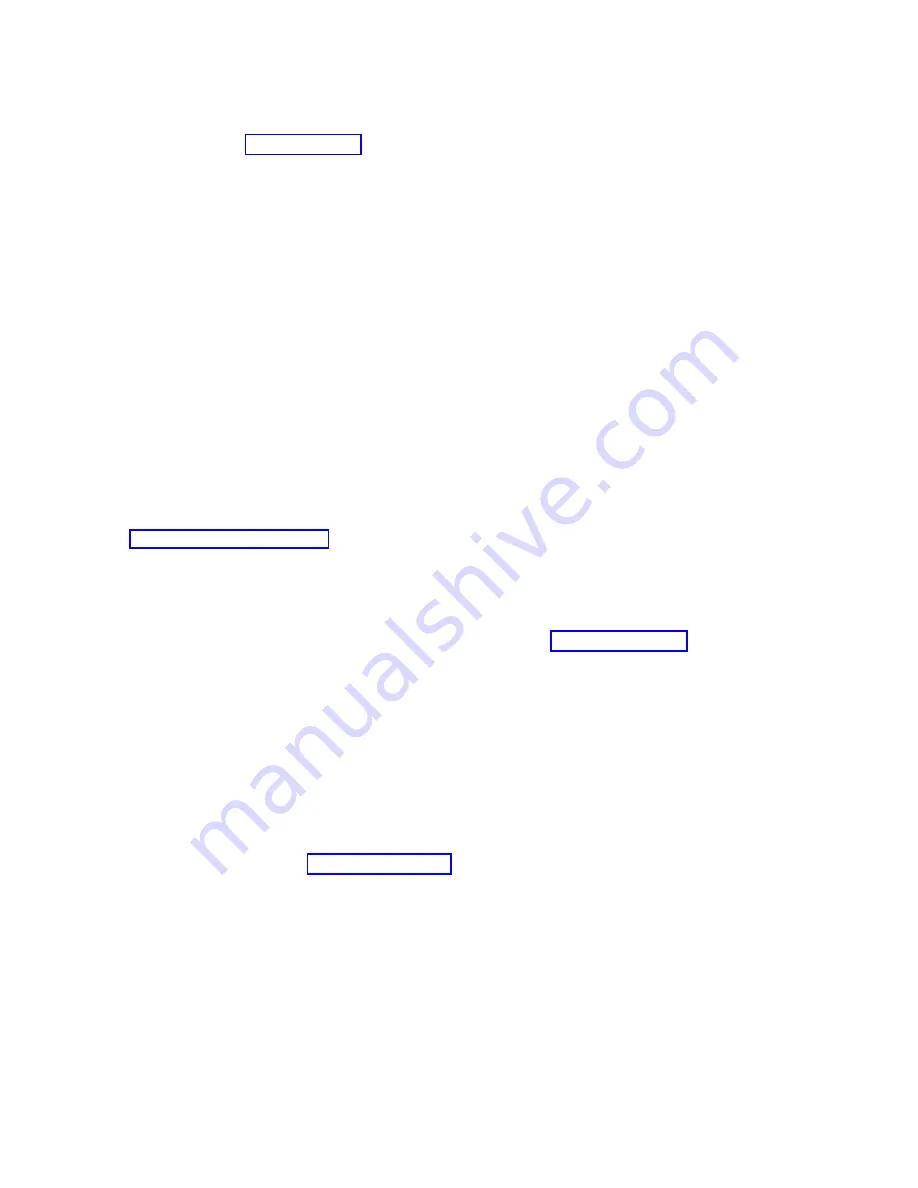
Procedure
1.
If you are installing a new feature, ensure that you have the software that is required to support the
new feature. See IBM Prerequisite.
2.
If you are installing or replacing something that might put your data at risk, ensure, wherever
possible, that you have a current backup of your system or logical partition (including operating
systems, licensed programs, and data).
3.
Review the installation or replacement procedure for the feature or part.
4.
Note the significance of color on your system.
Blue or terra-cotta on a part of the hardware indicates a touch point where you can grip the hardware
to remove it from or install it in the system, or open or close a latch. Terra-cotta might also indicate
that the part can be removed and replaced with the system or logical partition powered on.
5.
Ensure that you have access to a medium flat-blade screwdriver, a Phillips screwdriver, and a pair of
scissors.
6.
If parts are incorrect, missing, or visibly damaged, do the following steps:
v
If you are replacing a part, contact the provider of your parts or next level of support.
v
If you are installing a feature, contact one of the following service organizations:
– The provider of your parts or next level of support.
– In the United States, the IBM Rochester Manufacturing Automated Information Line (R-MAIL) at
1-800-300-8751.
In countries and regions outside of the United States, use the following website to locate your service
and support telephone numbers:
7.
If you encounter difficulties during the installation, contact your service provider, your IBM reseller,
or your next level of support.
8.
For thermal performance, ensure that the top cover is on when the system is running.
9.
If you are installing new hardware in a logical partition, you need to understand and plan for the
implications of partitioning your system. For information, see Logical Partitioning.
Identifying the system that contains the part to replace
Learn how to determine which system has the part you want to replace.
LEDs on the 8001-12C or 8005-12N system
Use this information as a guide to the LEDs on the IBM Power System S821LC (8001-12C) or the IBM
CS821 (8005-12N) system.
The LEDs indicate various system status. If the part does not have a problem indicator LED, you can use
a troubleshooting program such as
impitool
to identify the issue.
The front LEDs are shown in Figure 51 on page 84.
v
The green LED (6) indicates the power status.
v
The identify LED (2) can indicate the following states:
– Solid blue indicates that the local UID button was pressed.
– Flashing blue indicates that a remote UID command was run.
– Solid red indicates that the system is overheated.
– Flashing red at 1 Hz indicates that a fan failed.
– Flashing red at 0.25 Hz indicates that a power supply failed.
v
The amber LED (5) flashes when there is SATA drive activity, for SATA drives directly attached to the
system backplane.
Installing and configuring the system
83
Summary of Contents for Power System S821LC
Page 1: ...Power Systems Installing the IBM Power System S821LC 8001 12C IBM...
Page 2: ......
Page 3: ...Power Systems Installing the IBM Power System S821LC 8001 12C IBM...
Page 16: ...xiv Power Systems Installing the IBM Power System S821LC 8001 12C...
Page 117: ...Figure 62 Connecting the power cords to the system Installing and configuring the system 101...
Page 118: ...102 Power Systems Installing the IBM Power System S821LC 8001 12C...
Page 130: ...114 Power Systems Installing the IBM Power System S821LC 8001 12C...
Page 131: ......
Page 132: ...IBM Printed in USA...