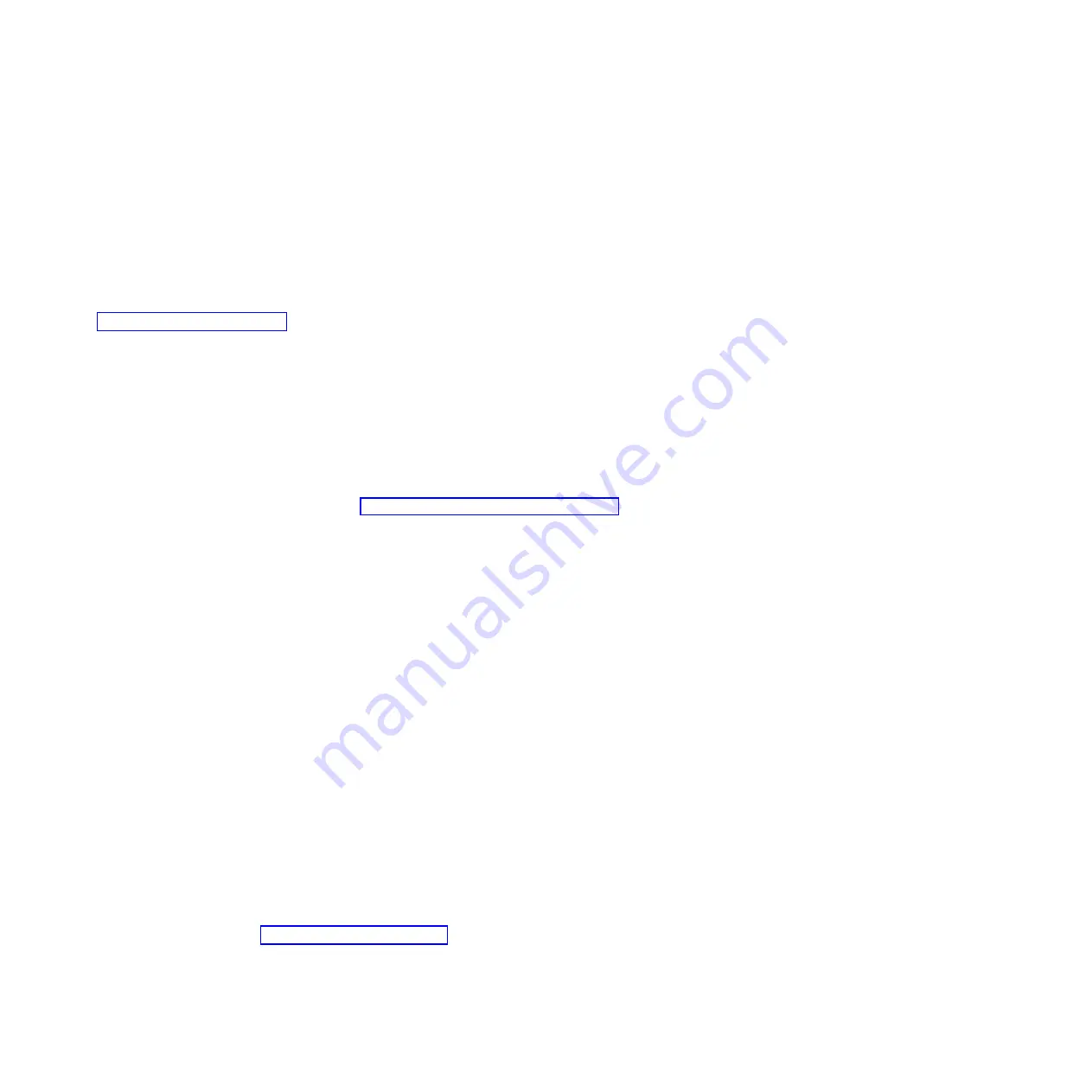
5.
Is
00000000
or
FF
displayed on the control panel for more than 30 seconds?
v
Yes
: The service processor or server firmware is not responding to a request from the control panel.
Contact your next level of support or your hardware service provider.
This ends the procedure.
v
No
: An attention SRC A1
xx
3042 is displayed, which indicates that function 42 has been selected.
6.
Perform the following steps:
a.
Reselect function 42 and press Enter on the control panel.
b.
Switch back to normal mode and wait for the dump to complete.
c.
Wait for the system to perform another IPL.
7.
For details on how to copy, report, or delete a dump after you have completed a dump, refer to
“Managing dumps” on page 62.
Performing a system dump using the Advanced System Management Interface:
Your next level of support or your service provider might request that you perform a system dump if a
wait or a loop in the server firmware is suspected. You can use the Advanced System Management
Interface (ASMI) to perform a system dump, which is a collection of data from the server hardware and
firmware.
Use this procedure only under the direction of your next level of support or your service provider, after
first providing to your next level of support or service provider a dump of the operating system.
To perform a system dump using the ASMI, see Using the ASMI to perform a system dump.
Performing a service processor dump:
A service processor dump is a collection of data from a service processor either after a failure, external
reset, or manual request.
Only perform a service processor dump under the direction of your next level of support or your service
provider, after first providing to your next level of support or service provider a dump of the operating
system.
Performing a service processor dump using the management console:
A service processor dump is a collection of data from a service processor either after a failure, external
reset, or manual request. You can use the management console to perform a service processor dump.
Use this procedure only under the direction of your next level of support or your service provider, after
first providing to your next level of support or service provider a dump of the operating system.
Use the Advanced System Management Interface (ASMI) to start a service processor dump on an IBM
Systems Director Management Console (SDMC).
To start a service processor dump on a Hardware Management Console (HMC), follow these steps:
1.
In the navigation area, open
Systems Management
.
2.
Select the server and open it.
3.
Click
Serviceability
>
Manage Dumps
>
Action > Initiate Service Processor Dump
. The dump is
automatically saved to the HMC. For details on how to copy, report, or delete a dump after you have
completed a dump, refer to “Managing dumps” on page 62
64
Summary of Contents for Power System POWER7 Series
Page 1: ...Power Systems Common service procedures...
Page 2: ......
Page 3: ...Power Systems Common service procedures...
Page 8: ...vi...
Page 125: ...Figure 48 Lift up on the EMC shield Common service procedures 111...
Page 139: ...Figure 60 Lift up on the EMC shield Common service procedures 125...
Page 186: ...172...
Page 196: ...182...
Page 197: ......
Page 198: ...Printed in USA...






























