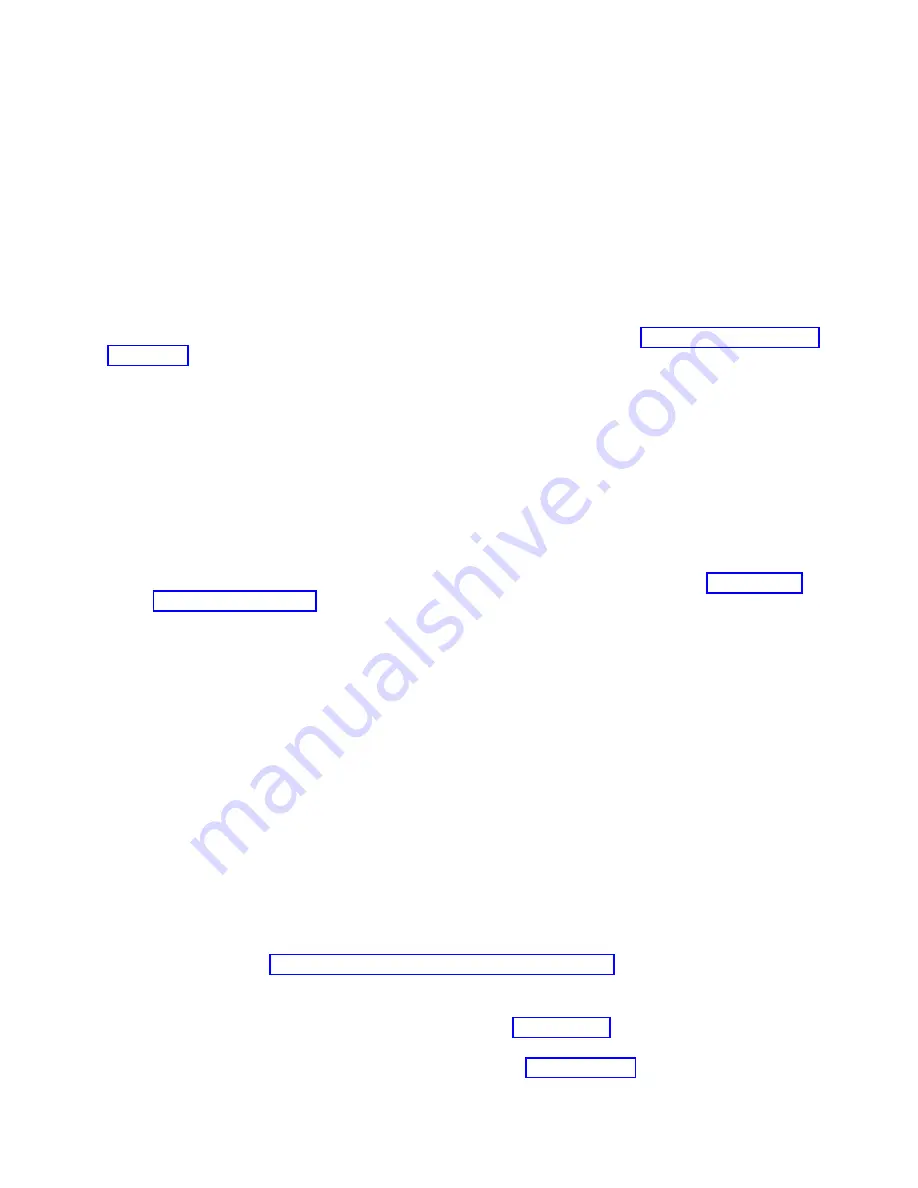
One of the tasks you can perform to complete your server setup is to virtualize your server. IBM
®
PowerKVM
™
is an open virtualization solution that is offered for the Power
®
scale-out family of Linux
servers built on POWER8
™
technology.
PowerKVM delivers server virtualization based on open source Kernel-based Virtual Machine (KVM)
Linux technology. PowerKVM virtualization technology enables you to share real compute, memory, and
I/O resources through server virtualization. These virtual resources are used by virtual machines running
on the PowerKVM virtualized server.
PowerKVM-based server virtualization enables optimization and the commitment of resources like CPU
and memory. This helps you achieve superior resource usage, flexibility, and agility, resulting in cost
reduction through economies of scale.
To get started using PowerKVM virtualization technology on your system, see Quick start guide for IBM
PowerKVM (http://www.ibm.com/support/knowledgecenter/linuxonibm/liabq/liabqquick.htm). Then
return to this document to continue to complete your server setup.
Completing the server setup without using an HMC:
If you do not have an Hardware Management Console (HMC), use this procedure to complete the server
setup.
To complete the server setup without using a management console, complete the following steps:
1.
Attach the server to the rack using the shipping screws that were provided with your system.
2.
To check the firmware level on the managed system and to update the time of day, complete the
following steps:
a.
Access the Advanced System Management Interface (ASMI). For instructions, see Accessing the
ASMI without an HMC (http://www.ibm.com/support/knowledgecenter/POWER8/p8hby/
connect_asmi.htm).
b.
On the ASMI Welcome pane, note the existing level of server firmware in the upper-right corner
under the copyright statement.
c.
Update the time of day. In the navigation area, expand System Configuration.
d.
Click Time of Day. The content pane displays a form that shows the current date (month, day,
and year) and time (hours, minutes, and seconds).
e.
Change the date value, the time value, or both, and click Save settings.
3.
To start a system, complete the following steps:
a.
Open the front door of the managed system.
b.
Press the power button on the control panel.
The power-on light begins to flash faster.
a.
The system cooling fans are activated after approximately 30 seconds and begin to accelerate to
operating speed.
b.
Progress indicators appear on the control panel display while the system is being started.
c.
The power-on light on the control panel stops flashing and remains on, indicating that the system
is powered on.
For instructions, see Starting a system that is not managed by an HMC (http://www.ibm.com/
support/knowledgecenter/POWER8/p8haj/startsysnohmc.htm).
4.
Install an operating system and update the operating system.
v
Install the AIX operating system. For instructions, see Installing AIX (http://www.ibm.com/
support/knowledgecenter/POWER8/p8hdx/p8hdx_installaix.htm).
v
Install the Linux operating system. For instructions, see Installing Linux (http://www.ibm.com/
support/knowledgecenter/POWER8/p8hdx/p8hdx_installlinux.htm).
Installing the IBM Power System S822L (8247-22L)
17
Summary of Contents for Power System 8247-22L
Page 1: ...Power Systems Installing the IBM Power System S822L 8247 22L GI11 9908 06 IBM ...
Page 2: ......
Page 3: ...Power Systems Installing the IBM Power System S822L 8247 22L GI11 9908 06 IBM ...
Page 16: ...xiv Power Systems Installing the IBM Power System S822L 8247 22L ...
Page 62: ...46 Power Systems Installing the IBM Power System S822L 8247 22L ...
Page 74: ...58 Power Systems Installing the IBM Power System S822L 8247 22L ...
Page 75: ......
Page 76: ...IBM Part Number 01LK526 Printed in USA GI11 9908 06 1P P N 01LK526 ...
















































