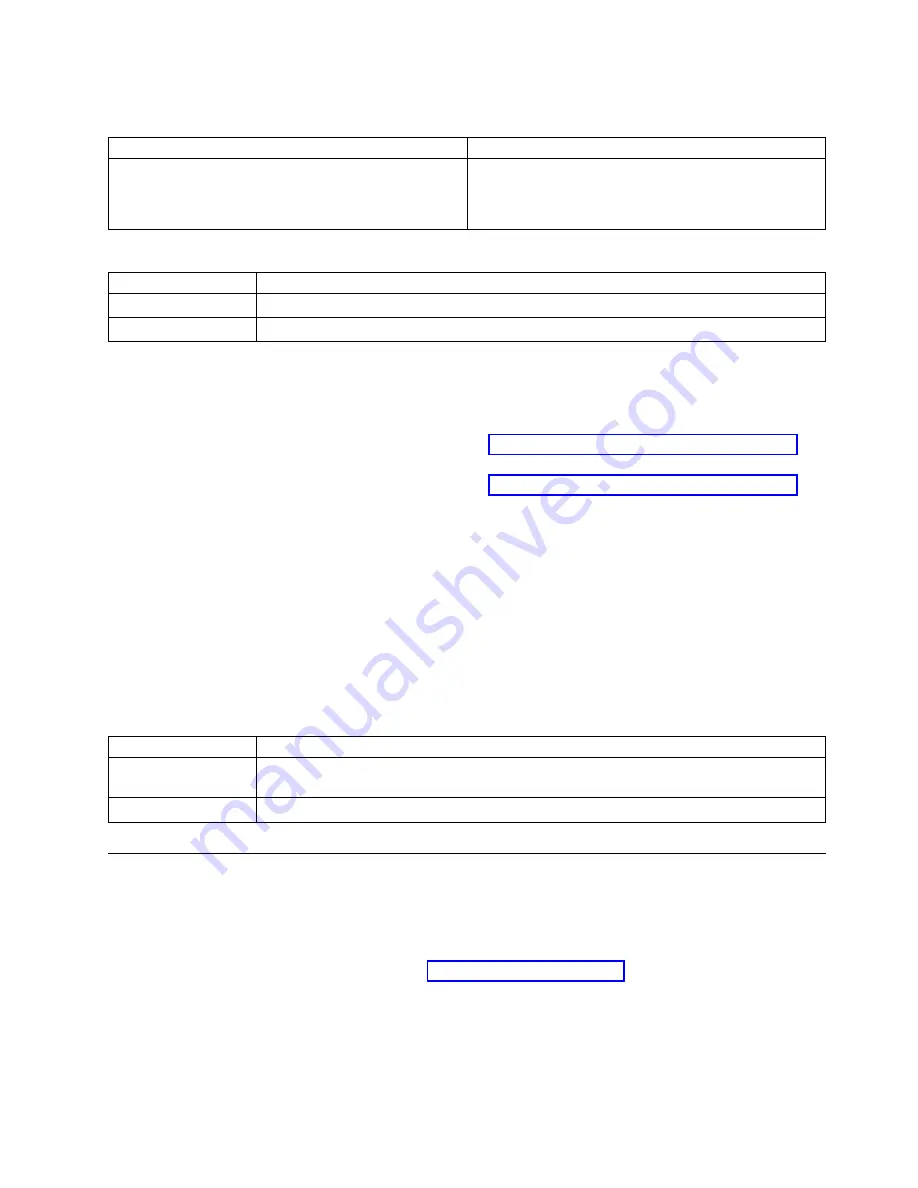
Table 2. Determine the command to verify that the drives that are known to be in a RAID array are
recognized (continued)
Drive configuration
Commands
Drive connected directly to the system backplane
v
mvcli
v
info -o vd
v
info -o pd
Are the drives that are known to be in the RAID array recognized?
If
Then
Yes:
Reinstall the operating system on the boot drive. This ends the procedure.
No:
Continue with the next step.
9.
Complete the following actions, one at a time until the physical drives are recognized in the RAID
array:
Note:
v
If your system is an 8001-12C or 8005-12N, go to “8001-12C or 8005-12N locations” on page 73 to
identify the physical location and the removal and replacement procedure.
v
If your system is an 8001-22C or 8005-22N, go to “8001-22C or 8005-22N locations” on page 87 to
identify the physical location and the removal and replacement procedure.
a.
Ensure that the SAS cable is securely seated in the RAID adapter and the disk drive backplane. If
the drive is an NVMe drive, ensure that the NVMe cable is connected from the disk drive
backplane to the NVMe PCIe host bus adapter (HBA). If the drive is connected directly to the
system backplane, ensure that the mini-SAS cable and SATA cables are properly seated in the
disk drive backplane and system backplane.
b.
If the drive is configured through a RAID adapter, replace the RAID adapter.
c.
Replace the SAS, SATA, or NVMe cable.
d.
If the drive is connected directly to the system backplane, replace the system backplane.
This ends the procedure.
10.
Does an operating system error occur during the boot?
If
Then
Yes:
Recover the operating system with the tools for the operating system. If that does not
resolve the problem, reinstall the operating system. This ends the procedure.
No:
Reinstall the operating system. This ends the procedure.
Resolving a sensor indicator problem
Learn how to resolve a sensor indicator problem.
To determine whether a service action is required, complete the following procedure:
Note:
For more information about sensors, see Sensor readings GUI display.
1.
If the system is not powered on, boot the system to the operational state. Log in to the BMC web
interface. Then, click Server Health > Sensor Readings.
Are any of the sensor indicator LEDs red?
v
Yes:
Continue with the next step.
v
No: This ends the procedure.
Beginning troubleshooting and problem analysis
9
Summary of Contents for Power System 8001-12C
Page 2: ......
Page 102: ...86 Problem analysis system parts and locations for the 8001 12C 8001 22C 8005 12N and 8005 22N...
Page 111: ...System parts Figure 15 System parts Finding parts and locations 95...
Page 129: ......
Page 130: ...IBM...
















































