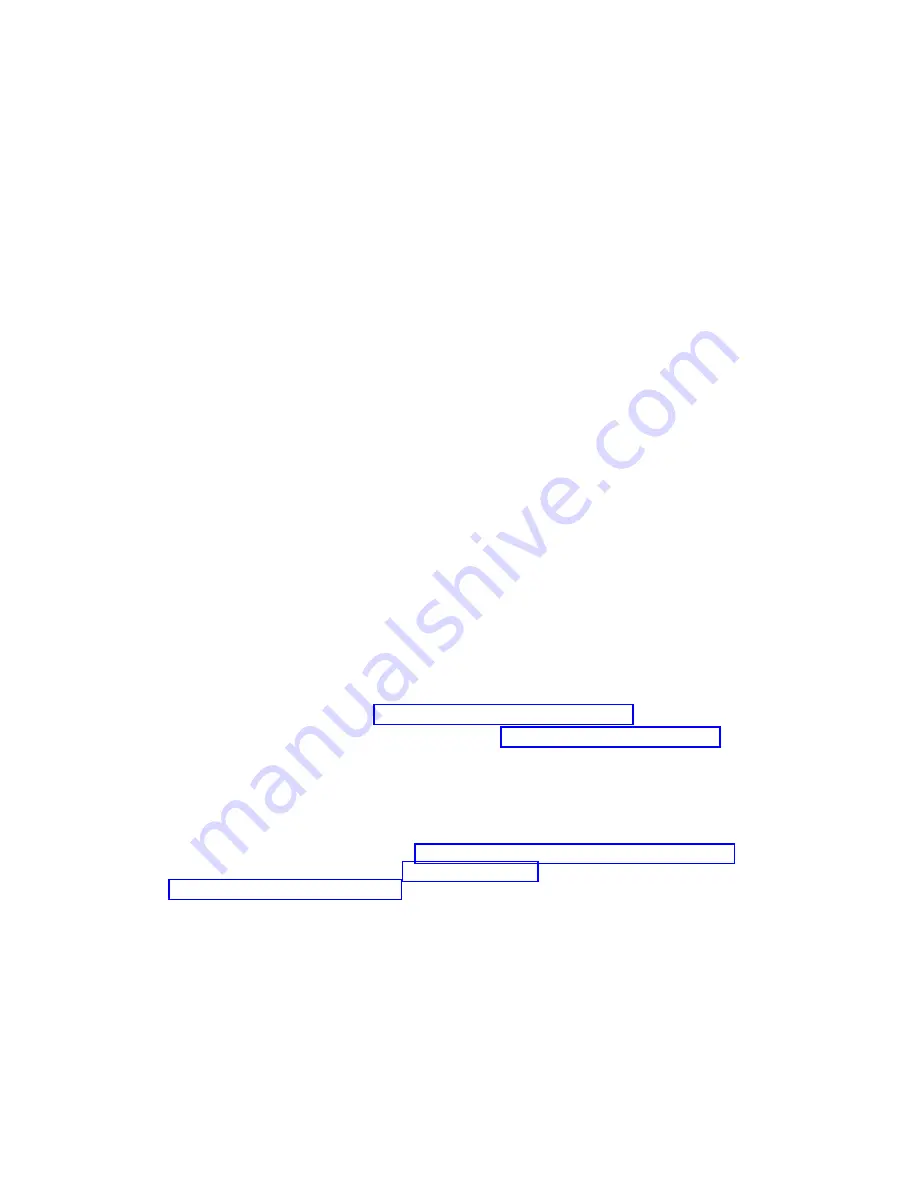
Note:
There is approximately a 30-second transition period from the time the power-on button is
pressed to when the power LED goes from flashing to solid. During the transition period, the LED
might flash faster.
v
C
: Enclosure identify light
– A constant light indicates the identify state for the enclosure or for a resource within the
enclosure.
– No light indicates that no resources in the enclosure are being identified.
v
D
: Attention light
– No light indicates that the system is operating normally.
– A solid light indicates that the system requires attention.
v
E
: USB port
v
F
: Enclosure fault roll-up light
– A constant light indicates a fault indicator active in the system.
– No light indicates that the system is operating normally.
v
G
: Function/Data display
v
H
: Decrement button
v
I
: Enter button
v
J
: Increment button
v
K
: Pinhole reset button
4.
Observe the following aspects after pressing the power button:
v
The power-on light begins to flash faster.
v
The system cooling fans are activated after approximately 30 seconds and begin to accelerate to
operating speed.
v
Progress indicators, also referred to as checkpoints, appear on the control panel display while the
system is being started. The power-on light on the control panel stops flashing and remains on,
indicating that the system power is on.
Tip:
If pressing the power button does not start the system, do the following steps to start the system by
using the Advanced System Management Interface (ASMI):
1.
Access the ASMI. For instructions, see Accessing the ASMI without an HMC.
2.
Start the system by using the ASMI. For instructions, see Powering the system on and off.
Starting a system or logical partition by using the HMC
You can use the Hardware Management Console (HMC) to start the system or logical partition after the
required cables are installed and the power cables are connected to a power source.
For instructions on working with the HMC, see Managing the Hardware Management Console. For
instructions on starting a logical partition, see Logical partitioning. For instructions on starting the
system, see Powering on the managed system.
Progress indicators, also referred to as checkpoints, appear on the control panel display while the system
is being started. When the power-on light on the control panel stops blinking and remains on, the system
power is on.
Starting a system or virtual server by using the SDMC
You can use the IBM Systems Director Management Console (SDMC) to start the system or virtual server
after the required cables are installed and the power cables are connected to a power source.
42
Power Systems: System backplane for the 8231-E2B, 8231-E1C, 8231-E1D, 8231-E2C, 8231-E2D, or 8268-E1D















































