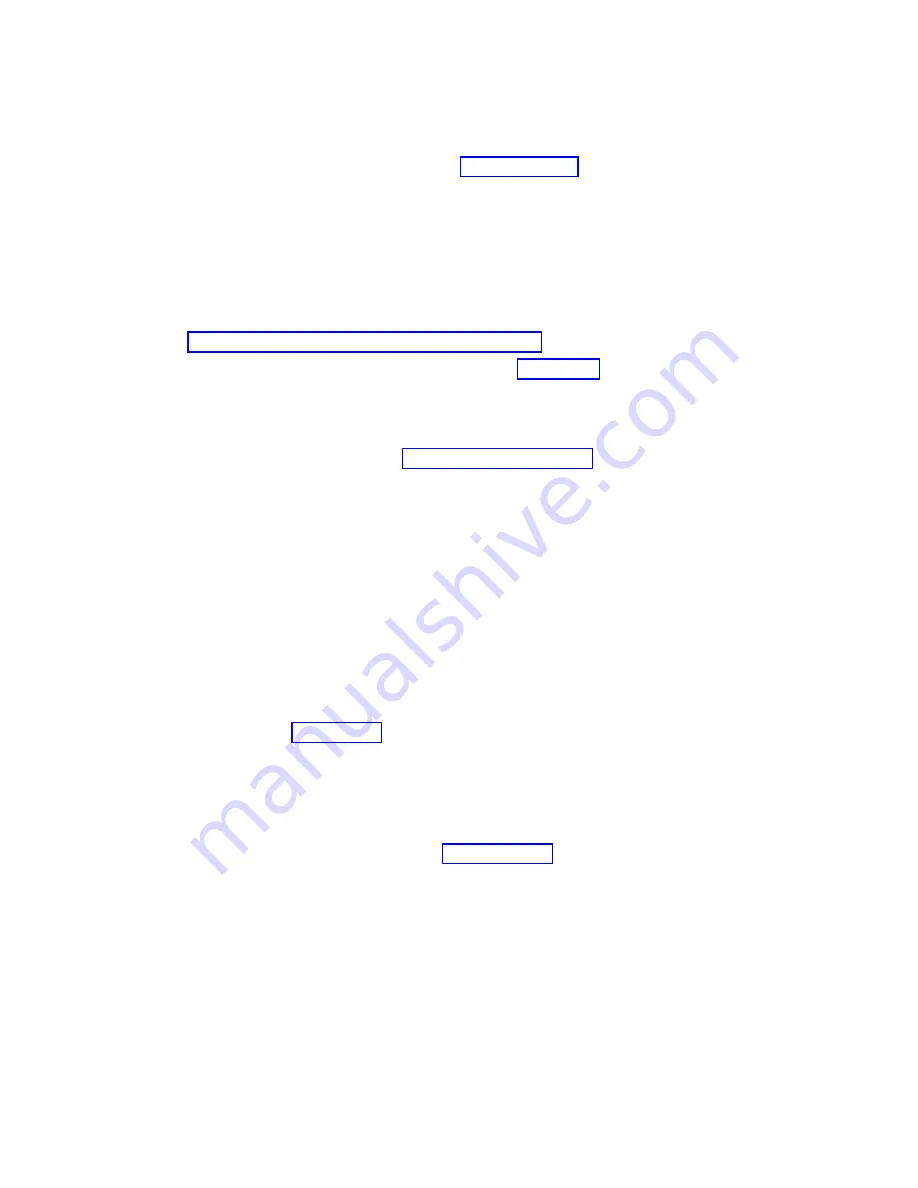
- Select the function key for Include nonreporting resources.
- If the IOP and IOA that you just replaced is a failed or nonreporting resource, the problem has
not been fixed. Continue to the next failing item in the failing item list. This ends the procedure.
No:
Perform the verification procedures in the Service functions topics to verify that the problem
is corrected. Resources that usually vary on automatically during an IPL, or that were previously
varied on manually, might need to be varied on again after the verification procedures are
complete. Return the system to the customer and have the customer verify the system date and
time. This ends the procedure.
Verifying the repair in Linux
You can use this procedure to verify that a repair is complete by using the Linux operating system.
1.
Run stand-alone diagnostics from either a CD or from a Network Installation Management (NIM)
server. See Running the stand-alone diagnostics from CD-ROM.Did you encounter any problems?
No
Reboot the operating system and continue with the close of call procedure.
Yes
If the original problem still exists, replace the field-replaceable unit (FRU) or perform the
isolation procedure that is next in the FRU list. If you have reached the end of the FRU list,
contact your next level of support.
If a new problem has occurs go to Beginning problem analysis and repair the new problem.
Verifying the repair on an IBM PowerKVM system
You can use the following procedure to verify whether a repair is complete on an IBM PowerKVM
system.
1.
Look for any new reference codes that might have occurred as a result of the service action that was
performed. To locate the error information in a system running IBM PowerKVM, complete the
following steps:
a.
Log in as root user.
b.
At the command line, type
opal-elog-parse -s
and press Enter.
c.
Look for the most recent entry that contains a reference code.
Did a new reference code occur as a result of the service action that was performed?
v
Yes:
Continue with the next step.
v
No:
Continue with step 4 on page 81.
2.
The reference code description might provide information or an action that you can take to correct the
failure.
Use the search function of IBM Knowledge Center to find the reference code details. The search
function is located in the upper-left corner of IBM Knowledge Center. Read the reference code
description and return here. Do not take any other action at this time.
For more information about reference codes, see Reference codes.
Was there a reference code description that enabled you to resolve the problem?
v
Yes: This ends the procedure.
v
No:
Continue with the next step.
3.
Service is required to resolve the error. Collect as much error data as possible and record it. You and
your service provider will develop a corrective action to resolve the problem based on the following
guidelines:
v
If a field-replaceable unit (FRU) location code is provided, that location must be used to determine
which FRU to replace.
v
If an isolation procedure is listed for the reference code in the reference code lookup information,
include it as a corrective action even if it is not listed in the serviceable event view or control panel.
80
PCIe3 x8 SAS RAID internal adapter 6 Gb
Summary of Contents for PCIe3 x8 SAS RAID internal adapter 6 Gb
Page 2: ......
Page 8: ...vi PCIe3 x8 SAS RAID internal adapter 6 Gb ...
Page 18: ...xvi PCIe3 x8 SAS RAID internal adapter 6 Gb ...
Page 36: ...18 PCIe3 x8 SAS RAID internal adapter 6 Gb ...
Page 118: ...100 PCIe3 x8 SAS RAID internal adapter 6 Gb ...
Page 129: ...Notices 111 ...
Page 130: ...IBM Printed in USA ...






























