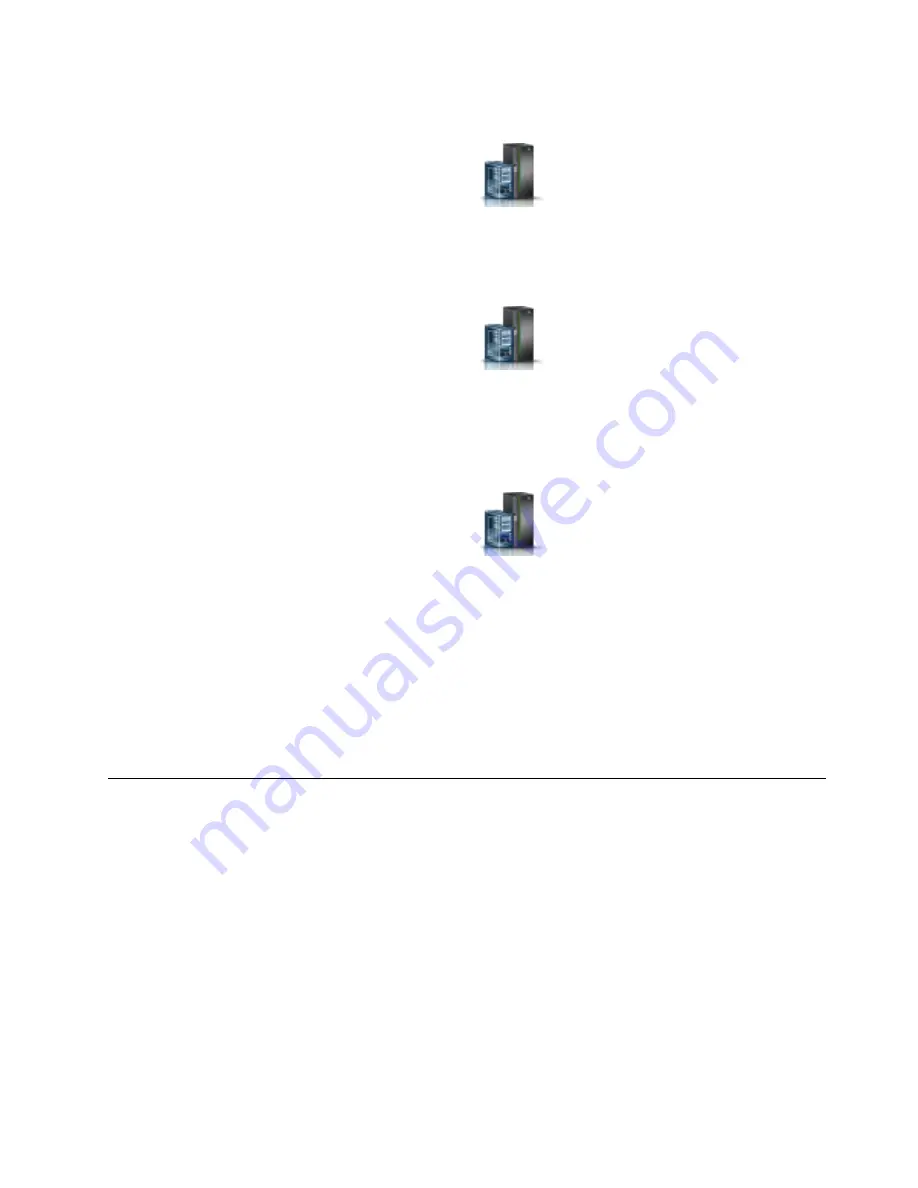
d.
Click OK.
2.
To activate a logical partition, complete the following steps:
a.
In the navigation area, click the Resources icon
, and then click All Partitions.
b.
Click the logical partition name that you want to activate.
c.
In the navigation area, click Partition Actions > Operations > Activate.
d.
Click OK.
3.
To activate a logical partition for a specific system, complete the following steps:
a.
In the navigation area, click the Resources icon
, and then click All Systems.
b.
Click the system name in which you want to activate the logical partition.
c.
Select logical partitions that you want to activate.
d.
In the content pane, click Actions > Activate.
e.
Click OK.
4.
To verify that the logical partition start policy is set to User-Initiated, complete the following steps:
a.
In the navigation area, click the Resources icon
, and then click All Systems.
b.
Click the system name to view details.
c.
In the navigation area, click Properties > Other Properties.
d.
Click the Power-On Parameters tab. Ensure that the Partition start policy field is set to
User-Initiated
.
Starting an IBM PowerKVM system
You can use the Intelligent Platform Management Interface (IPMI) to start an IBM PowerKVM system.
To start an IBM PowerKVM system, run the
ipmitool -I lanplus -H
FSP IP
-P
ipmipassword
chassis
power on
command from a remote system.
Stopping a system or logical partition
Learn how to stop a system or logical partition as a part of a system upgrade or service action.
Attention:
Using either the power-on button on the control panel or entering commands at the
Hardware Management Console (HMC) to stop the system can cause unpredictable results in the data
files. Also, the next time you start the system, it might take longer if all applications are not ended before
stopping the system.
To stop the system or logical partition, select the appropriate procedure.
Stopping a system that is not managed by an HMC
You might need to stop the system to complete another task. If your system is not managed by the
Hardware Management Console (HMC), use these instructions to stop the system by using the power
button or the Advanced System Management Interface (ASMI).
Before you stop the system, follow these steps:
Common procedures for removing or replacing the PCIe3 x8 SAS RAID internal adapter 6 Gb
33
Summary of Contents for PCIe3 x8 SAS RAID internal adapter 6 Gb
Page 2: ......
Page 8: ...vi PCIe3 x8 SAS RAID internal adapter 6 Gb ...
Page 18: ...xvi PCIe3 x8 SAS RAID internal adapter 6 Gb ...
Page 36: ...18 PCIe3 x8 SAS RAID internal adapter 6 Gb ...
Page 118: ...100 PCIe3 x8 SAS RAID internal adapter 6 Gb ...
Page 129: ...Notices 111 ...
Page 130: ...IBM Printed in USA ...






























