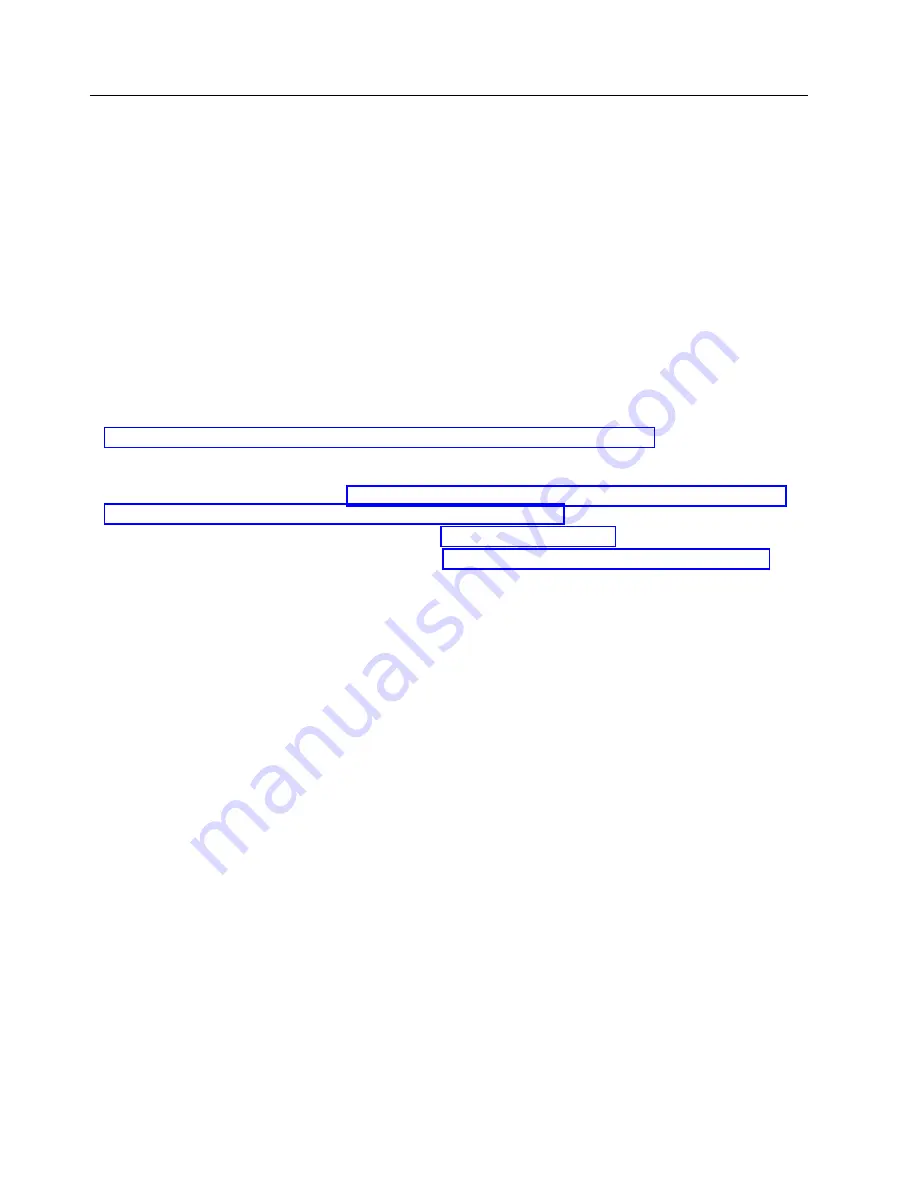
Updating the firmware
IBM periodically makes firmware updates available for you to install on the compute node, on the
management module, or on expansion cards in the compute node.
Before you begin
Attention:
Installing the wrong firmware update might cause the compute node to malfunction. Before
you install a firmware update, read any readme and change history files that are provided with the
downloaded update. These files contain important information about the update and the procedure for
installing the update, including any special procedure for updating from an early firmware version to the
latest version.
Important:
v
To avoid problems and to maintain proper system performance, always verify that the compute node
BIOS, service processor, and diagnostic firmware levels are consistent for all compute nodes within the
IBM Flex System Enterprise Chassis.
v
For a detailed summary of update procedures for all IBM Flex System components, see the
http://www.ibm.com/support/entry/portal/docdisplay?lndocid=MIGR-5091991.
To update the firmware of the compute node, use one of the following methods.
v
The IBM Flex System Manager. See http://publib.boulder.ibm.com/infocenter/flexsys/information/
topic/com.ibm.acc.8731.doc/updating_firmware_and_software.html.
v
The Hardware Management Console (HMC). See Managed system updates.
v
The Integrated Virtualization Manager (IVM), see Updating the Integrated Virtualization Manager.
v
In-band operating system capabilities. These include the update_flash command for the Linux
operating system and the AIX operating system or the ldfware command for Virtual I/O Server.
v
The firmware update function of AIX diagnostics.
v
The firmware update function of the stand-alone diagnostics boot image.
Attention:
Before the installation of the new firmware to the temporary side begins, the contents of the
temporary side are copied into the permanent side. After the firmware installation begins, the previous
level of firmware on the permanent side is no longer available.
Notes:
v
You must use the default USERID account and password in the management software to access a
Chassis Management Module (CMM) that is managing a chassis that contains Power Systems
™
compute nodes.
v
Before you update the firmware for one or more Power Systems compute nodes, make sure that the
password for the default USERID account will not expire before the update is complete. If the
password expires during a code update, then the Power Systems compute nodes might not reconnect
to the management software, and each Power Systems compute node might have to be updated with
the new password.
v
Firmware updates can take some time to load. To expedite the initial setup process, you can begin to
install your operating system while you wait for the firmware updates.
22
Power Systems: IBM Flex System p260 and p460 Compute Nodes Installation and Service Guide
Summary of Contents for P260
Page 1: ...Power Systems IBM Flex System p260 and p460 Compute Nodes Installation and Service Guide IBM ...
Page 2: ......
Page 3: ...Power Systems IBM Flex System p260 and p460 Compute Nodes Installation and Service Guide IBM ...
Page 32: ...20 Power Systems IBM Flex System p260 and p460 Compute Nodes Installation and Service Guide ...
Page 44: ...32 Power Systems IBM Flex System p260 and p460 Compute Nodes Installation and Service Guide ...
Page 46: ...34 Power Systems IBM Flex System p260 and p460 Compute Nodes Installation and Service Guide ...
Page 108: ...96 Power Systems IBM Flex System p260 and p460 Compute Nodes Installation and Service Guide ...
Page 116: ...104 Power Systems IBM Flex System p260 and p460 Compute Nodes Installation and Service Guide ...
Page 512: ...500 Power Systems IBM Flex System p260 and p460 Compute Nodes Installation and Service Guide ...
Page 523: ...Appendix Notices 511 ...
Page 524: ...IBM Printed in USA ...
















































