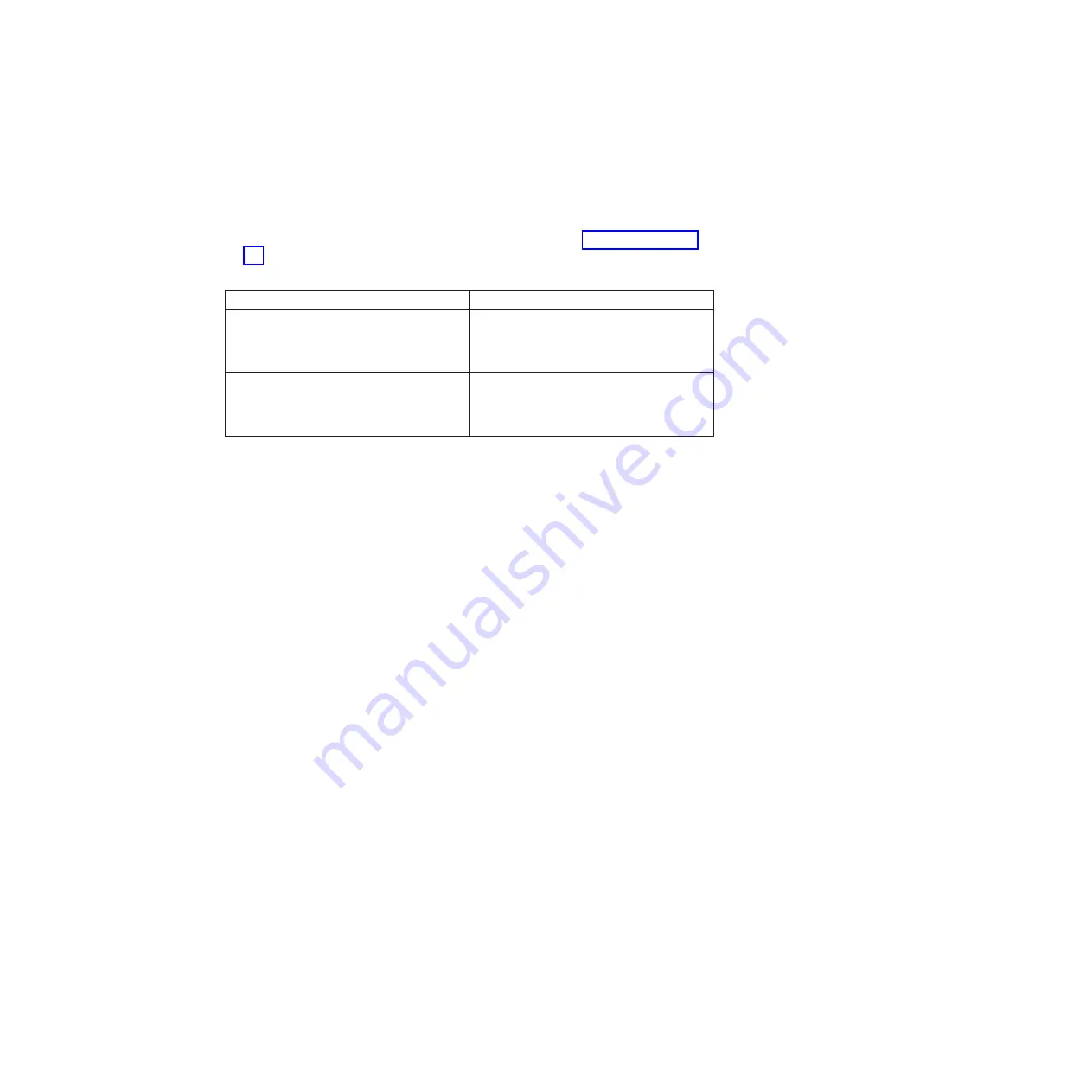
3.
Reconnect the system to the power source, if applicable, and then turn on the
system to boot it.
4.
Check the status and firmware level of the RLM by entering the following
command at the system prompt:
rlm status
5.
Check the current RLM firmware level posted on the IBM N series support
website, which is accessed and navigated as described in “Websites” on page
xx. Refer to the list of current RLM firmware versions in the System, RLM, SP,
and Disk Shelf Firmware Matrix.
If your RLM firmware version is...
Then...
Earlier that the latest RLM firmware version
posted in the System, RLM, SP, and Disk
Shelf Firmware Matrix on the IBM N series
support website
Download and install the latest version of
firmware from the IBM N series support
website, following the posted installation
instructions for that level of firmware.
The latest RLM firmware version posted in
the System, RLM, SP, and Disk Shelf
Firmware Matrix on the IBM N series
support website
Go to the next step.
6.
Plug one end of an RJ-45 cable into the RLM port, and then plug the other end
into a 10/100 Ethernet network port. The network for the RLM should be a
10/100 Ethernet network, or a network that can autonegotiate settings to a
10/100 Ethernet network.
7.
Check the link LED on the RLM port to ensure that it is green and that the link
is active.
Setting up a new RLM
When installing an RLM in the system for the first time (rather than replacing an
existing RLM), you must run the
rlm setup
command and respond to its prompts
to configure the RLM.
Before you begin
The RLM requires AutoSupport to be activated and configured. If AutoSupport is
not set up and configured, do so at this time. See the
Data ONTAP System
Administration Guide
for more information.
Procedure
1.
Enter the following command from the system console to begin the RLM setup
script:
rlm setup
Note:
Your screen output might be different from this example, depending on
which version of Data ONTAP is running on your system.
Chapter 5. Replacing N7000 series system devices
61
Summary of Contents for N7800
Page 2: ......
Page 12: ...x IBM System Storage N7000 Series Hardware and Service Guide...
Page 18: ...xvi IBM System Storage N7000 Series Hardware and Service Guide...
Page 20: ...xviii IBM System Storage N7000 Series Hardware and Service Guide...
Page 42: ...16 IBM System Storage N7000 Series Hardware and Service Guide...
Page 46: ...20 IBM System Storage N7000 Series Hardware and Service Guide...
Page 54: ...28 IBM System Storage N7000 Series Hardware and Service Guide...
Page 162: ...136 IBM System Storage N7000 Series Hardware and Service Guide...
Page 164: ...138 IBM System Storage N7000 Series Hardware and Service Guide...
Page 168: ...142 IBM System Storage N7000 Series Hardware and Service Guide...
Page 181: ......
Page 182: ...Printed in USA GC26 7953 13...






























