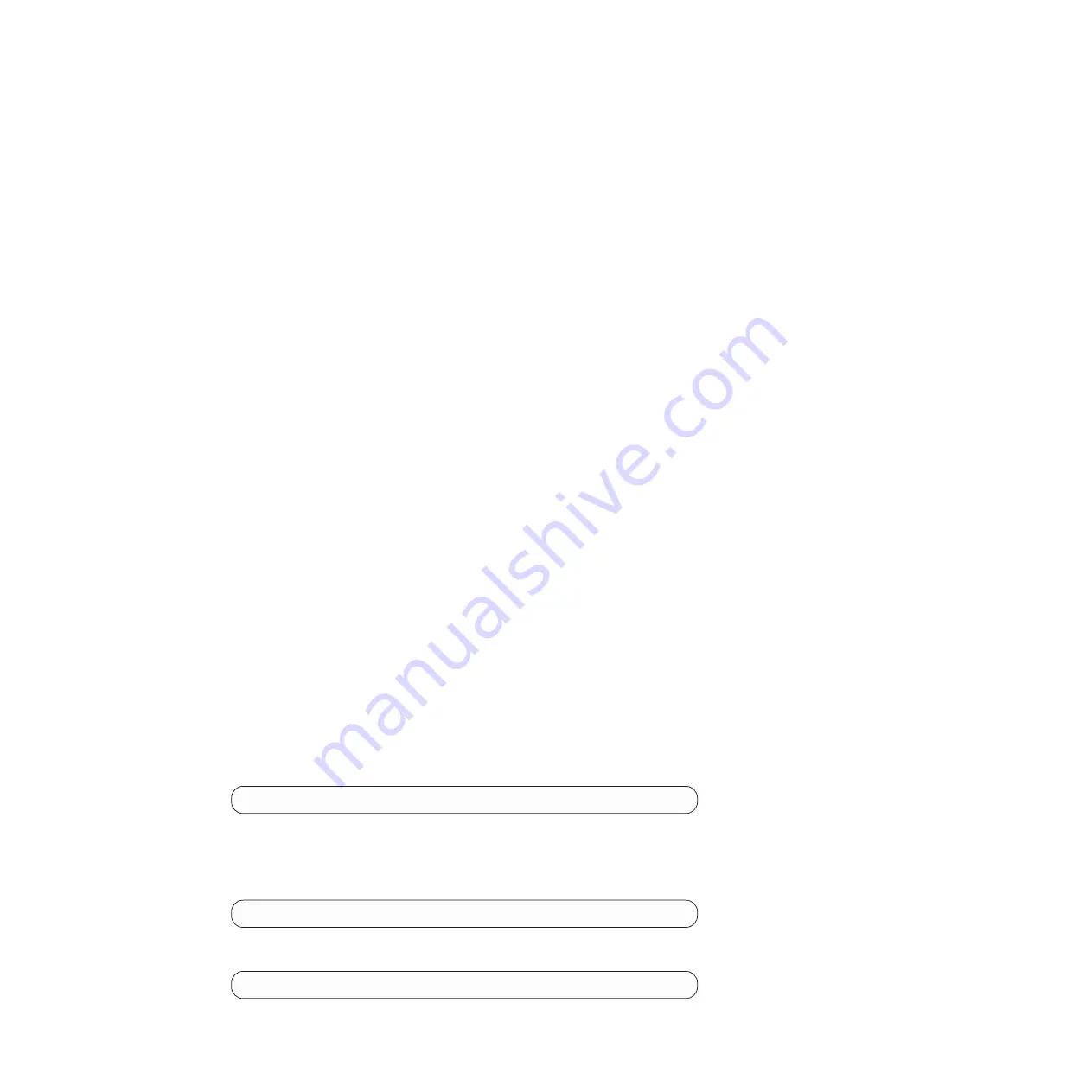
Checking the status of the NVMEM battery and running
diagnostics
After installing a new NVMEM battery, you should run diagnostics on the
NVMEM and check the status of the battery.
Procedure
1.
Complete the applicable step, depending on where the node halted during the
boot process:
v
If the node halted at the LOADER prompt, continue with the next step in
this procedure.
v
If the node halted at the Boot menu, then perform the following steps to
reach the Loader prompt before continuing with this procedure.
a.
Select the Maintenance mode option from the displayed menu.
b.
Enter the following command at the prompt:
halt
After you issue the command, wait until the system stops at the
LOADER prompt.
c.
Continue with the next step in this procedure.
2.
On the target node, enter the following command at the LOADER prompt:
boot_diags
Important:
During the
boot_diags
process, you must enter
y
to the following
question before the system will boot to Maintenance mode:
WARNING: System id
mismatch. This usually occurs when replacing CF or NVRAM cards! Override
system ID? {y|n} [n]
y
Note:
You must run this command from the LOADER prompt for system-level
diagnostics to function properly. The
boot_diags
command starts special
drivers designed specifically for system-level diagnostics.
The Maintenance mode prompt (*>) appears.
3.
Enter the following command at the Maintenance mode prompt:
sldiag
For details about the
sldiag
command, see the
sldiag
man page.
4.
Clear the status logs by entering the following command:
sldiag device clearstatus
5.
Verify that the log is cleared by entering the following command:
sldiag device status
The following default response is displayed:
SLDIAG: No log messages are present.
6.
Enter the following command at the prompt:
sldiag device run -dev nvmem
7.
View the status of the test by entering the following command:
sldiag device status
Your storage system provides the following output while
the tests are still running:
There are still test(s) being processed.
After all the tests are complete, the following response appears by default:
*> <SLDIAG:_ALL_TESTS_COMPLETED>
40
IBM System Storage: N6200 Series Hardware and Service Guide
Summary of Contents for N6270
Page 12: ...xii IBM System Storage N6200 Series Hardware and Service Guide...
Page 16: ...xvi IBM System Storage N6200 Series Hardware and Service Guide...
Page 18: ...xviii IBM System Storage N6200 Series Hardware and Service Guide...
Page 20: ...xx IBM System Storage N6200 Series Hardware and Service Guide...
Page 46: ...20 IBM System Storage N6200 Series Hardware and Service Guide...
Page 130: ...104 IBM System Storage N6200 Series Hardware and Service Guide...
Page 134: ...108 IBM System Storage N6200 Series Hardware and Service Guide...
Page 146: ...120 IBM System Storage N6200 Series Hardware and Service Guide...
Page 147: ......
Page 148: ...Printed in USA GA32 0838 04...






























