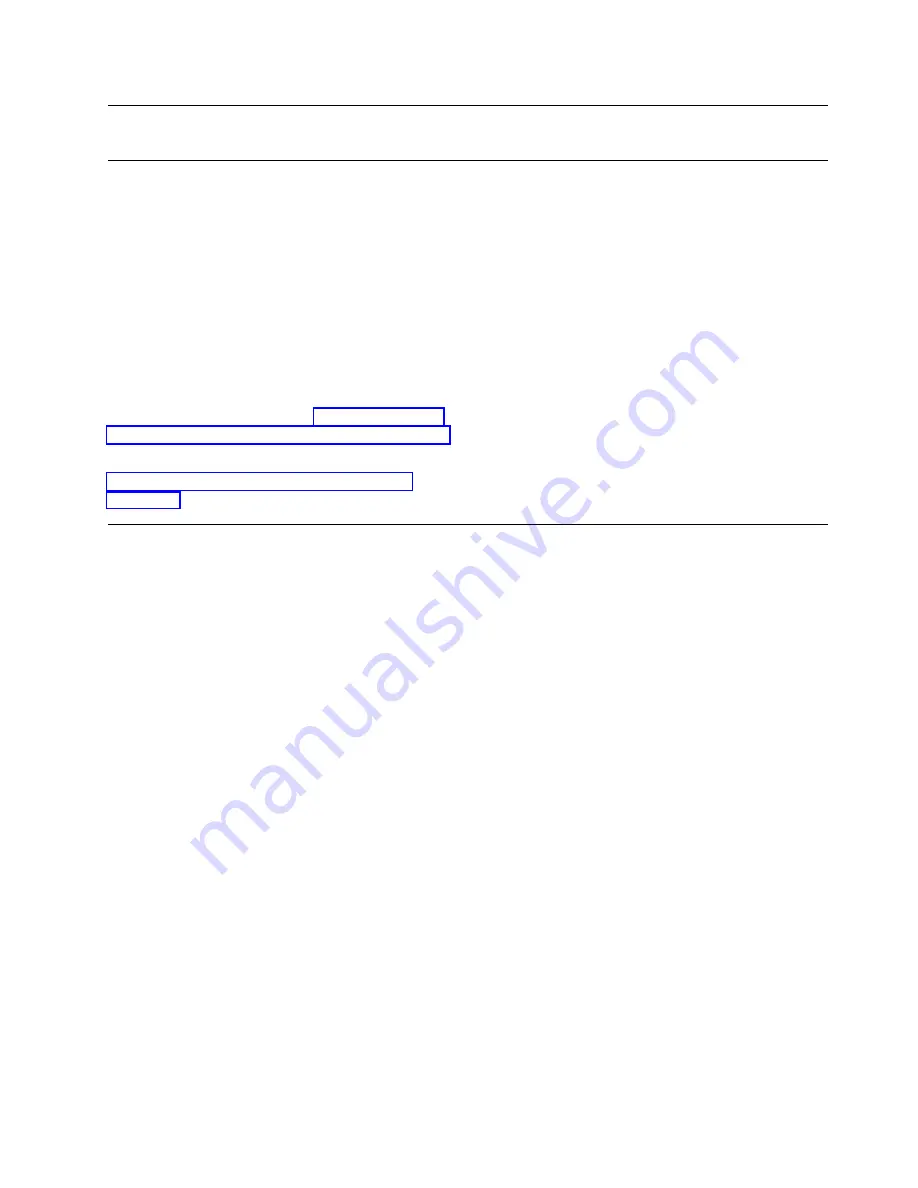
Licensed Internal Code Changes (Support Element)
1 Read this before proceeding
During installation, you should ensure that your
system has all the necessary changes to the
licensed internal code. It is recommended that you
obtain a System Update Level (SUL) optical
cartridge (Part 38F8645) which contains changes
to the licensed internal code. The procedure that
follows provides you with instructions for retrieving
and installing all the changes to the internal code
for each Support Element.
If there are new internal code changes available, or
if you are not sure if there are any new internal
code changes available, go to “Retrieving Internal
Code Changes (Support Element)” on page 6-22
If there are no new changes available, go to
“Establishing a CPC Console Connection” on
page 6-26.
Chapter 6. Completing the Installation
6-21
Summary of Contents for Multiprise 3000 S/390
Page 1: ...S 390 Multiprise 3000 Enterprise Server R IBM Installation Manual SY24 6154 03...
Page 2: ......
Page 3: ...S 390 IBM Installation Manual SY24 6154 03...
Page 8: ...vi Installing the System...
Page 14: ...xii Installing the System...
Page 34: ...1 20 Installing the System...
Page 40: ...2 6 Installing the System...
Page 78: ...5 20 Installing the System...
Page 156: ...6 78 Installing the System...
Page 160: ...7 4 Installing the System...
Page 172: ...B 4 Installing the System...
Page 173: ......
Page 175: ...Spine information IBM S 390 Installation Manual...






























