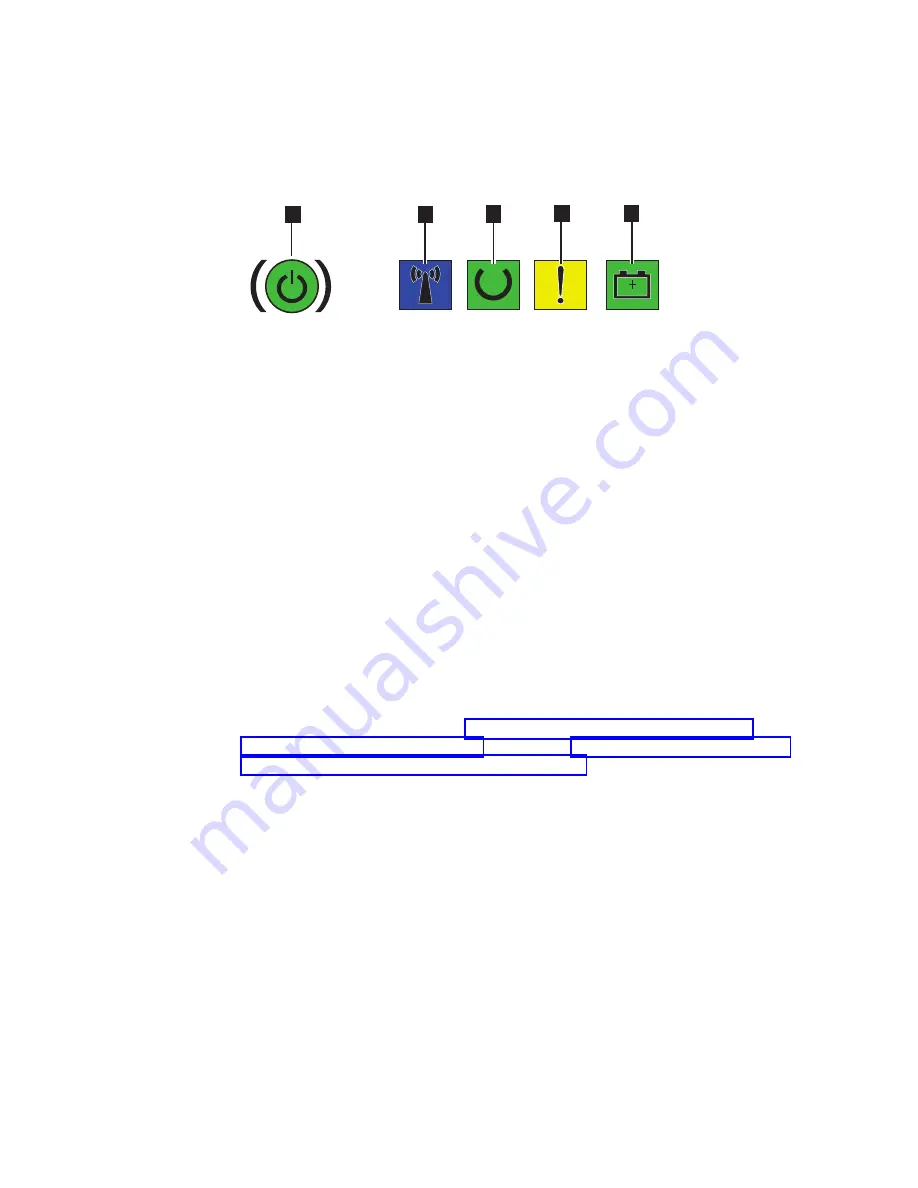
▌15▐
Batteries
▌16▐
Left side latch (releases chassis to slide out on rails)
▌17▐
Machine type and model (MTM) and serial number
▌1▐
Power-control button and power-on LED
▌2▐
Identify LED
▌3▐
Node status LED
▌4▐
Node fault LED
▌5▐
Battery status LED
2.
Verify that the node boots without error. The Node status LED should slowly
flash and the Node fault LED should be off. If the node fault LED is lit, see the
"Troubleshooting" section of the documentation. When the battery charge is
low, the battery status LED flashes. When the batteries are fully charged, the
battery status LED is on. The battery fault LEDs should be off.
Results
The installation of the SAN Volume Controller hardware is now complete. No
software installation is required.
What to do next
Continue with the instructions in“Installing the optional 2U SAS expansion
enclosure into the rack” on page 33 followed by Chapter 5, “Initializing the SAN
Volume Controller 2145-SV1 system,” on page 151.
sv100002
1
2
3
4
5
Figure 31. SAN Volume Controller 2145-SV1 operator-information panel
28
SAN Volume Controller: Model 2145-SV1 Hardware Installation Guide
Summary of Contents for MTM 2145-12F
Page 8: ...viii SAN Volume Controller Model 2145 SV1 Hardware Installation Guide...
Page 26: ...xxvi SAN Volume Controller Model 2145 SV1 Hardware Installation Guide...
Page 72: ...38 SAN Volume Controller Model 2145 SV1 Hardware Installation Guide...
Page 192: ...158 SAN Volume Controller Model 2145 SV1 Hardware Installation Guide...
Page 194: ...160 SAN Volume Controller Model 2145 SV1 Hardware Installation Guide...
Page 196: ...162 SAN Volume Controller Model 2145 SV1 Hardware Installation Guide...
Page 200: ...166 SAN Volume Controller Model 2145 SV1 Hardware Installation Guide...
Page 208: ...174 SAN Volume Controller Model 2145 SV1 Hardware Installation Guide...
Page 212: ...178 SAN Volume Controller Model 2145 SV1 Hardware Installation Guide...
Page 213: ......
Page 214: ...IBM Printed in USA GI13 4547 02...






























