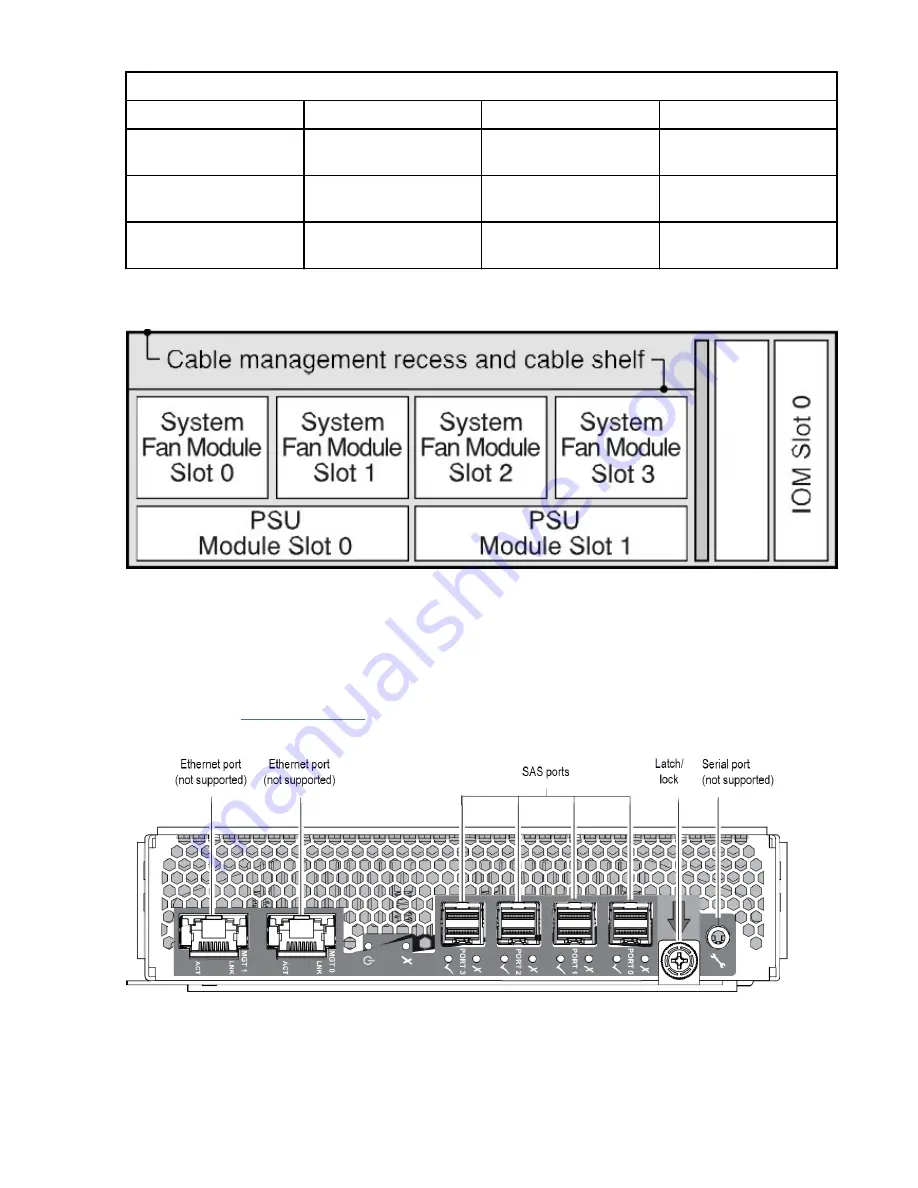
Table 3. IBM COS Medium and Large Disk Enclosure - rear panel components
No.
Description
No.
Description
1
Right ear assembly (as
viewed from back)
4
Cable shelf and CMA
bracket for coiled cables
2
System fan module
(quantity: 4)
5
Expansion module
(quantity: 1)
3
Power supply unit
(quantity: 2)
6
Left ear assembly (as
viewed from back)
The following figure shows a conceptual diagram showing module slot-indexing as viewed from the rear
panel.
Figure 5. IBM COS Medium and Large Disk Enclosure - rear panel module slot index diagram
Expansion module
The following figure shows the expansion module used in either IOM slot located on the enclosure rear
panel. The module is shown resting on its base. To install the module into one of the IOM slots located on
the enclosure rear panel, revolve the module by 90º along its longitudinal axis, before inserting it into the
slot, as shown in Figure 4 on page 8.
Figure 6. Expansion unit detail
Chapter 3. System overview 9
Summary of Contents for Medium J11
Page 15: ...European Community and Morocco Notice Germany Notice Safety and environmental notices xv...
Page 103: ......
Page 104: ...IBM...
















































