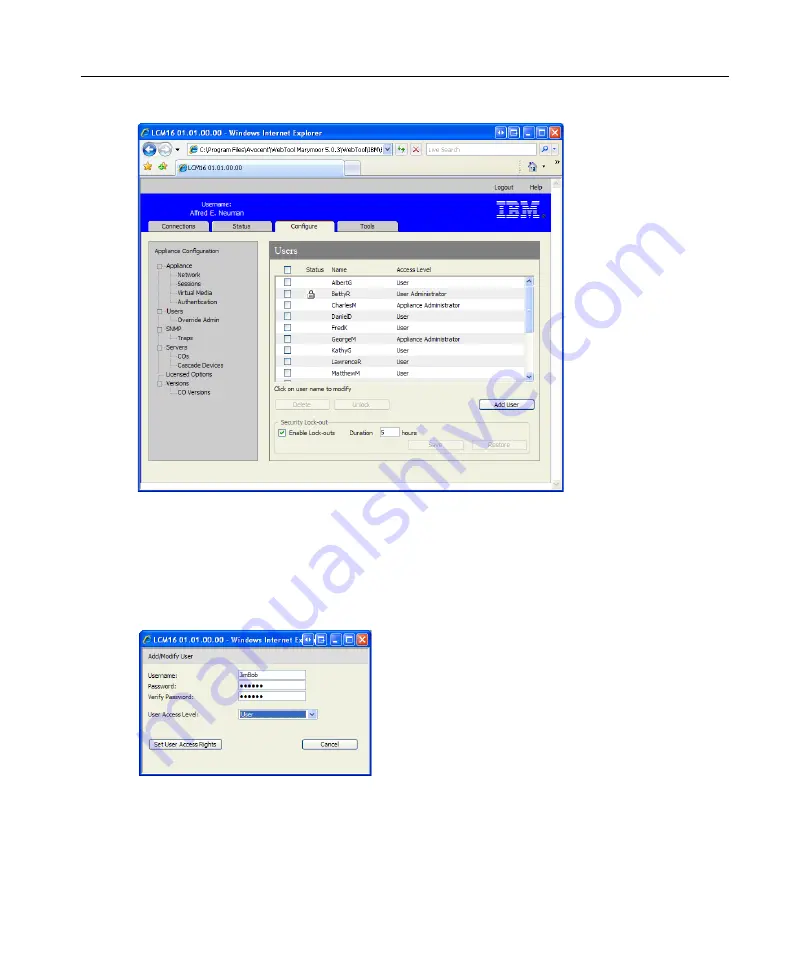
Chapter 4: Web interface operations
33
Figure 4.3: Users window
2. Click the
Add User
button on the right side of the window to add a new user.
-or-
Click a username listed in the Users column to modify an existing user. The Add/Modify User
window appears.
Figure 4.4: Add/modify User window
3. Type the username and password you wish to assign to the user and then verify the password
by typing it in the Verify Password field. The password must be 5-16 characters and contain
alphabetical characters of mixed case and at least one number.
4. Click
Save
to save the settings and return to the main OBWI window.
Summary of Contents for LCM8
Page 1: ...46M4171 590 992 501A LOCAL CONSOLE MANAGER LCM8 AND LCM16 INSTALLATION AND USER S GUIDE...
Page 2: ......
Page 3: ...Local Console Manager LCM8 and LCM16 Installation and User s Guide...
Page 4: ......
Page 8: ...vi Local Console Manager LCM8 and LCM16 Installation and User s Guide...
Page 10: ...viii Local Console Manager LCM8 and LCM16 Installation and User s Guide...
Page 12: ...x Local Console Manager LCM8 and LCM16 Installation and User s Guide...
Page 16: ...4 Local Console Manager LCM8 and LCM16 Installation and User s Guide...
Page 40: ...28 Local Console Manager LCM8 and LCM16 Installation and User s Guide...
Page 58: ...46 Local Console Manager LCM8 and LCM16 Installation and User s Guide...
Page 62: ...50 Local Console Manager LCM8 and LCM16 Installation and User s Guide...
Page 78: ...66 Local Console Manager LCM8 and LCM16 Installation and User s Guide...
Page 79: ......
Page 80: ...46M4171 590 992 501A LOCAL CONSOLE MANAGER LCM8 AND LCM16 INSTALLATION AND USER S GUIDE...






























