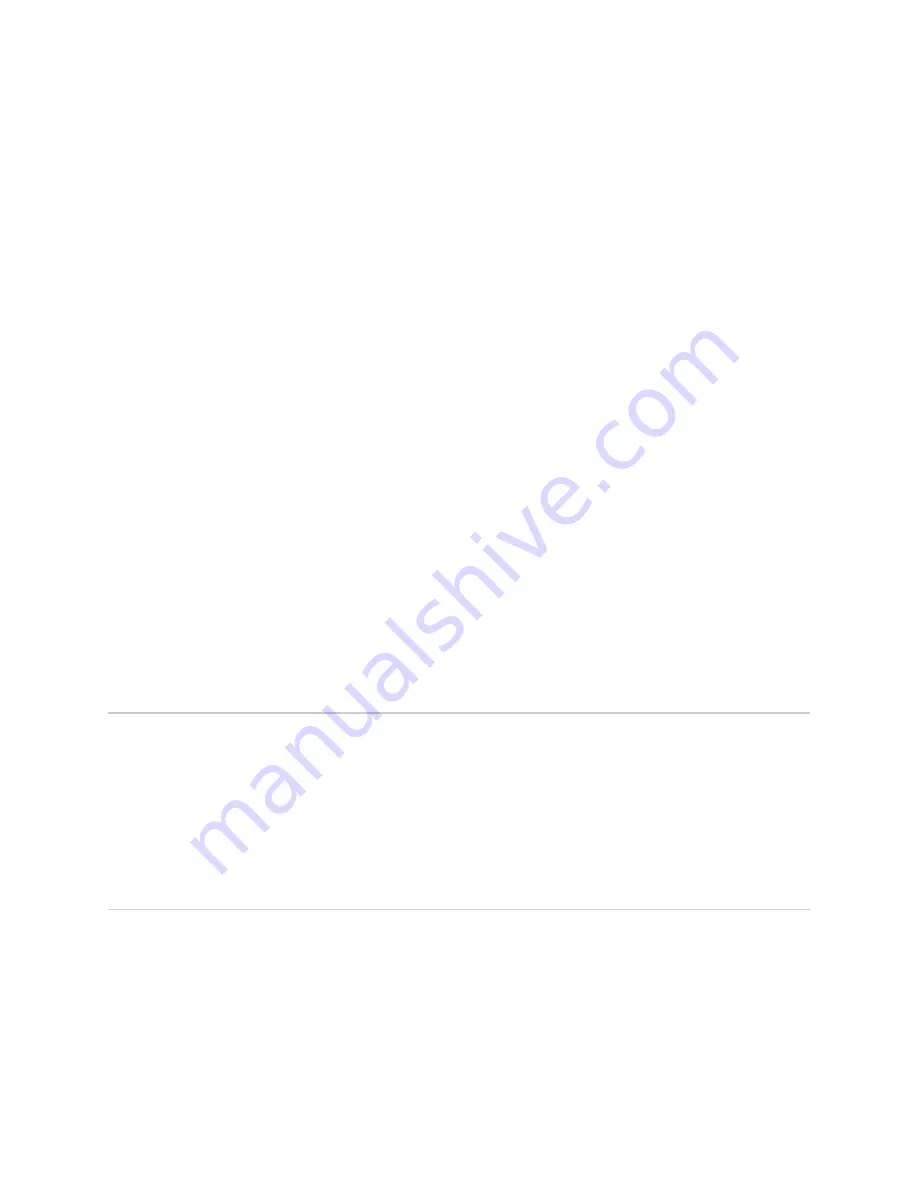
Hardware Guide
. To prevent injury, keep your back straight and lift with your
legs, not your back.
■
Do not attempt to lift the chassis by the handles on the power supplies.
■
The device should be mounted at the bottom of the rack if it is the only unit in
the rack.
■
When mounting the device in a partially filled rack, load the rack from the bottom
to the top with the heaviest component at the bottom of the rack.
■
When removing or installing an electrical component, always place it
component-side up on a flat antistatic surface or in an electrostatic bag.
■
When you install the device, always make the ground connection first and
disconnect it last.
■
Wire the DC power supply using the appropriate lugs. When connecting power,
the proper wiring sequence is ground to ground, +RTN to +RTN, then –48 V
to –48 V. When disconnecting power, the proper wiring sequence is –48 V to
–48 V, +RTN to +RTN, then ground to ground. Always connect the ground wire
first and disconnect it last.
■
Do not work on the system or connect or disconnect cables during electrical
storms.
■
Before working on equipment that is connected to power lines, remove jewelry,
including rings, necklaces, and watches. Metal objects heat up when connected
to power and ground and can cause serious burns or become welded to the
terminals.
■
Proper clothing and gloves must be worn while installing this device.
■
Failure to observe these safety warnings can result in serious physical injury.
Compliance Statements for NEBS
■
The equipment is suitable for installation as part of the Common Bonding Network
(CBN).
■
The equipment is suitable for installation in locations where the National Electrical
Code (NEC) applies.
■
The battery return connection is to be treated an isolated DC return (i.e. DC-I),
as defined in GR-1089-CORE.
Compliance Statements for EMC Requirements
Canada
This Class A digital apparatus complies with Canadian ICES-003. Cet appareil
numérique de la classe A est conforme à la norme NMB-003 du Canada.
Compliance Statements for NEBS
■
25
Compliance Statements for NEBS




































