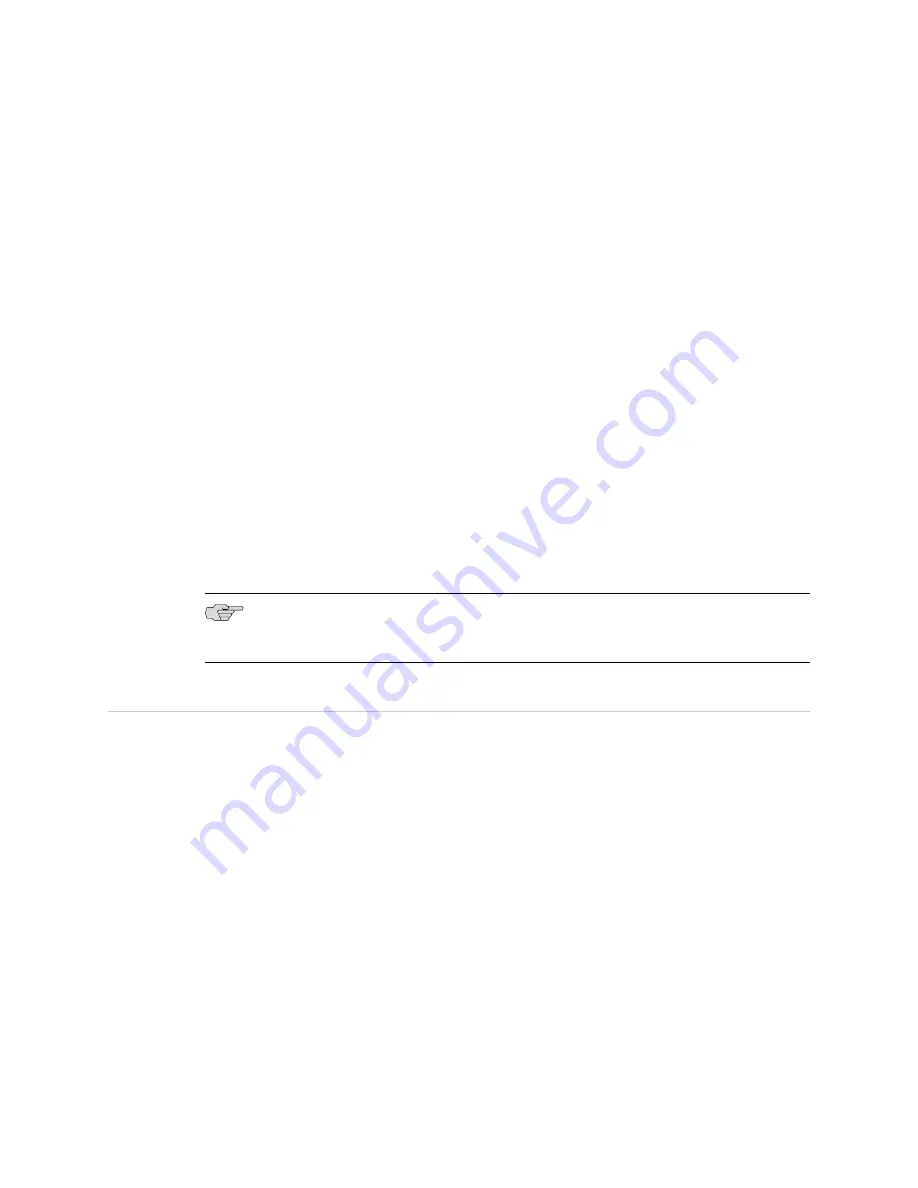
4.
Lift the chassis approximately 0.75 in. above the surface of the mounting shelves
and position it as close as possible to the shelves.
5.
Carefully slide the router onto the mounting shelves so that the bottom of the
chassis and the mounting shelves overlap by approximately 2 inches.
6.
Slide the router onto the mounting shelves until the mounting brackets or
front-mounting flanges contact the rack rails. The shelves ensure that the holes
in the mounting brackets and the front-mounting flanges of the chassis align
with the holes in the rack rails.
7.
Move the lift away from the rack.
8.
To install the router in an open-frame rack, install a mounting screw into each
of the open mounting holes aligned with the rack, starting from the bottom.
9.
Visually inspect the alignment of the router. If the router is installed properly in
the rack, all the mounting screws on one side of the rack should be aligned with
the mounting screws on the opposite side and the router should be level.
Reinstall Components
1.
Slide each component into the chassis evenly so that it does not become stuck
or damaged.
2.
Tighten the captive screws for each component.
NOTE:
Make sure that all empty slots are covered with a blank panel before operating
the router.
Step 4: Connect External Devices and DPC or PIC Cables
To connect external devices and DPC or PIC cables:
■
Connect to a Network for Out-of-Band Management on page 14
■
Connect a Management Console on page 14
■
Connect the DPC or PIC Cables on page 14
Step 4: Connect External Devices and DPC or PIC Cables
■
13
Step 4: Connect External Devices and DPC or PIC Cables






























