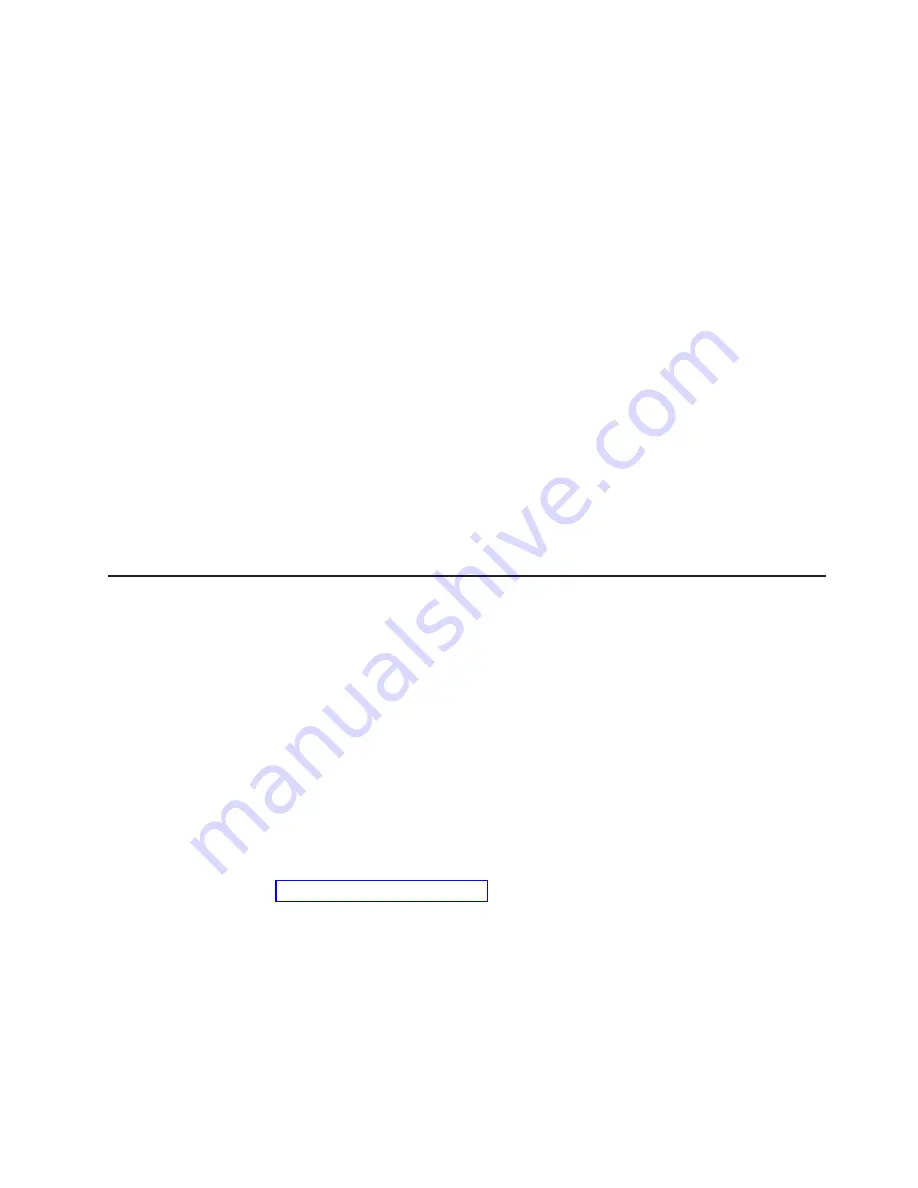
–
Boot
Device
Configuration
Select
this
choice
to
configure
SCSI
device
parameters.
You
must
know
the
SCSI
ID
of
the
device
that
you
want
to
configure.
–
SCSI
Device
Configuration
Select
this
choice
to
configure
SCSI
device
parameters.
You
must
know
the
SCSI
ID
of
the
device
that
you
want
to
configure.
Note:
The
Maximum
Sync
Transfer
Rate
represents
the
transfer
rate
for
Ultra
SCSI
devices.
-
The
transfer
rate
for
Ultra3
SCSI
LVD
devices
is
160
MBps.
-
The
transfer
rate
for
Ultra2
SCSI
LVD
devices
is
80
MBps.
-
The
transfer
rate
for
Fast
SCSI
devices
is
20
MBps.
–
Advanced
Configuration
Select
this
choice
to
view
or
change
the
settings
for
advanced
configuration
options.
v
SCSI
Disk
Utilities
Select
this
choice
to
view
the
SCSI
ID
assignments
to
each
device
or
to
format
a
SCSI
device.
Select
a
device
from
the
list,
and
read
the
instructions
on
the
screen
carefully
before
making
a
selection.
If
you
press
Ctrl+A
before
a
selected
drive
is
ready,
an
Unexpected
SCSI
Command
Failure
screen
might
appear.
Restart
the
computer,
and
watch
the
SCSISelect
messages
as
each
drive
spins
up.
When
the
selected
drive
is
ready,
press
Ctrl+A.
Configuring
the
Gigabit
Ethernet
controller
The
Ethernet
controller
is
integrated
on
the
system
board.
It
provides
an
interface
for
connecting
to
a
10-Mbps,
100-Mbps,
or
1-Gbps
network
and
provides
full
duplex
(FDX)
capability,
which
enables
simultaneous
transmission
and
reception
of
data
on
the
network.
If
the
Ethernet
port
in
the
computer
supports
auto-negotiation,
the
controller
detects
the
data-transfer
rate
of
the
network
(10BASE-T,
100BASE-TX,
or
1000BASE-T)
and
duplex
mode
(full-duplex
or
half-duplex)
of
the
network
and
automatically
operates
at
that
rate
and
mode.
The
Ethernet
controller
supports
optional
modes,
such
as
teaming,
priority
packets,
load
balancing,
fault
tolerance,
and
virtual
LANs,
which
provide
better
performance,
security,
and
throughput.
These
modes
apply
to
the
integrated
Ethernet
controller
and
to
controllers
on
supported
Ethernet
adapters.
You
do
not
need
to
set
any
jumpers
or
configure
the
controller.
However,
you
must
install
a
device
driver
to
enable
the
operating
system
to
address
the
controller.
For
device
drivers
and
information
about
configuring
your
Gigabit
Ethernet
controller,
go
to
http://www.ibm.com/pc/support/.
Configuration
15
Summary of Contents for IntelliStation M Pro
Page 1: ...IBM IntelliStation M Pro Types 6220 and 6230 Hardware Maintenance Manual...
Page 2: ......
Page 3: ...IBM IntelliStation M Pro Types 6220 and 6230 Hardware Maintenance Manual...
Page 6: ...iv IBM IntelliStation M Pro Types 6220 and 6230 Hardware Maintenance Manual...
Page 10: ...viii IBM IntelliStation M Pro Types 6220 and 6230 Hardware Maintenance Manual...
Page 26: ...16 IBM IntelliStation M Pro Types 6220 and 6230 Hardware Maintenance Manual...
Page 128: ...118 IBM IntelliStation M Pro Types 6220 and 6230 Hardware Maintenance Manual...
Page 138: ...128 IBM IntelliStation M Pro Types 6220 and 6230 Hardware Maintenance Manual...
Page 152: ...142 IBM IntelliStation M Pro Types 6220 and 6230 Hardware Maintenance Manual...
Page 153: ...Related service information 143...
Page 154: ...23 50 110 50 110 144 IBM IntelliStation M Pro Types 6220 and 6230 Hardware Maintenance Manual...
Page 155: ...Related service information 145...
Page 169: ...Related service information 159...
Page 170: ...160 IBM IntelliStation M Pro Types 6220 and 6230 Hardware Maintenance Manual...
Page 171: ...50 Kg 50 23 23 50 110 50 110 Related service information 161...
Page 172: ......
Page 173: ...Related service information 163...
Page 182: ...172 IBM IntelliStation M Pro Types 6220 and 6230 Hardware Maintenance Manual...
Page 189: ......
Page 190: ...Part Number 90P2681 1P P N 90P2681...
















































