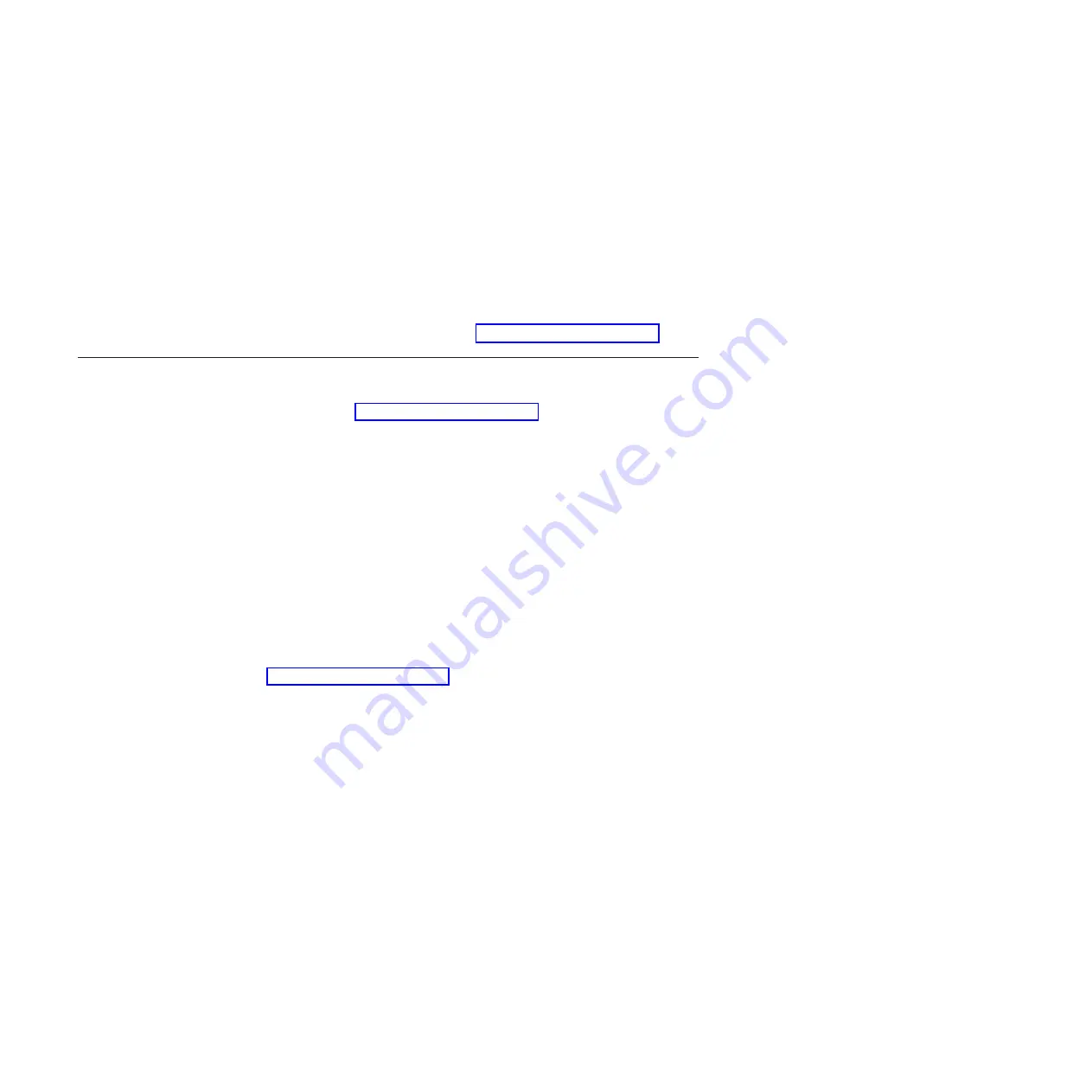
Recovering
or
installing
device
drivers
Restoring
the
factory-preinstalled
device
drivers
is
part
of
the
Product
Recovery
program
and
the
Device
Drivers
CD.
Before
you
can
recover
or
install
device
drivers,
the
operating
system
must
be
installed
on
the
computer.
Make
sure
that
you
have
the
documentation
and
software
media
for
the
device
before
you
start
recovering
or
installing
device
drivers.
Device
drivers
for
IBM
devices
and
the
instructions
to
install
them
(readme.txt)
are
on
the
Device
Drivers
CD
and
in
the
c:\ibmtools\drivers\
directory.
The
latest
device
drivers
are
also
available
at
http://www.ibm.com/pc/support/.
Updating
(flash-updating)
the
BIOS
code
on
the
computer
Periodically,
IBM
might
post
new
levels
of
BIOS
code
on
the
Web.
Always
check
the
IBM
Support
Web
site
at
http://www.ibm.com/pc/support/
for
the
latest
level
of
BIOS
code,
device
drivers,
documentation,
and
hints
and
tips.
You
can
use
one
of
the
following
methods
to
update
(flash)
the
BIOS
code
on
the
computer:
v
Download
the
BIOS
code
update
file
directly
to
the
hard
disk.
v
Download
the
BIOS
code
update
file
to
a
diskette
(attach
an
external
Universal
Serial
Bus
[USB]
portable
diskette
drive
if
you
have
not
installed
an
integrated
diskette
drive);
then,
update
the
BIOS
code
on
the
computer.
v
Download
the
BIOS
code
update
file
to
a
CD
using
a
writeable
optical
device
(CD-RW
or
DVD/CD-RW
combo
drive);
then,
start
the
computer
with
the
CD
in
the
optical
drive
to
update
the
BIOS
code
on
the
computer.
One
file
is
available
for
each
method.
The
description
next
to
each
file
indicates
the
type
of
medium
to
which
you
can
download
the
file.
A
readme
file
is
available
with
instructions
for
installing
the
BIOS
code
update.
To
download
the
BIOS
(flash)
update
files,
complete
the
following
steps:
1.
Go
to
http://www.ibm.com/pc/support/.
2.
In
the
Download
category,
click
Downloads
and
drivers
.
3.
In
the
Brand
field,
select
IntelliStation
.
4.
In
the
Family
field,
select
IntelliStation
M
Pro
.
5.
In
the
Type
field,
select
6218
or
9236
and
click
Continue
.
6.
Scroll
down
to
the
BIOS
category
and
click
the
+
icon
next
to
the
package
for
the
correct
operating
system
to
view
the
available
files.
7.
Select
the
check
box
for
each
file
to
be
downloaded,
then
click
Continue
.
8.
Follow
the
instructions
on
the
screen
to
complete
the
download
and
install
the
downloaded
files.
9.
Restart
the
computer.
See
the
readme
file
for
additional
information
about
how
to
install
the
image
files.
Note:
Always
reset
the
Configuration/Setup
Utility
program
to
the
default
values
after
updating
the
BIOS
code.
54
IBM
IntelliStation
M
Pro
Type
6218
and
9236:
Problem
Determination
and
Service
Guide
Summary of Contents for IntelliStation M Pro 6218
Page 1: ...IBM IntelliStation M Pro Type 6218 and 9236 Problem Determination and Service Guide...
Page 2: ......
Page 3: ...IBM IntelliStation M Pro Type 6218 and 9236 Problem Determination and Service Guide...
Page 8: ...vi IBM IntelliStation M Pro Type 6218 and 9236 Problem Determination and Service Guide...
Page 16: ...xiv IBM IntelliStation M Pro Type 6218 and 9236 Problem Determination and Service Guide...
Page 26: ...10 IBM IntelliStation M Pro Type 6218 and 9236 Problem Determination and Service Guide...
Page 140: ...124 IBM IntelliStation M Pro Type 6218 and 9236 Problem Determination and Service Guide...
Page 162: ...146 IBM IntelliStation M Pro Type 6218 and 9236 Problem Determination and Service Guide...
Page 167: ......
Page 168: ...Part Number 31R1998 Printed in USA 1P P N 31R1998...






























