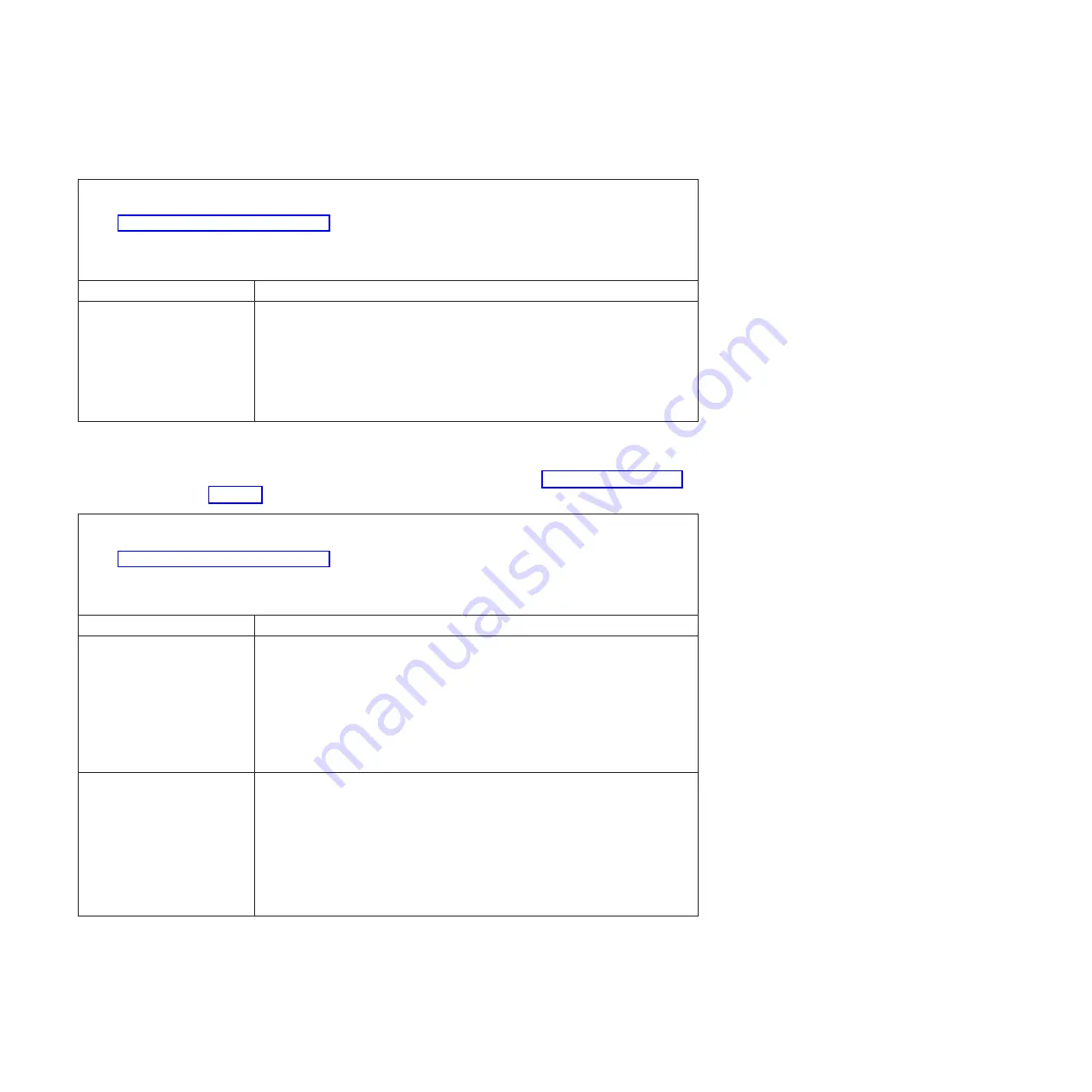
Intermittent
problems
v
Follow
the
suggested
actions
in
the
order
in
which
they
are
listed
in
the
Action
column
until
the
problem
is
solved.
v
See
to
determine
which
components
are
customer
replaceable
units
(CRU)
and
which
components
are
field
replaceable
units
(FRU).
v
If
an
action
step
is
preceded
by
“(Trained
service
technician
only),”
that
step
must
be
performed
only
by
a
trained
service
technician.
Symptom
Action
A
problem
occurs
only
occasionally
and
is
difficult
to
detect.
Make
sure
that:
v
All
cables
and
cords
are
connected
securely
to
the
rear
of
the
computer
and
attached
options.
v
When
the
computer
is
turned
on,
air
is
flowing
from
the
front
of
the
computer
at
the
fan
grille.
If
there
is
no
airflow,
the
fan
is
not
working.
This
can
cause
the
computer
to
overheat
and
shut
down.
v
Make
sure
that
the
SCSI
bus
and
devices
are
configured
correctly
and
that
the
last
external
device
in
each
SCSI
chain
is
terminated
correctly.
Keyboard,
mouse,
or
pointing-device
problems
For
problems
with
a
USB,
mouse
or
pointing
device,
see
v
Follow
the
suggested
actions
in
the
order
in
which
they
are
listed
in
the
Action
column
until
the
problem
is
solved.
v
See
to
determine
which
components
are
customer
replaceable
units
(CRU)
and
which
components
are
field
replaceable
units
(FRU).
v
If
an
action
step
is
preceded
by
“(Trained
service
technician
only),”
that
step
must
be
performed
only
by
a
trained
service
technician.
Symptom
Action
All
or
some
keys
on
the
keyboard
do
not
work.
1.
Make
sure
that:
v
The
keyboard
cable
is
securely
connected
to
the
computer,
and
the
keyboard
and
mouse
cables
are
not
reversed.
v
The
computer
and
the
monitor
are
turned
on.
2.
Replace
the
following
components
one
at
a
time,
in
the
order
shown,
restarting
the
computer
each
time:
a.
Keyboard
b.
(Trained
service
technician
only)
System
board
The
mouse
or
pointing
device
does
not
work.
1.
Make
sure
that:
v
The
mouse
or
pointing-device
cable
is
securely
connected
and
the
keyboard
and
mouse
cables
are
not
reversed.
v
The
mouse
or
pointing
device
drivers
are
installed
correctly.
2.
Replace
the
following
components
one
at
a
time,
in
the
order
shown,
restarting
the
computer
each
time:
a.
Mouse
or
pointing
device
b.
(Trained
service
technician
only)
System
board
30
IBM
IntelliStation
M
Pro
Type
6218
and
9236:
Problem
Determination
and
Service
Guide
Summary of Contents for IntelliStation M Pro 6218
Page 1: ...IBM IntelliStation M Pro Type 6218 and 9236 Problem Determination and Service Guide...
Page 2: ......
Page 3: ...IBM IntelliStation M Pro Type 6218 and 9236 Problem Determination and Service Guide...
Page 8: ...vi IBM IntelliStation M Pro Type 6218 and 9236 Problem Determination and Service Guide...
Page 16: ...xiv IBM IntelliStation M Pro Type 6218 and 9236 Problem Determination and Service Guide...
Page 26: ...10 IBM IntelliStation M Pro Type 6218 and 9236 Problem Determination and Service Guide...
Page 140: ...124 IBM IntelliStation M Pro Type 6218 and 9236 Problem Determination and Service Guide...
Page 162: ...146 IBM IntelliStation M Pro Type 6218 and 9236 Problem Determination and Service Guide...
Page 167: ......
Page 168: ...Part Number 31R1998 Printed in USA 1P P N 31R1998...
















































