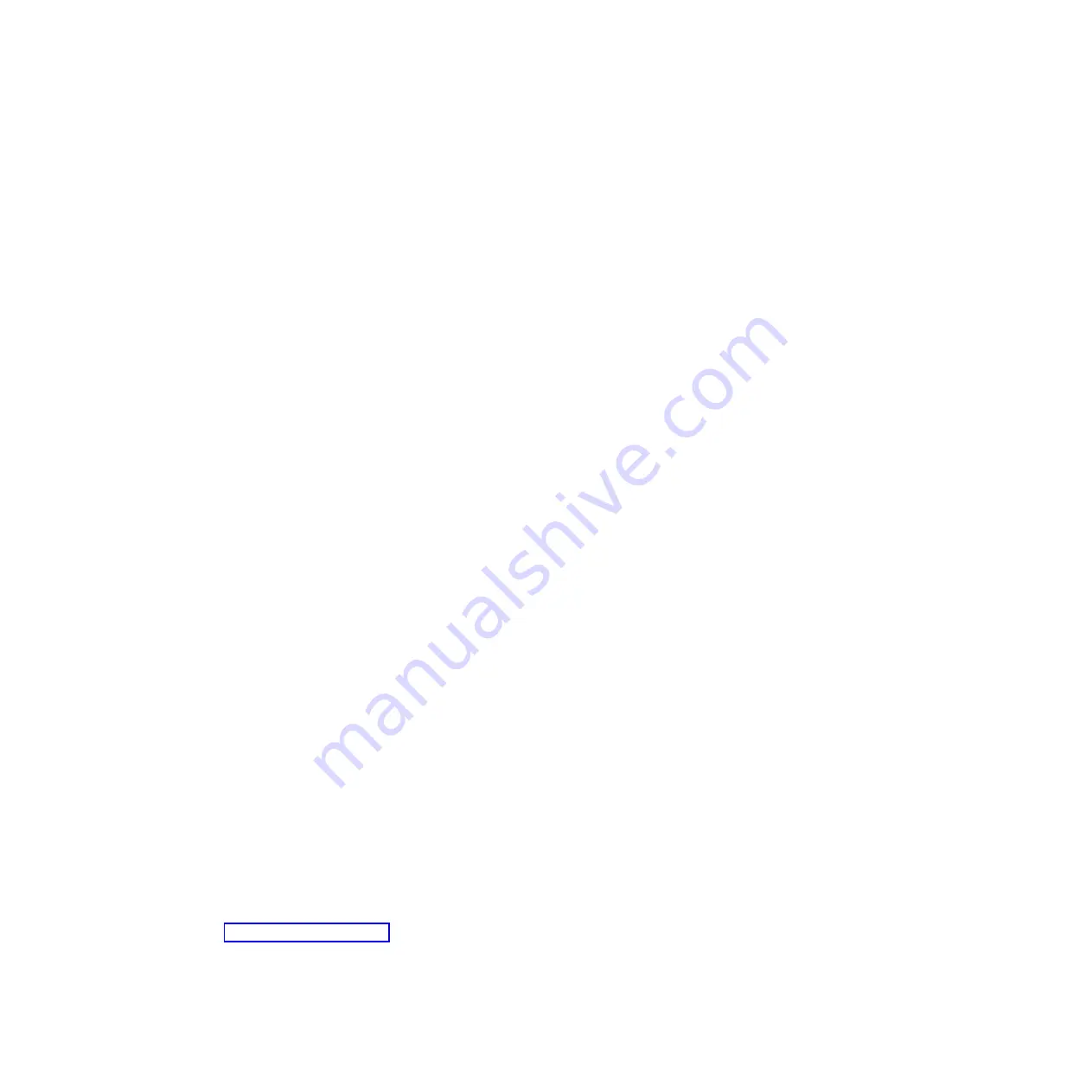
7.
Exit
from
the
ServeRAID
Manager
program
and
remove
the
CD
from
the
CD-ROM
drive.
8.
Restart
the
computer.
Using
the
custom
configuration:
To
use
the
custom
configuration,
complete
the
following
steps:
1.
In
the
ServeRAID
Manager
tree,
click
the
controller
that
you
want
to
configure.
2.
From
the
toolbar,
click
Create
.
3.
Click
Custom
configuration
.
4.
Click
Next
.
The
“Create
arrays”
window
opens.
5.
Click
the
applicable
tab
in
the
right
pane,
and
from
the
list
of
ready
drives,
select
the
two
drives
you
want
to
move
to
the
array.
6.
Click
the
icon
to
add
the
drives
to
the
array.
7.
If
you
want
to
configure
a
hot-spare,
complete
the
following
steps:
a.
Click
the
Spares
tab.
b.
Select
the
physical
drive
you
want
to
designate
as
the
hot-spare
drive,
and
click
the
icon
to
add
the
drive.
8.
Click
Next
.
The
“Configuration
summary”
window
opens.
9.
Review
the
information
that
is
displayed
in
the
“Configuration
summary”
window.
To
change
the
configuration,
click
Back
.
10.
Click
Apply
.
Click
Yes
when
asked
if
you
want
to
apply
the
new
configuration.
The
configuration
is
saved
in
the
controller
and
in
the
physical
drives.
11.
Exit
from
the
ServeRAID
Manager
program,
and
remove
the
CD
from
the
CD-ROM
drive.
12.
Restart
the
computer.
Viewing
the
configuration
You
can
use
ServeRAID
Manager
to
view
information
about
RAID
controllers
and
the
RAID
subsystem,
(such
as
arrays,
logical
drives,
hot-spare
drives,
and
physical
drives).
When
you
click
an
object
in
the
ServeRAID
Manager
tree,
information
about
that
object
appears
in
the
right
pane.
To
display
a
list
of
available
actions
for
an
object,
click
the
object
and
click
Actions
.
To
display
available
actions
for
an
item,
click
the
item
in
the
ServeRAID
Manager
tree
and
click
Actions
.
Configuring
the
Broadcom
NetXtreme
Gigabit
Ethernet
controller
The
Ethernet
controller
is
integrated
on
the
system
board.
It
provides
an
interface
for
connecting
to
a
10-Mbps,
100-Mbps,
or
1-Gbps
network
and
provides
full
duplex
(FDX)
capability,
which
enables
simultaneous
transmission
and
reception
of
data
on
the
network.
If
the
Ethernet
port
in
the
computer
supports
auto-negotiation,
the
controller
detects
the
data-transfer
rate
(10BASE-T,
100BASE-TX,
or
1000BASE-T)
and
duplex
mode
(full-duplex
or
half-duplex)
of
the
network
and
automatically
operates
at
that
rate
and
mode.
You
do
not
have
to
set
any
jumpers
or
configure
the
controller.
However,
you
must
install
a
device
driver
to
enable
the
operating
system
to
address
the
controller.
For
device
drivers
and
information
about
configuring
the
Gigabit
Ethernet
controller,
see
Chapter
5.
Configuration
information
and
instructions
133
Summary of Contents for IntelliStation M Pro 6218
Page 1: ...IBM IntelliStation M Pro Type 6218 and 9236 Problem Determination and Service Guide...
Page 2: ......
Page 3: ...IBM IntelliStation M Pro Type 6218 and 9236 Problem Determination and Service Guide...
Page 8: ...vi IBM IntelliStation M Pro Type 6218 and 9236 Problem Determination and Service Guide...
Page 16: ...xiv IBM IntelliStation M Pro Type 6218 and 9236 Problem Determination and Service Guide...
Page 26: ...10 IBM IntelliStation M Pro Type 6218 and 9236 Problem Determination and Service Guide...
Page 140: ...124 IBM IntelliStation M Pro Type 6218 and 9236 Problem Determination and Service Guide...
Page 162: ...146 IBM IntelliStation M Pro Type 6218 and 9236 Problem Determination and Service Guide...
Page 167: ......
Page 168: ...Part Number 31R1998 Printed in USA 1P P N 31R1998...






























