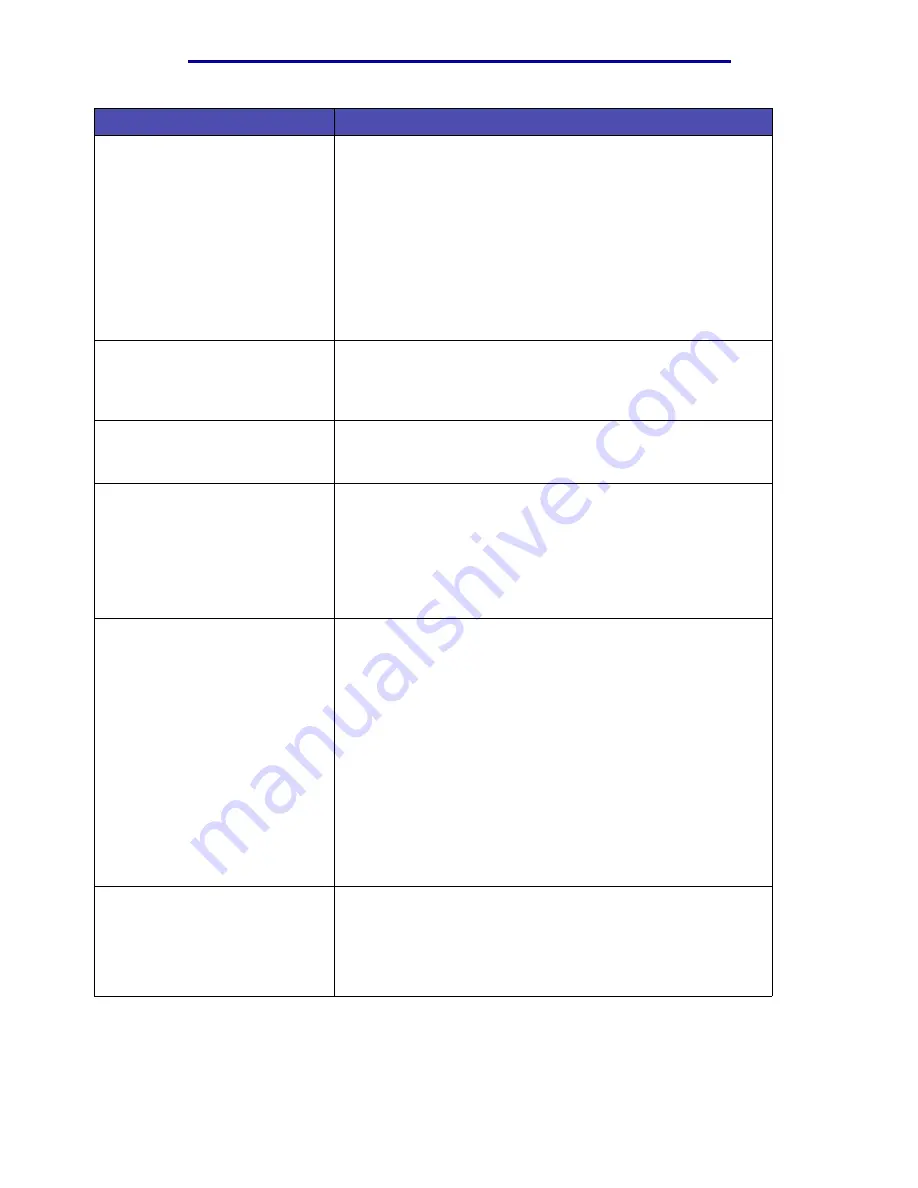
Solving printing problems
121
Troubleshooting
The
Toner Low
message appears
and printing stops.
If the
Toner Low
message appears, the MFP stops printing until
you:
• Press
✓
. You can continue printing for a short time before the
print begins to fade.
• Remove the print cartridge. To utilize the remaining toner,
shake the print cartridge gently, and then reinstall it. See
in
for an illustration
of how to shake the print cartridge. Press
✓
.
• Replace the used print cartridge with a new one to ensure the
print quality is not degraded. See
for instructions.
The media skews or buckles.
• Do not overfill the trays. See print media capacity levels in
Media specifications and guidelines
.
• Make sure the guides are flush against the edges of the print
media.
The print media sticks together or
the MFP feeds multiple sheets of
print media.
• Remove the print media from the tray and fan it.
• Do not overfill trays. See print media capacity levels in
The paper fails to feed from tray 1
(standard tray).
• Remove the paper and fan it.
• Make sure Tray 1 is selected from the print driver or from the
menu item in the
in the
Administration menu.
• Do not overfill the tray.
• Make sure the width and length guides on the print media
sources are adjusted correctly and are not too tight.
The paper fails to feed from the
optional tray 2 (250-sheet tray or
500-sheet tray).
Note: Optional trays support
paper only.
• Make sure the optional tray 2 is selected from the print driver
or from the
Paper Source
menu item in the
Paper Menu
in
the Administration menu.
• Make sure the tray is pushed in completely.
• Make sure the metal plate inside the tray is pressed down
before inserting it into the MFP.
Note: After the tray is inserted, the metal plate springs back up.
• Make sure the paper does not exceed the stack height
indicator.
• Make sure the paper is under the paper stop. See
for more information.
• Make sure the width and length guides on the print media
sources are adjusted correctly and are not too tight.
• Remove the paper from the optional tray 2 and fan it.
The
Load <source> with <new
media>
message appears even
though there is paper loaded in
tray 1 (standard tray) or the
optional tray 2 (optional 250- or
500-sheet tray).
Make sure the tray is pushed all the way in.
Problem
Solution
Summary of Contents for Infoprint 1410
Page 1: ...Infoprint 1410 MFP User s Guide S510 2803 00...
Page 2: ......
Page 3: ...Infoprint 1410 MFP User s Guide S510 2803 00...
Page 250: ......
Page 253: ......
Page 254: ...Part Number 75P5690 Printed in USA S510 2803 00 1P P N 75P5690...






























