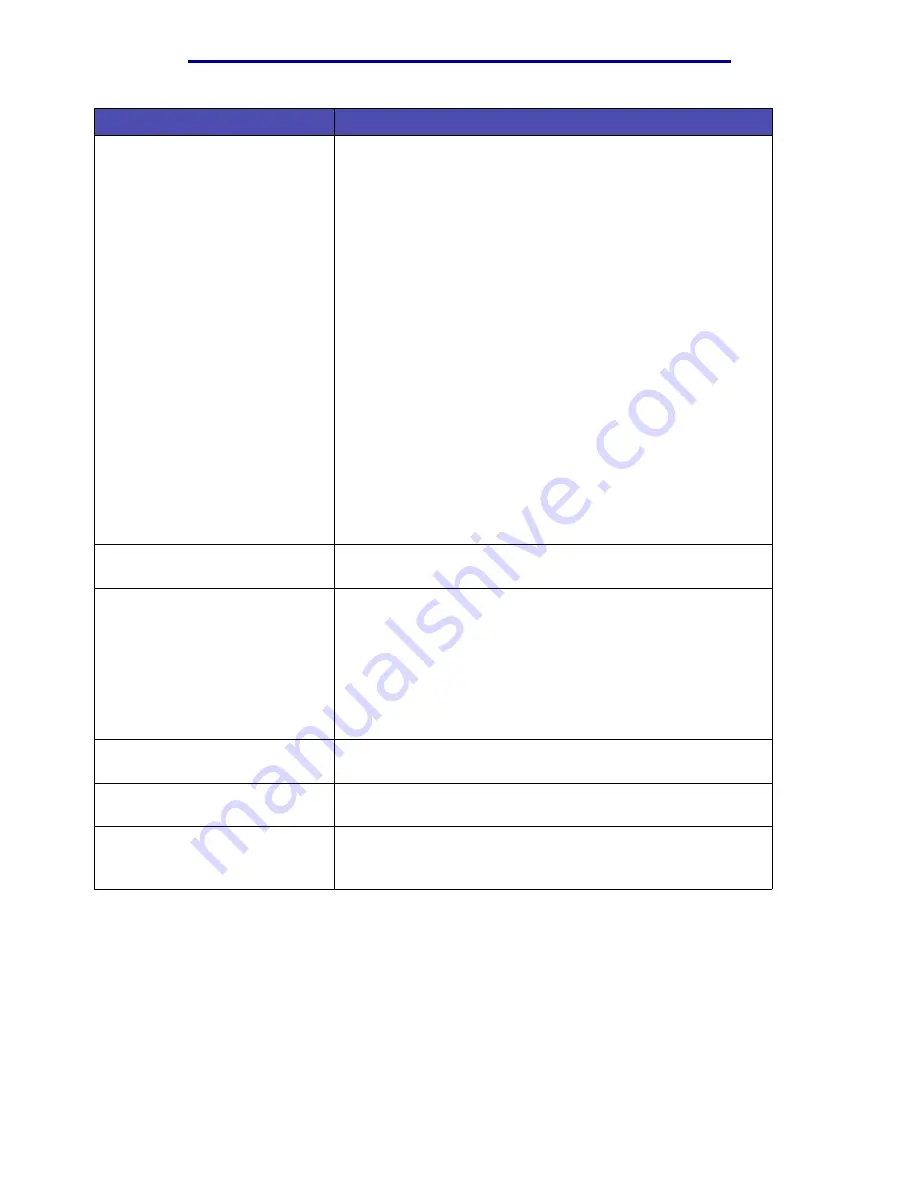
Solving printing problems
120
Troubleshooting
Print media misfeeds or multiple
feeds occur.
• Make sure the print media you are using meets the
specifications for your MFP. See
• Flex print media before loading it in any of the sources.
• Make sure the print media is loaded correctly.
• Make sure the paper width and length guides on the print
media sources are adjusted correctly and are not too tight.
• Do not overfill the print media sources. Use the maximum
stack height indicators to avoid overfilling. Fill the source
below the maximum stack height indicator.
• Do not force print media into the multipurpose feeder.
• Remove any curled print media from print media sources.
• If the print media has a recommended print side, load the print
media as described in
loading the multipurpose feeder
.
• Turn the print media over or around and try printing again to
see if feeding improves.
• Do not mix print media types in the same source.
• Do not mix reams of print media.
• Remove the top and bottom sheets of a ream before loading
the print media.
• Load a print media source only when it is empty.
Job prints from the wrong source
or on the wrong print media.
• Check the
setting in the print driver, MarkVision
Professional, the
, or the Web pages.
Print media does not stack neatly
in an output bin.
• Turn the print media stack over in the tray or multipurpose
feeder.
• Lift the paper rest in the standard output bin. (See
for more information.) The print media stacks
more neatly.
Note: Legal size paper sent to the rear exit bin stacks improperly
when too many sheets accumulate. You must remove the paper
often from this bin.
The MFP has missing or damaged
parts.
Contact the place where you purchased your MFP.
You cannot close the upper front
door.
Make sure the print cartridge is positioned correctly.
The MFP is on, but nothing prints.
• Make sure the print cartridge is installed.
• Make sure the USB or Ethernet cable is firmly plugged into its
corresponding connector on the back of the MFP.
Problem
Solution
Summary of Contents for Infoprint 1410
Page 1: ...Infoprint 1410 MFP User s Guide S510 2803 00...
Page 2: ......
Page 3: ...Infoprint 1410 MFP User s Guide S510 2803 00...
Page 250: ......
Page 253: ......
Page 254: ...Part Number 75P5690 Printed in USA S510 2803 00 1P P N 75P5690...






























