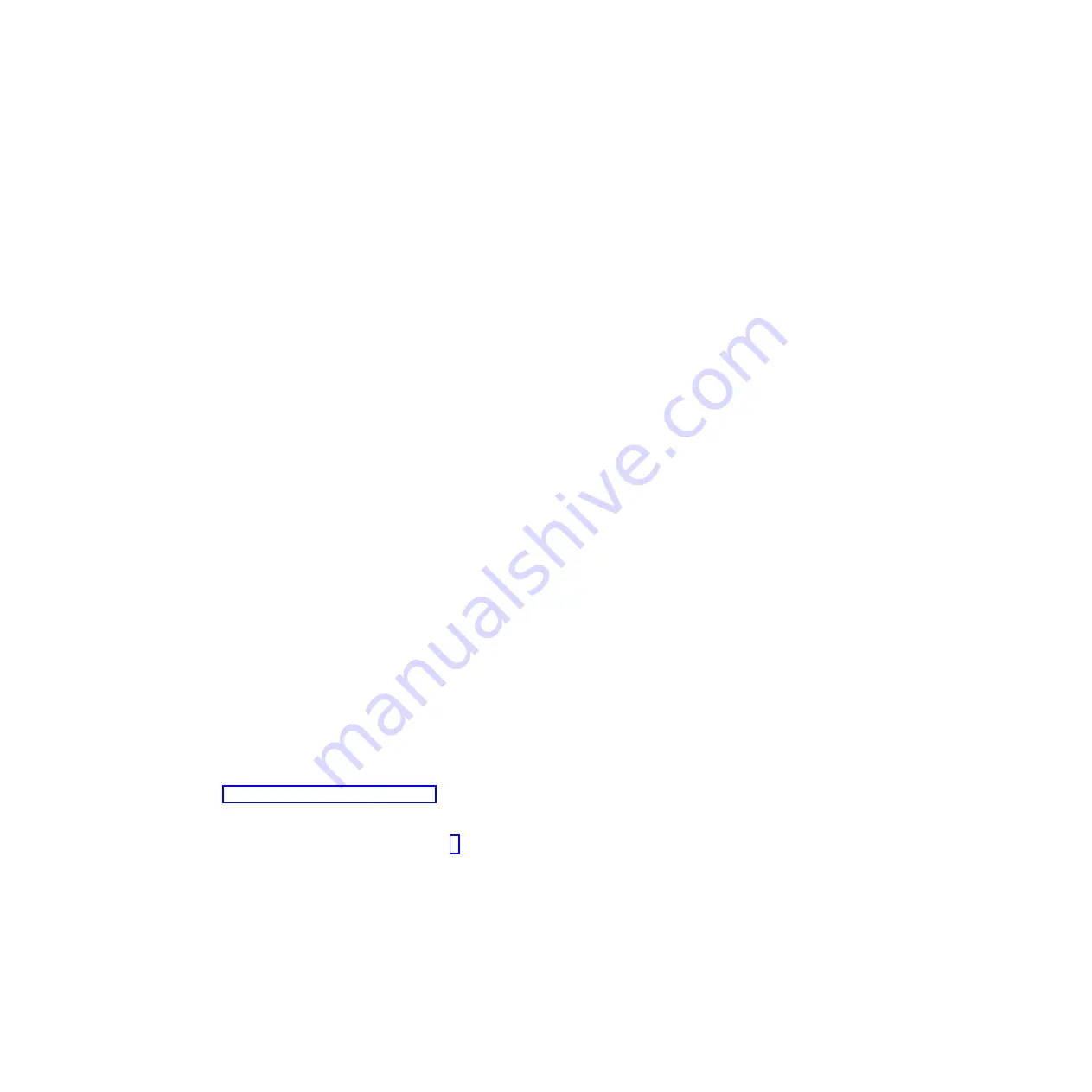
Passwords
From the
User Security
menu choice, you can set, change, and delete a power-on
password and an administrator password. The
User Security
choice is on the full
Setup utility menu only.
If you set only a power-on password, you must type the power-on password to
complete the system startup and to have access to the full Setup utility menu.
An administrator password is intended to be used by a system administrator; it
limits access to the full Setup utility menu. If you set only an administrator
password, you do not have to type a password to complete the system startup, but
you must type the administrator password to access the Setup utility menu.
If you set a power-on password for a user and an administrator password for a
system administrator, you must type the power-on password to complete the system
startup. A system administrator who types the administrator password has access to
the full Setup utility menu; the system administrator can give the user authority to
set, change, and delete the power-on password. A user who types the power-on
password has access to only the limited Setup utility menu; the user can set,
change, and delete the power-on password, if the system administrator has given
the user that authority.
Power-on password
If a power-on password is set, when you turn on the server, you must type the
power-on password to complete the system startup. You can use any combination
of 6 - 20 printable ASCII characters for the password.
When a power-on password is set, you can enable the Unattended Start mode, in
which the keyboard and mouse remain locked but the operating system can start.
You can unlock the keyboard and mouse by typing the power-on password.
If you forget the power-on password, you can regain access to the server in any of
the following ways:
v
If an administrator password is set, type the administrator password at the
password prompt. Start the Setup utility and reset the power-on password.
v
Remove the battery from the server and then reinstall it. See the
Problem
Determination and Service Guide
on the IBM
System x Documentation
CD for
instructions for removing the battery.
v
Change the position of the power-on password switch (enable switch 4 of the
system board switch block (SW3) to bypass the power-on password check (see
“System-board jumpers” on page 16 for more information).
Attention:
Before you change any switch settings or move any jumpers, turn
off the server; then, disconnect all power cords and external cables. See the
safety information that begins on page v. Do not change settings or move
jumpers on any system-board switch or jumper block that is not shown in this
document.
The default for all of the switches on switch block (SW3) is Off.
While the server is turned off, move switch 4 of the switch block (SW3) to the On
position to enable the power-on password override. You can then start the Setup
utility and reset the power-on password. You do not have to return the switch to
the previous position.
The power-on password override switch does not affect the administrator
password.
46
System x iDataPlex dx360 M4 Types 7918 and 7919: User’s Guide
Summary of Contents for iDataPlex dx360 M4
Page 1: ...System x iDataPlex dx360 M4 Types 7918 and 7919 User s Guide...
Page 2: ......
Page 3: ...System x iDataPlex dx360 M4 Types 7918 and 7919 User s Guide...
Page 15: ...CAUTION Hazardous moving parts are nearby Safety xiii...
Page 16: ...xiv System x iDataPlex dx360 M4 Types 7918 and 7919 User s Guide...
Page 28: ...12 System x iDataPlex dx360 M4 Types 7918 and 7919 User s Guide...
Page 80: ...64 System x iDataPlex dx360 M4 Types 7918 and 7919 User s Guide...
Page 85: ......
Page 86: ...Part Number 90Y5668 Printed in USA 1P P N 90Y5668...






























