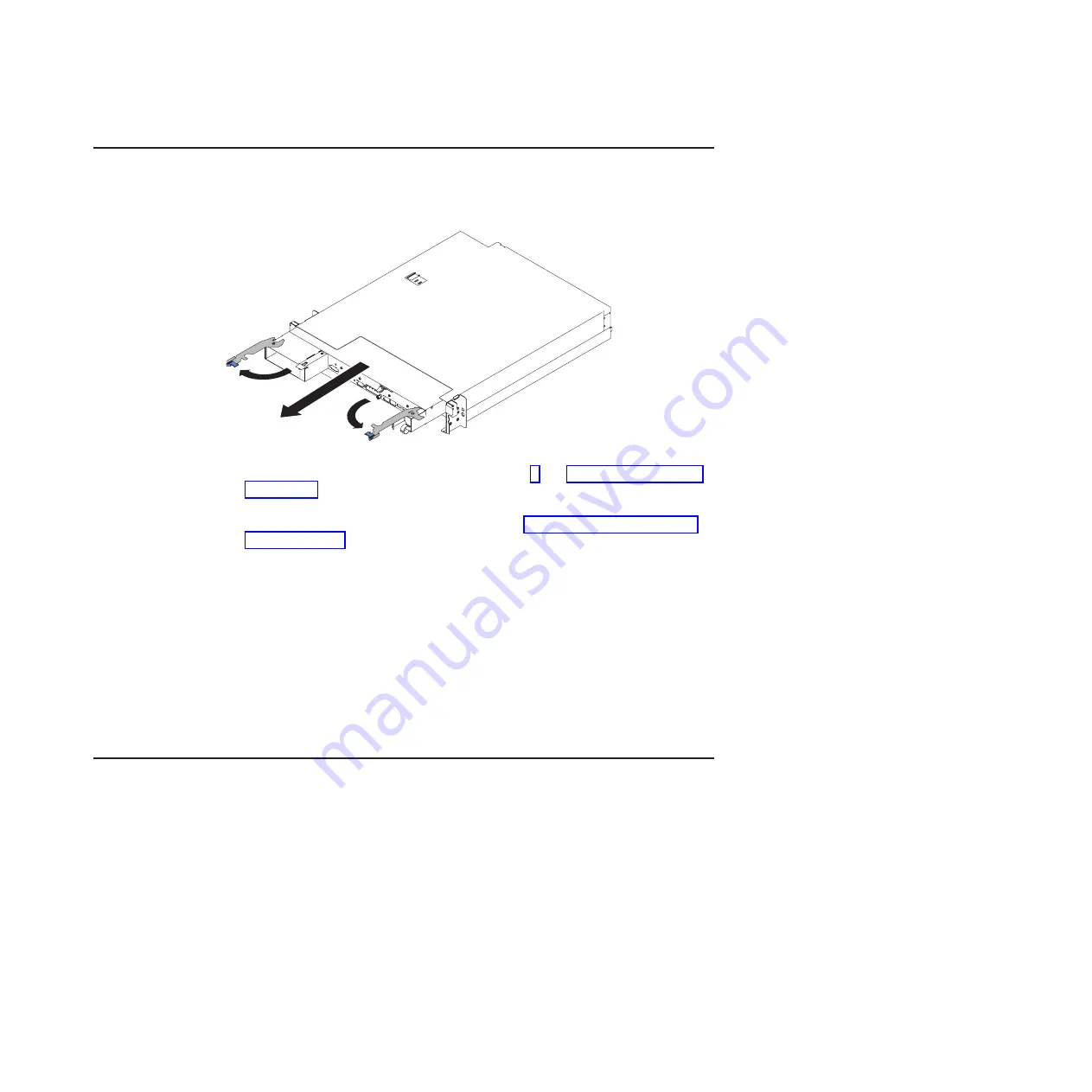
Removing a system-board tray from a 2U chassis
Note:
If two system-board trays are installed in a 2U chassis, they can be removed
independently of each other.
To remove a system-board tray from a 2U chassis, complete the following steps:
1. Read the safety information that begins on page v and “Installation guidelines”
2. Turn off the system-board tray and peripheral devices and disconnect the power
cords and all external cables, if necessary (see “Turning off the system-board
tray” on page 21).
Note:
When you disconnect the power source from the system-board tray, you
lose the ability to view the LEDs because the LEDs are not lit when the
power source is removed. Before you disconnect the power source,
make a note of which LEDs are lit, including the LEDs that are lit on the
operation information panel and LEDs inside the system-board tray on
the system board; then, see the
Problem Determination and Service
Guide
for information about how to solve the problem.
3. If external cables are connected to the front of the system-board tray, note
where they are connected; then, remove them.
4. Open the two release handles outward and pull the system-board tray out of the
2U chassis, and set it on a flat, static-protective surface.
Removing the system-board tray cover
Important:
Before you install optional hardware, make sure that the system-board
tray is working correctly. Start the system-board tray, and make sure that the
operating system starts, if an operating system is installed, or that a 19990305 error
code is displayed, indicating that an operating system was not found but the
system-board tray is otherwise working correctly. If the system-board tray is not
working correctly, see the
Problem Determination and Service Guide
for diagnostic
information.
To remove the system-board tray cover, complete the following steps:
Chapter 3. Installing optional devices
27
Summary of Contents for iDataPlex dx360 M4
Page 1: ...System x iDataPlex dx360 M4 Types 7918 and 7919 User s Guide...
Page 2: ......
Page 3: ...System x iDataPlex dx360 M4 Types 7918 and 7919 User s Guide...
Page 15: ...CAUTION Hazardous moving parts are nearby Safety xiii...
Page 16: ...xiv System x iDataPlex dx360 M4 Types 7918 and 7919 User s Guide...
Page 28: ...12 System x iDataPlex dx360 M4 Types 7918 and 7919 User s Guide...
Page 80: ...64 System x iDataPlex dx360 M4 Types 7918 and 7919 User s Guide...
Page 85: ......
Page 86: ...Part Number 90Y5668 Printed in USA 1P P N 90Y5668...






























