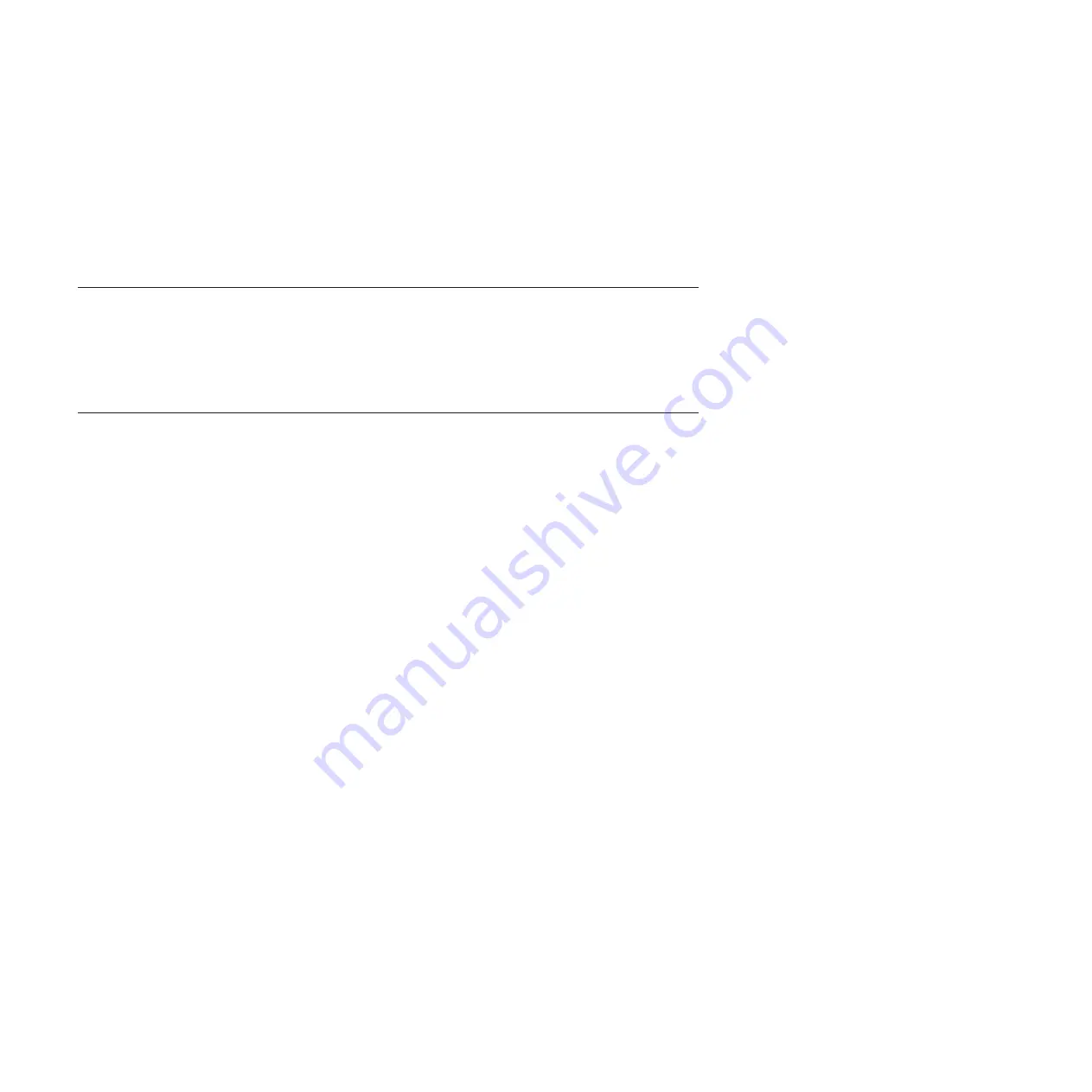
Research Triangle Park, North Carolina 27709-2195
U.S.A.
In the request, be sure to include the publication part number and title.
When you send information to IBM, you grant IBM a nonexclusive right to use or
distribute the information in any way it believes appropriate without incurring any
obligation to you.
Telecommunication regulatory statement
This product may not be certified in your country for connection by any means
whatsoever to interfaces of public telecommunications networks.
Further certification may be required by law prior to making any such connection.
Contact an IBM representative or reseller for any questions.
Electronic emission notices
When you attach a monitor to the equipment, you must use the designated monitor
cable and any interference suppression devices that are supplied with the monitor.
Federal Communications Commission (FCC) statement
Note:
This equipment has been tested and found to comply with the limits for a
Class A digital device, pursuant to Part 15 of the FCC Rules. These limits are
designed to provide reasonable protection against harmful interference when the
equipment is operated in a commercial environment. This equipment generates,
uses, and can radiate radio frequency energy and, if not installed and used in
accordance with the instruction manual, may cause harmful interference to radio
communications. Operation of this equipment in a residential area is likely to cause
harmful interference, in which case the user will be required to correct the
interference at his own expense.
Properly shielded and grounded cables and connectors must be used in order to
meet FCC emission limits. IBM is not responsible for any radio or television
interference caused by using other than recommended cables and connectors or by
unauthorized changes or modifications to this equipment. Unauthorized changes or
modifications could void the user's authority to operate the equipment.
This device complies with Part 15 of the FCC Rules. Operation is subject to the
following two conditions: (1) this device may not cause harmful interference, and (2)
this device must accept any interference received, including interference that may
cause undesired operation.
Industry Canada Class A emission compliance statement
This Class A digital apparatus complies with Canadian ICES-003.
Avis de conformité à la réglementation d'Industrie Canada
Cet appareil numérique de la classe A est conforme à la norme NMB-003 du
Canada.
66
IBM System Networking RackSwitch G8052: Installation Guide
Summary of Contents for G8052
Page 1: ...IBM System Networking RackSwitch G8052 Installation Guide...
Page 2: ......
Page 3: ...IBM System Networking RackSwitch G8052 Installation Guide...
Page 26: ...12 IBM System Networking RackSwitch G8052 Installation Guide...
Page 48: ...34 IBM System Networking RackSwitch G8052 Installation Guide...
Page 60: ...46 IBM System Networking RackSwitch G8052 Installation Guide...
Page 66: ...52 IBM System Networking RackSwitch G8052 Installation Guide...
Page 74: ...60 IBM System Networking RackSwitch G8052 Installation Guide...
Page 84: ...70 IBM System Networking RackSwitch G8052 Installation Guide...
Page 87: ......
Page 88: ...Part Number 00AY392 Printed in USA 1P P N 00AY392...









































