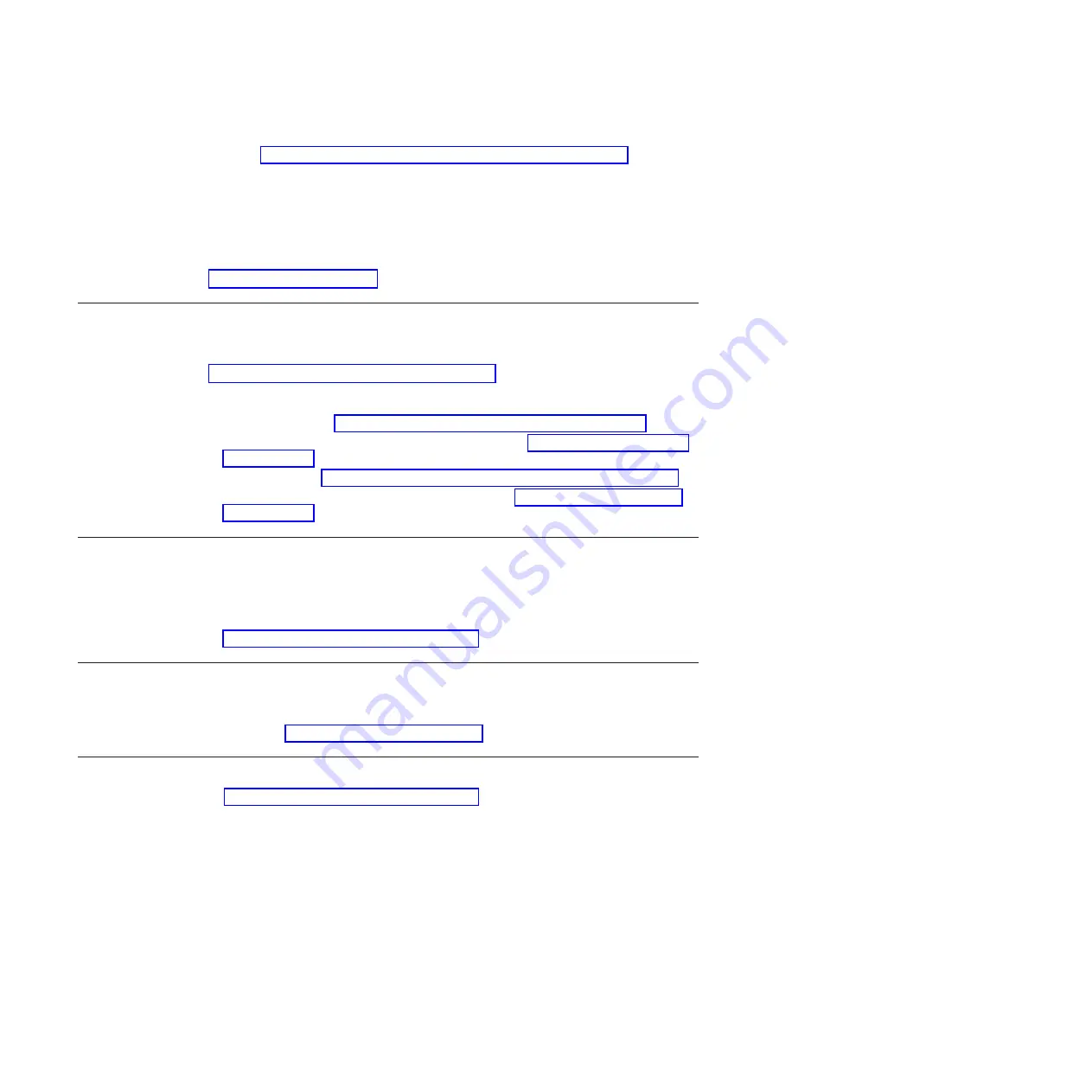
v
Go to http://www.ibm.com/support/entry/portal/Open_service_request/ to submit
an Electronic Service Request. Submitting an Electronic Service Request will
start the process of determining a solution to your problem by making the
pertinent information available to IBM Support quickly and efficiently. IBM service
technicians can start working on your solution as soon as you have completed
and submitted an Electronic Service Request.
For more information about Support Line and other IBM services, see
http://www.ibm.com/services/.
How to send Dynamic System Analysis data to IBM
Use the IBM Enhanced Customer Data Repository to send diagnostic data to IBM.
Before you send diagnostic data to IBM, read the terms of use at
http://www.ibm.com/de/support/ecurep/terms.html.
You can use any of the following methods to send diagnostic data to IBM:
v
Standard upload:
http://www.ibm.com/de/support/ecurep/send_http.html
v
Standard upload with the system serial number:
v
Secure upload:
http://www.ibm.com/de/support/ecurep/send_http.html#secure
v
Secure upload with the system serial number:
Using the documentation
Information about your IBM system and preinstalled software, if any, or optional
device is available in the documentation that comes with the product. That
documentation can include printed documents, online documents, readme files, and
help files. Also, some documents are available through the IBM Publications Center
at http://www.ibm.com/shop/publications/order/.
Getting help and information from the World Wide Web
IBM maintains pages on the World Wide Web where you can get the latest
technical information and download device drivers and updates. To access these
pages, go to http://www.ibm.com/supportportal/. .
Creating a personalized support web page
At http://www.ibm.com/support/mynotifications/, you can create a personalized
support web page by identifying IBM products that are of interest to you. From this
personalized page, you can subscribe to weekly email notifications about new
technical documents, search for information and downloads, and access various
administrative services.
62
IBM System Networking RackSwitch G8052: Installation Guide
Summary of Contents for G8052
Page 1: ...IBM System Networking RackSwitch G8052 Installation Guide...
Page 2: ......
Page 3: ...IBM System Networking RackSwitch G8052 Installation Guide...
Page 26: ...12 IBM System Networking RackSwitch G8052 Installation Guide...
Page 48: ...34 IBM System Networking RackSwitch G8052 Installation Guide...
Page 60: ...46 IBM System Networking RackSwitch G8052 Installation Guide...
Page 66: ...52 IBM System Networking RackSwitch G8052 Installation Guide...
Page 74: ...60 IBM System Networking RackSwitch G8052 Installation Guide...
Page 84: ...70 IBM System Networking RackSwitch G8052 Installation Guide...
Page 87: ......
Page 88: ...Part Number 00AY392 Printed in USA 1P P N 00AY392...













































