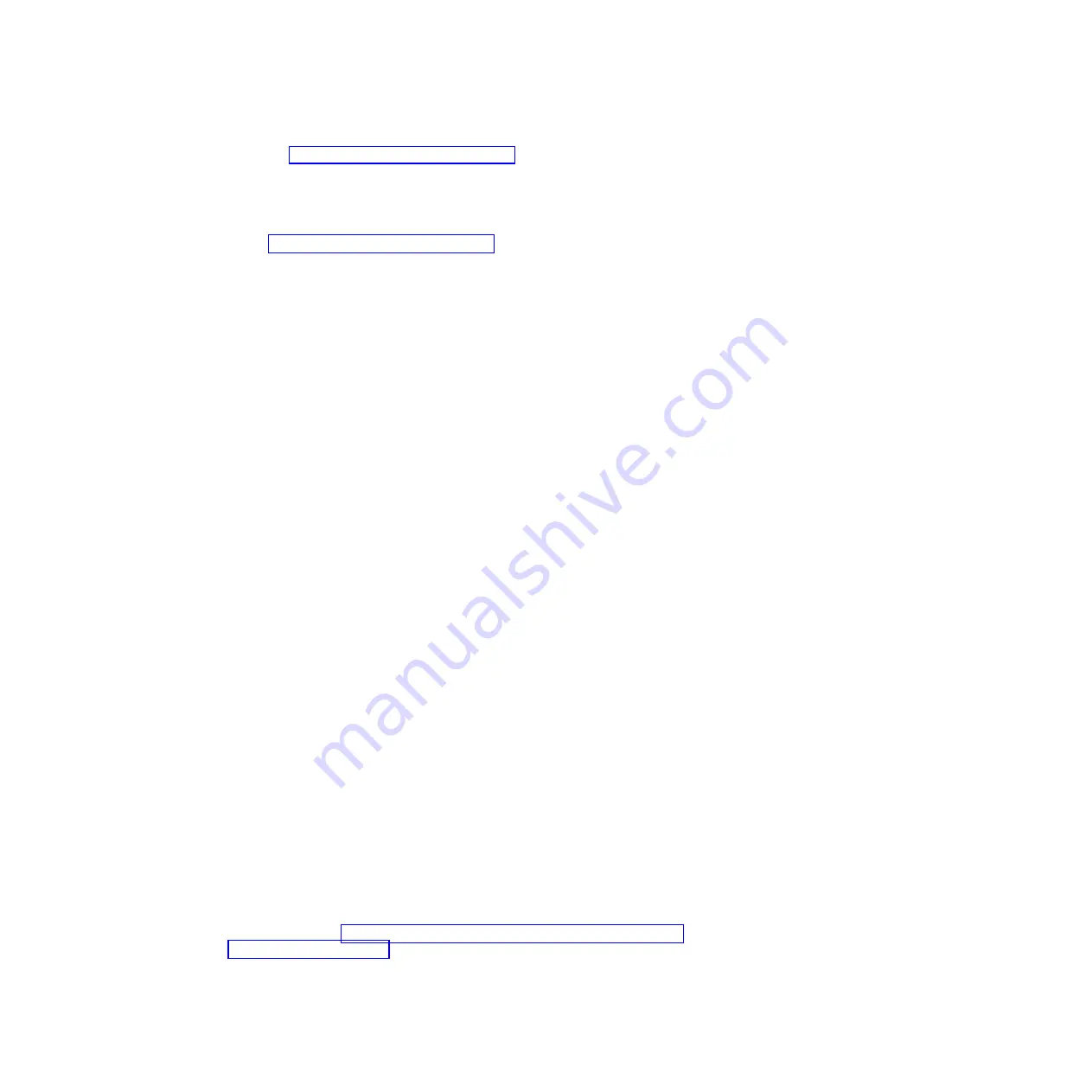
b.
Check http://www.ibm.com/supportportal/ for any firmware or software
updates that might apply to this issue. You can view the release notes for a
firmware update to determine the issues that are addressed by the update.
c.
Remove and reinstall the CMM.
d.
Replace the CMM.
6.
Check http://www.ibm.com/supportportal/ for any service bulletins that are
related to network connectivity.
7.
Remove the management node and make sure that the connectors on the
midplane and the management node are not damaged.
8.
(Trained service technician only) Complete the following steps:
a.
Force the link/duplex speed.
b.
Check the connectors on the nodes and the midplane to make sure that no
pins are bent.
c.
Replace the I/O expansion card in the management node.
d.
Replace the system-board assembly in the management node .
e.
Replace the management node.
Multiple nodes cannot ping the management node in a different chassis:
Use the information in this section to troubleshoot multiple nodes that cannot ping
the IBM Flex System Manager management node in a different chassis on the
management network.
Action
Complete the following steps until the problem is solved:
1.
Make sure that the management node is powered on and is not hung, by
logging in to the management node. If you are unable to log in from the
management network, attempt to log in from the data network. If the
management node is powered on and hung, perform a virtual reseat of the
management node from the CMM.
2.
Make sure that the CMM is powered on and is not hung by pinging the CMM
from the management node:
a.
If the CMM is powered on and hung, reset the CMM.
b.
Make sure that the IMM, the management node, and the CMM are all on
the same subnet.
3.
Make sure that all cables between the CMMs and the top-of-rack switch are
correctly connected and secure and that the activity LEDs are lit on the
applicable ports.
4.
Make sure that the CMMs (the CMM in the same chassis as the management
node and the CMM in the remote chassis) have the same subnet address and
can ping one another. If they cannot, make sure that the ports on the
top-of-rack switch are enabled. Attempt to connect the CMMs directly if
possible.
5.
Make sure that the management node has fully discovered the nodes within its
chassis by viewing the chassis map. If it has not fully discovered the nodes,
follow the steps in “Multiple nodes cannot ping the management node in the
same chassis” on page 473.
6.
Make sure that the management processor for each compute node has a valid
IP address by checking the chassis map of the remote chassis.
474
IBM Flex System x440 Compute Node Types 7917 and 2584: Installation and Service Guide
Summary of Contents for Flex System x440 Compute Node
Page 1: ...IBM Flex System x440 Compute Node Types 7917 and 2584 Installation and Service Guide ...
Page 2: ......
Page 3: ...IBM Flex System x440 Compute Node Types 7917 and 2584 Installation and Service Guide ...
Page 34: ...22 IBM Flex System x440 Compute Node Types 7917 and 2584 Installation and Service Guide ...
Page 50: ...38 IBM Flex System x440 Compute Node Types 7917 and 2584 Installation and Service Guide ...
Page 68: ...56 IBM Flex System x440 Compute Node Types 7917 and 2584 Installation and Service Guide ...
Page 498: ...486 IBM Flex System x440 Compute Node Types 7917 and 2584 Installation and Service Guide ...
Page 570: ...558 IBM Flex System x440 Compute Node Types 7917 and 2584 Installation and Service Guide ...
Page 578: ...566 IBM Flex System x440 Compute Node Types 7917 and 2584 Installation and Service Guide ...
Page 583: ......
Page 584: ... Part Number 81Y1144 Printed in USA 1P P N 81Y1144 ...
















































