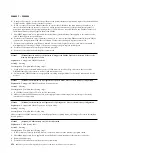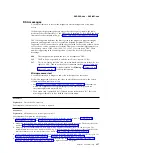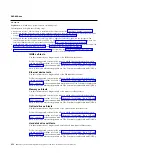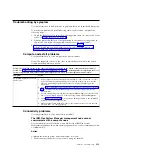8.
If the problem remains, replace the I/O module, and go to
http://www.ibm.com/supportportal/ to submit a service request.
9.
(Trained service technician only) Complete the following steps:
a.
Force the link/duplex speed.
b.
Check the connectors on the I/O module to make sure that no pins are
bent.
c.
Check the connectors on the chassis midplane to make sure that no pins are
bent.
d.
Remove the I/O module and install a working I/O module in the same I/O
bay.
v
If the problem is solved, replace the I/O module that you removed.
v
If the problem remains, replace the midplane.
Multiple nodes cannot ping the I/O module:
Use the information in this section to troubleshoot multiple nodes that cannot ping
the I/O module.
Action
Complete the following steps until the problem is solved:
1.
If you have recently updated the firmware for one or more devices in the
chassis (I/O module or CMM), install the previous level of firmware.
2.
Make sure that the I/O module is powered on and the applicable ports are
enabled on the I/O module.
3.
Make sure that all network cables are correctly connected and that the activity
LEDs are lit.
4.
From the compute node operating system, verify that the network device is
active. Check also the network settings, such as IP address, subnet mask (if you
are using IPv4), DNS, DHCP settings, and vLAN settings to make sure that the
settings match the settings of the network device. See the documentation that
comes with the operating system for information about viewing network
devices and checking the network settings.
5.
Check http://www.ibm.com/supportportal/ for any firmware updates that
might apply to this problem. You can view the release notes for a firmware
update to determine the issues that are addressed by the update.
6.
Check http://www.ibm.com/supportportal/ for any service bulletins that are
related to network connectivity.
7.
(Trained service technician only) Complete the following steps:
a.
Force the link/duplex speed.
b.
Check the connectors on the I/O module to make sure that no pins are
bent.
c.
Check the connectors on the chassis midplane to make sure that no pins are
bent.
d.
Remove the I/O module and install a working I/O module in the same I/O
bay.
v
If the problem is solved, replace the I/O module that you removed.
v
If the problem remains, replace the midplane.
Chapter 6. Troubleshooting
467
Summary of Contents for Flex System x440 Compute Node
Page 1: ...IBM Flex System x440 Compute Node Types 7917 and 2584 Installation and Service Guide ...
Page 2: ......
Page 3: ...IBM Flex System x440 Compute Node Types 7917 and 2584 Installation and Service Guide ...
Page 34: ...22 IBM Flex System x440 Compute Node Types 7917 and 2584 Installation and Service Guide ...
Page 50: ...38 IBM Flex System x440 Compute Node Types 7917 and 2584 Installation and Service Guide ...
Page 68: ...56 IBM Flex System x440 Compute Node Types 7917 and 2584 Installation and Service Guide ...
Page 498: ...486 IBM Flex System x440 Compute Node Types 7917 and 2584 Installation and Service Guide ...
Page 570: ...558 IBM Flex System x440 Compute Node Types 7917 and 2584 Installation and Service Guide ...
Page 578: ...566 IBM Flex System x440 Compute Node Types 7917 and 2584 Installation and Service Guide ...
Page 583: ......
Page 584: ... Part Number 81Y1144 Printed in USA 1P P N 81Y1144 ...