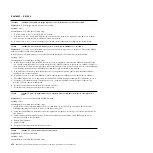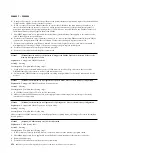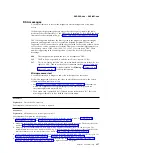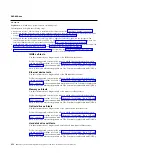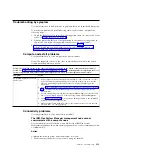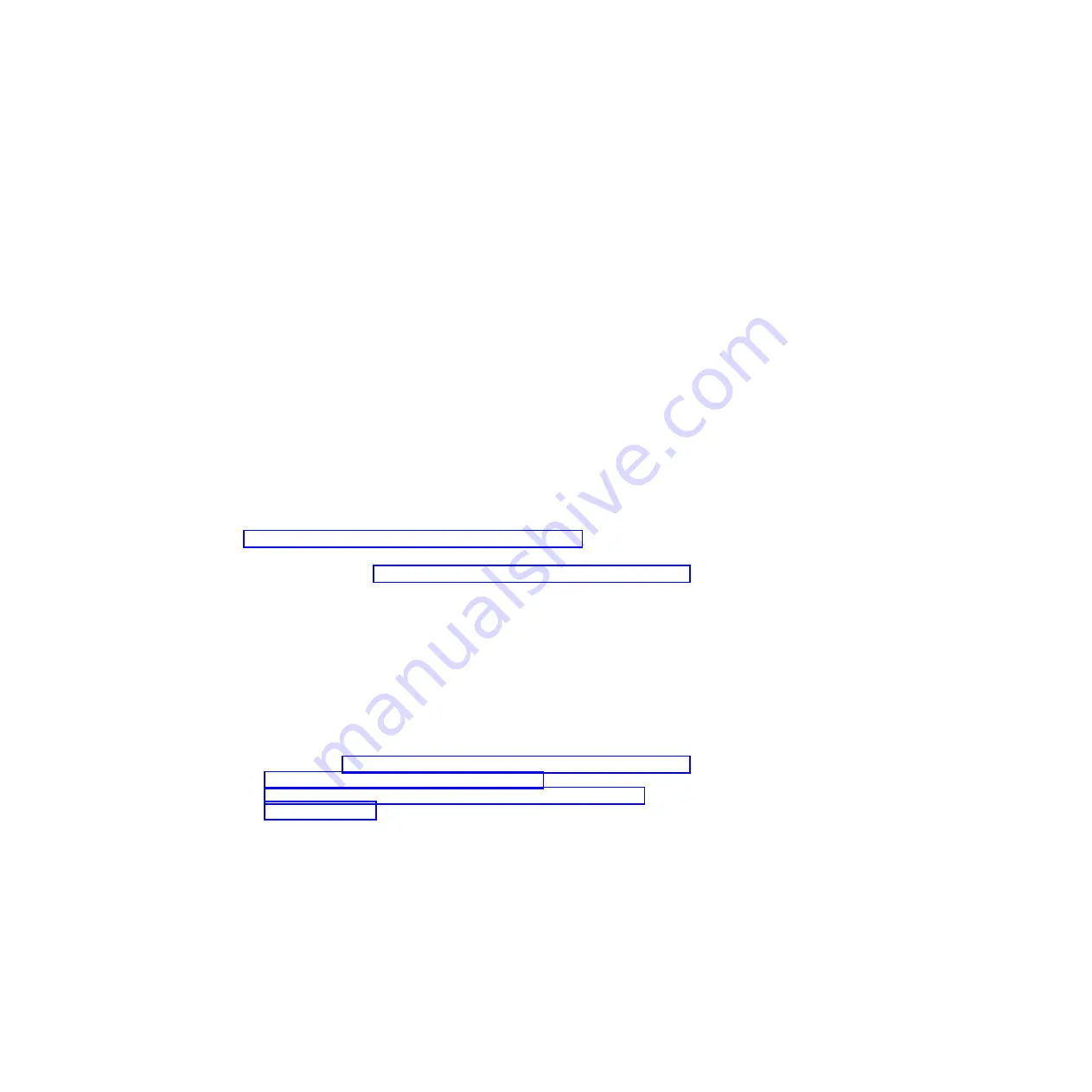
Use the information in this section to troubleshoot one compute node that is
unable to connect during the initial setup.
Complete the following steps until the problem is solved:
1.
Make sure that:
a.
The I/O module is powered on and the applicable ports are enabled on the
I/O module.
b.
All cables between the I/O module and the network device (switch or
router) are properly connected and secure and that the activity LEDs are lit
on the applicable ports.
2.
From the compute node operating system, verify the network settings, such as
IP address, subnet mask (if you are using IPv4), DHCP settings, and vLAN
settings, to ensure that the settings match the settings of the network device.
See the documentation for the operating system for information about checking
network settings.
3.
From the compute node operating system, make sure that the network device is
active. See the documentation for the operating system for information about
viewing network devices.
4.
Check the IBM support website for any firmware updates that might apply to
this issue. You can view the release notes for a firmware update to determine
the issues that are addressed by the update.
5.
Remove the compute node from the chassis and check the connectors at the
back of the node for bent pins. If the pins are bent, contact IBM Support. See
“Removing a compute node from a chassis” on page 489.
6.
Install the compute node in another compute node bay to see whether the
problem remains. See “Installing a compute node in a chassis” on page 490. If
the problem persists, make sure that this compute node is connected to a port
that has been enabled and that the vLAN settings enable that port to connect to
the network.
7.
Check the IBM support website for any service bulletins that are related to
network connectivity.
8.
(Trained service technician only) Complete the following steps:
a.
Force the link/duplex speed.
b.
Check the connectors on the I/O module to ensure that there are no bent
pins.
c.
Check the connectors on the chassis midplane to ensure there are no bent
pins. See the "IBM Flex System Enterprise Chassis Types 8721, 8724, and
8725: Installation and Service Guide" at http://
ralfss21.raleigh.ibm.com:8099/help/topic/com.ibm.acc.8721.doc/
product_page.html.
d.
Remove the I/O module and install a working I/O module in the same I/O
bay.
e.
If the problem is solved, replace the I/O module that you removed.
f.
If the problem remains, replace the midplane.
One compute node experiences a sudden loss of connectivity:
Use the information in this section to troubleshoot one compute node that
experiences a sudden loss of connectivity.
Chapter 6. Troubleshooting
461
Summary of Contents for Flex System x440 Compute Node
Page 1: ...IBM Flex System x440 Compute Node Types 7917 and 2584 Installation and Service Guide ...
Page 2: ......
Page 3: ...IBM Flex System x440 Compute Node Types 7917 and 2584 Installation and Service Guide ...
Page 34: ...22 IBM Flex System x440 Compute Node Types 7917 and 2584 Installation and Service Guide ...
Page 50: ...38 IBM Flex System x440 Compute Node Types 7917 and 2584 Installation and Service Guide ...
Page 68: ...56 IBM Flex System x440 Compute Node Types 7917 and 2584 Installation and Service Guide ...
Page 498: ...486 IBM Flex System x440 Compute Node Types 7917 and 2584 Installation and Service Guide ...
Page 570: ...558 IBM Flex System x440 Compute Node Types 7917 and 2584 Installation and Service Guide ...
Page 578: ...566 IBM Flex System x440 Compute Node Types 7917 and 2584 Installation and Service Guide ...
Page 583: ......
Page 584: ... Part Number 81Y1144 Printed in USA 1P P N 81Y1144 ...