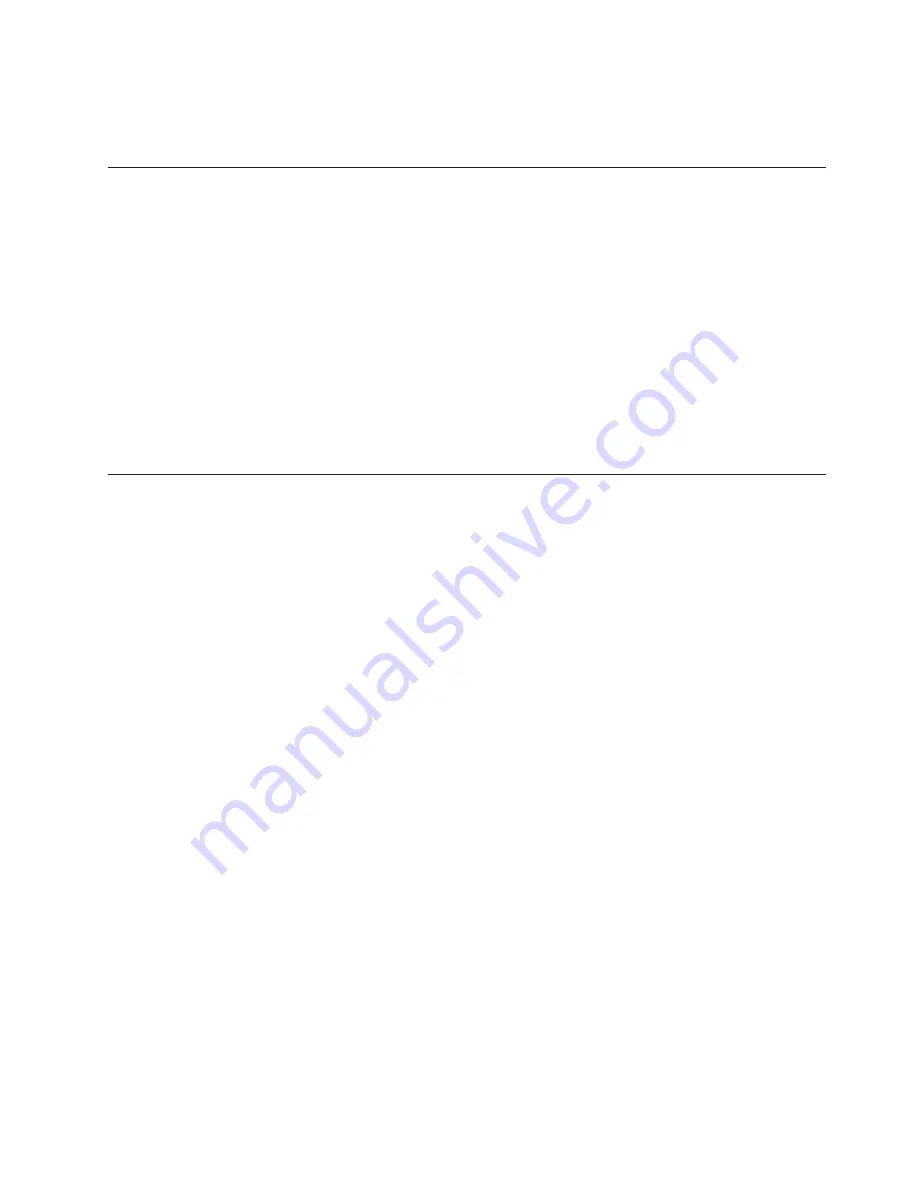
2.
To
update
the
firmware
and
BIOS
code
for
an
optional
ServeRAID
controller,
you
must
use
the
IBM
ServeRAID
Support
CD
that
comes
with
the
ServeRAID
option.
Configuring
the
Gigabit
Ethernet
controller
The
Ethernet
controllers
are
integrated
on
the
system
board.
They
provide
an
interface
for
connecting
to
a
10-Mbps,
100-Mbps,
or
1-Gbps
network
and
provide
full-duplex
(FDX)
capability,
which
enables
simultaneous
transmission
and
reception
of
data
on
the
network.
If
the
Ethernet
ports
in
the
server
support
auto-negotiation,
the
controllers
detect
the
data-transfer
rate
(10BASE-T,
100BASE-TX,
or
1000BASE-T)
and
duplex
mode
(full-duplex
or
half-duplex)
of
the
network
and
automatically
operate
at
that
rate
and
mode.
You
do
not
have
to
set
any
jumpers
or
configure
the
controllers.
However,
you
must
install
a
device
driver
to
enable
the
operating
system
to
address
the
controllers.
For
device
drivers
and
information
about
configuring
the
Ethernet
controllers,
see
the
Broadcom
NetXtreme
Gigabit
Ethernet
Software
CD
that
comes
with
the
server.
For
updated
information
about
configuring
the
controllers,
go
to
http://www.ibm.com/pc/support/.
Using
the
baseboard
management
controller
The
baseboard
management
controller
provides
environmental
monitoring
for
the
server.
If
environmental
conditions
exceed
thresholds
or
if
system
components
fail,
the
baseboard
management
controller
lights
LEDs
to
help
you
diagnose
the
problem
and
also
records
the
error
in
the
System
Event/Error
log.
The
baseboard
management
controller
also
provides
the
following
remote
server
management
capabilities
through
the
OSA
SMBridge
management
utility
program:
v
Command-line
interface
(IPMI
Shell)
The
command-line
interface
provides
direct
access
to
server
management
functions
through
the
IPMI
1.5
protocol.
Use
the
command-line
interface
to
issue
commands
to
control
the
server
power,
view
system
information,
and
identify
the
server.
You
can
also
save
one
or
more
commands
as
a
text
file
and
run
the
file
as
a
script.
v
Serial
over
LAN
Establish
a
Serial
over
LAN
(SOL)
connection
to
manage
servers
from
a
remote
location.
You
can
remotely
view
and
change
the
BIOS
settings,
restart
the
server,
identify
the
server,
and
perform
other
management
functions.
Any
standard
Telenet
client
application
can
access
the
SOL
connection.
Enabling
and
configuring
SOL
using
the
OSA
SMBridge
management
utility
program
To
enable
and
configure
the
server
for
SOL
by
using
the
OSA
SMBridge
management
utility
program,
you
must
update
and
configure
the
BIOS
code
and
enable
the
operating
system
for
an
SOL
connection.
Note:
In
an
SOL
session,
use
the
following
commands
instead
of
function
keys:
v
To
start
the
Configuration/Setup
Utility
program
when
the
prompt
Press
F1
for
Configuration/Setup
appears,
press
Esc,
Shift+o,
then
Shift+p.
v
To
start
the
diagnostic
programs,
when
the
prompt
F2
for
Diagnostics
appears,
press
Esc,
Shift+o,
then
Shift+q.
Chapter
2.
Configuring
the
server
27
Summary of Contents for eServer xSeries 236
Page 1: ...IBM xSeries 236 Type 8841 User s Guide ERserver...
Page 2: ......
Page 3: ...IBM xSeries 236 Type 8841 User s Guide ERserver...
Page 28: ...16 IBM xSeries 236 Type 8841 User s Guide...
Page 52: ...40 IBM xSeries 236 Type 8841 User s Guide...
Page 65: ......
Page 66: ...Part Number 25K9164 Printed in USA 1P P N 25K9164...
















































