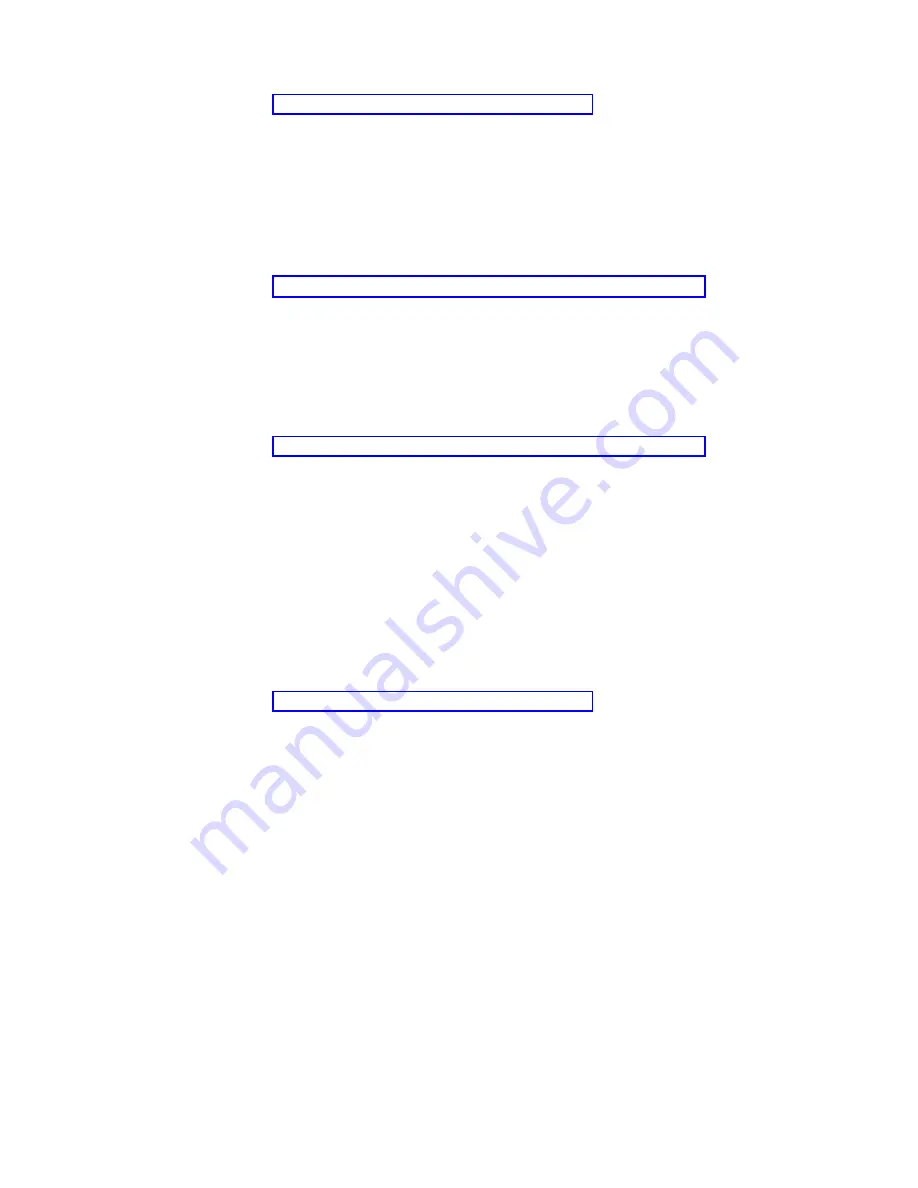
1.
Perform
the
steps
in
2.
Click
FRU
Information
.
The
Update
FRU
Information
window
opens.
The
lower
table
shows
any
parts
that
you
have
replaced
or
added
during
your
current
update
session
but
that
have
not
been
committed
to
the
serviceable
event.
The
changes
from
the
lower
table
are
committed
by
clicking
OK
or
Apply
.
From
this
window,
you
can
also
activate
and
deactivate
LEDs
and
search
for
other
serviceable
events
that
contain
the
same
FRU
entries.
Replacing
an
Existing
FRU:
To
replace
a
part
already
listed
for
this
serviceable
event,
do
the
following:
1.
Perform
the
steps
in
2.
In
the
upper
table,
double-click
the
part
you
want
to
replace.
3.
If
the
FRU
has
a
new
part
number,
type
it
in
the
New
FRU
Part
Number
field.
4.
Click
Replace
FRU
.
The
Update
FRU
Information
window
displays
the
FRU
replacement
information
in
the
lower
table.
Click
OK
or
Apply
to
commit
the
changes
to
the
serviceable
event.
Adding
a
New
FRU:
You
can
add
a
part
to
the
serviceable
event
that
was
not
listed
in
the
upper
table
of
the
Update
FRU
Information
window.
To
add
a
new
FRU
for
this
serviceable
event,
do
the
following:
1.
Perform
the
steps
in
2.
Click
Add
New
FRU
.
3.
Type
the
FRU’s
location
code
and
its
part
number
in
the
appropriate
fields.
4.
Click
Add
to
List
.
The
Update
FRU
Information
window
opens
and
displays
the
newly
added
FRU
in
the
lower
table.
5.
Click
OK
or
Apply
to
commit
these
changes
to
the
serviceable
event.
Note:
After
you
click
OK
or
Apply
,
you
cannot
change
this
information.
If
you
clicked
the
Close
Event
button
in
the
Serviceable
Event
Details
window,
then
clicking
OK
also
completes
the
close
dialog
and
changes
the
status
of
the
serviceable
event
to
Closed
.
Viewing
Serviceable
Event
Partition
Information:
You
can
view
partition
information
associated
with
this
serviceable
event.
This
information
includes
each
affected
partition’s
state
and
resource
use.
1.
Perform
the
steps
in
2.
Click
Partition
Information
.
Activating
and
Deactivating
FRU
LEDs
This
task
allows
you
to
activate
or
deactivate
a
managed
system’s
system
attention
LED
or
any
FRU
LED.
FRU
LEDs
are
helpful
in
determining
which
FRUs
need
servicing.
To
activate
or
deactivate
a
managed
system’s
System
Attention
LED,
do
the
following:
1.
In
the
Navigation
area,
click
the
Service
Applications
icon.
2.
In
the
Navigation
area,
double-click
the
Service
Focal
Point
icon.
3.
In
the
Contents
area,
select
Hardware
Service
Functions
.
The
LED
Management
window
opens.
4.
In
the
LED
Management
window,
select
one
or
more
managed
systems
from
the
table.
5.
Select
either
Activate
LED
or
Deactivate
LED
.
The
associated
System
Attention
LED
is
then
either
turned
on
or
off.
To
activate
or
deactivate
a
FRU
associated
with
a
particular
managed
system,
do
the
following:
1.
In
the
Navigation
area,
click
the
Service
Applications
icon.
2.
In
the
Navigation
area,
double-click
the
Service
Focal
Point
icon.
3.
In
the
Contents
area,
click
Hardware
Service
Functions
.
The
LED
Management
window
opens.
4.
In
the
LED
Management
window,
select
one
managed
system
from
the
table.
Chapter
1.
Reference
Information
9
Summary of Contents for eserver pSeries 690
Page 1: ...pSeries 690 Service Guide SA38 0589 05 ERserver...
Page 2: ......
Page 3: ...pSeries 690 Service Guide SA38 0589 05 ERserver...
Page 12: ...x Eserver pSeries 690 Service Guide...
Page 14: ...xii Eserver pSeries 690 Service Guide...
Page 228: ...Step 1527 5 Call your next level of support 212 Eserver pSeries 690 Service Guide...
Page 362: ...Step 1545 15 Call for support This ends the procedure 346 Eserver pSeries 690 Service Guide...
Page 381: ...Step 154A 14 Turn off the power Chapter 3 Maintenance Analysis Procedures 365...
Page 430: ...414 Eserver pSeries 690 Service Guide...
Page 798: ...782 Eserver pSeries 690 Service Guide...
Page 923: ...L3 Cache Shorts Test Step 4 Chapter 9 Removal and Replacement Procedures 907...
Page 924: ...L3 Cache Shorts Test Step 5 908 Eserver pSeries 690 Service Guide...
Page 926: ...L3 Cache Shorts Test Step 2 910 Eserver pSeries 690 Service Guide...
Page 928: ...L3 Cache Shorts Test Step 4 912 Eserver pSeries 690 Service Guide...
Page 929: ...L3 Cache Shorts Test Step 5 Chapter 9 Removal and Replacement Procedures 913...
Page 1055: ...7040 Model 681 Media Subsystem 1 2 3 4 5 6 7 8 9 10 Chapter 10 Parts Information 1039...
Page 1057: ...Power and SCSI Cables to the Media Subsystem 1 2 3 5 4 6 Chapter 10 Parts Information 1041...
Page 1061: ...Power Cabling Chapter 10 Parts Information 1045...
Page 1090: ...1074 Eserver pSeries 690 Service Guide...
Page 1094: ...1078 Eserver pSeries 690 Service Guide...
Page 1122: ...1106 Eserver pSeries 690 Service Guide...
Page 1124: ...1108 Eserver pSeries 690 Service Guide...
Page 1132: ...1116 Eserver pSeries 690 Service Guide...
Page 1133: ......
Page 1134: ...Printed in U S A February 2004 SA38 0589 05...






























