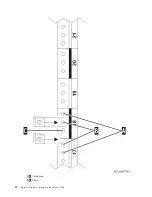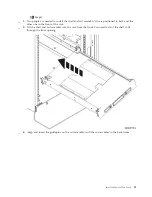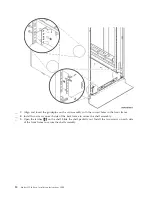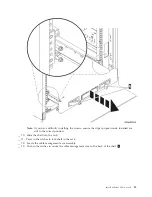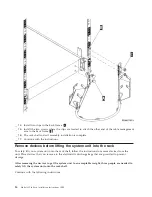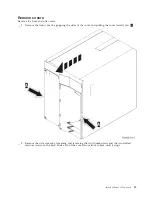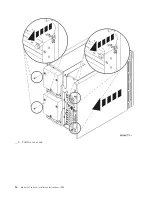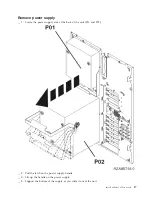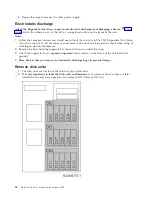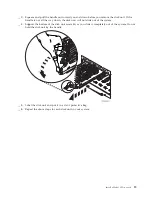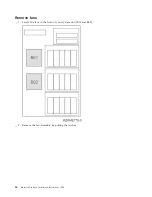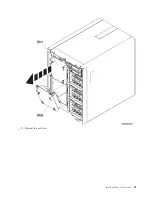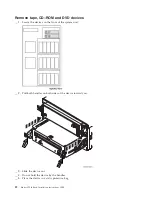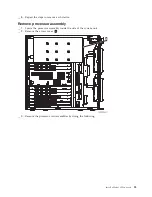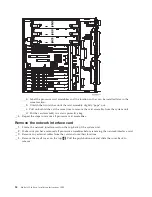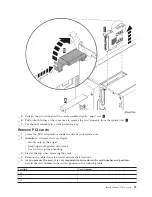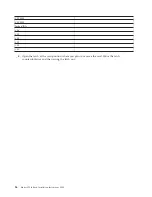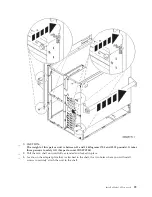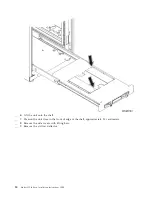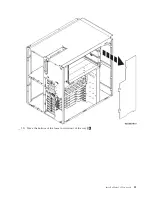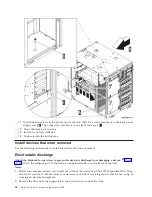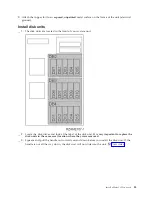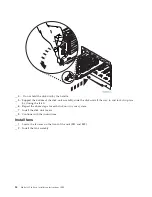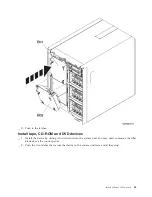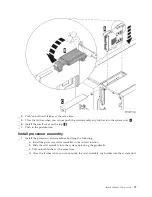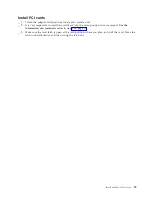__
a.
Label
the
processor
card
assemblies
and
the
location
so
they
can
be
installed
later
in
the
same
location.
__
b.
Unlatch
the
two
latches
until
the
card
assembly
slightly
“pops”
out.
__
c.
Pull
on
both
latches
at
the
same
time
to
remove
the
card
assembly
from
the
system
unit.
__
d.
Put
the
card
assembly
in
a
static
protective
bag.
__
4.
Repeat
the
steps
to
remove
all
processor
card
assemblies.
Remove
the
network
interface
card
__
1.
Locate
the
network
interface
card
on
the
top,
back
of
the
system
unit.
__
2.
Make
sure
you
have
removed
all
processor
assemblies
before
removing
the
network
interface
card.
__
3.
Remove
any
external
cables
from
the
card
and
note
their
locations.
__
4.
Remove
the
small
cover
on
the
top
A
.
Pull
the
push-button
out
and
slide
the
cover
back
to
remove.
24
Model
825
In
Rack
Installation
Instructions
V5R3
Summary of Contents for eServer iSeries 825
Page 1: ...iSeries Model 825 in a rack installation instructions Version 5 ERserver...
Page 2: ......
Page 3: ...iSeries Model 825 in a rack installation instructions Version 5 ERserver...
Page 6: ...iv Model 825 In Rack Installation Instructions V5R3...
Page 11: ...__ 8 Open the back door Install a Model 825 in a rack 5...
Page 16: ...A Guidepins B Clips 10 Model 825 In Rack Installation Instructions V5R3...
Page 22: ...__ 3 Pull the cover out 16 Model 825 In Rack Installation Instructions V5R3...
Page 27: ...__ 3 Repeat for each fan Install a Model 825 in a rack 21...
Page 33: ...__ 7 Remove the card Install a Model 825 in a rack 27...
Page 37: ...__ 10 Move the bottom of the foam forward out of the way A Install a Model 825 in a rack 31...
Page 46: ...40 Model 825 In Rack Installation Instructions V5R3...
Page 50: ...44 Model 825 In Rack Installation Instructions V5R3...
Page 52: ...46 Model 825 In Rack Installation Instructions V5R3...
Page 60: ...54 Model 825 In Rack Installation Instructions V5R3...
Page 61: ......
Page 62: ...Printed in USA...