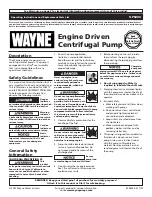a.
From the front of the system, pull the system out 3-4 inches.
b.
From the rear of the rack, loosen (but don't remove) the head screws (1). See Figure 22.
c.
Pull the cable management arm bracket toward you (2). See Figure 22.
d.
Pivot the cable management arm bracket to provide clearance (3). See Figure 22.
e.
Return the cable management arm bracket to its original position.
f.
Tighten the screws that you loosened in step b.
Cabling the server and setting up a console
Your console, monitor, or interface choices are guided by whether you create logical partitions, which
operating system you install in your primary partition, and whether you install a Virtual I/O Server
(VIOS) in one of your logical partitions.
Determining which console to use
There are different console types available to manage this server. Learn more about the consoles that are
available.
Go to the instructions for the applicable console, interface, or terminal in the following table.
Table 3. Available console types
Console type
Operating system
Logical partitions
Cable required
Cabling setup
instructions
ASCII terminal
AIX, Linux, or VIOS
Yes for VIOS, no for
AIX and Linux
Serial cable equipped
with a null modem
“Cabling the server
with an ASCII
terminal” on page 30
Hardware
Management Console
(HMC)
AIX, Linux, or VIOS
Yes
Ethernet (or
cross-over cable)
“Cabling the server
to the HMC” on page
31
Figure 22. Steps to provide line cord clearance in a fully-populated system
Installing the IBM Power System E850 (8408-E8E)
29
Summary of Contents for E850
Page 1: ...Power Systems Installing the IBM Power System E850 8408 E8E GI11 9913 01 IBM...
Page 2: ......
Page 3: ...Power Systems Installing the IBM Power System E850 8408 E8E GI11 9913 01 IBM...
Page 6: ...iv Power Systems Installing the IBM Power System E850 8408 E8E...
Page 16: ...xiv Power Systems Installing the IBM Power System E850 8408 E8E...
Page 54: ...38 Power Systems Installing the IBM Power System E850 8408 E8E...
Page 65: ...Notices 49...
Page 66: ...IBM Part Number 00RW900 Printed in USA GI11 9913 01 1P P N 00RW900...