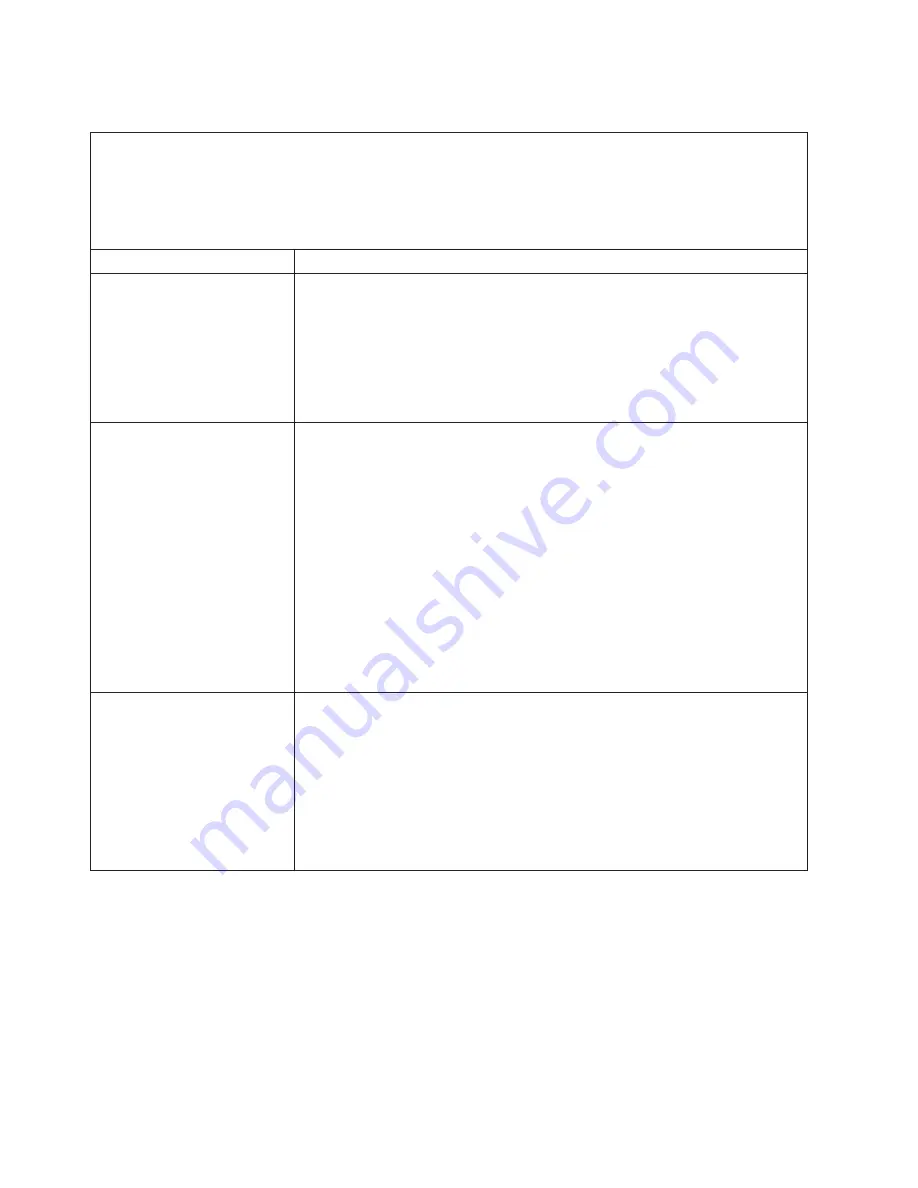
Power
problems
v
Follow
the
suggested
actions
in
the
order
in
which
they
are
listed
in
the
Action
column
until
the
problem
is
solved.
v
See
the
parts
listing
in
Problem
Determination
and
Service
Guide
to
determine
which
components
are
customer
replaceable
units
(CRU)
and
which
components
are
field
replaceable
units
(FRU).
v
If
an
action
step
is
preceded
by
(Trained
service
technician
only),
that
step
must
be
performed
only
by
a
trained
service
technician.
Symptom
Action
The
power-control
button
does
not
work,
and
the
reset
button,
if
supported,
does
work.
1.
Reseat
the
following
components:
a.
Control
panel
assembly
b.
(Trained
service
technician
only)
System
board
2.
Replace
the
following
components
one
at
a
time,
in
the
order
shown,
restarting
the
computer
each
time:
a.
(Trained
service
technician
only)
Control
panel
assembly
b.
(Trained
service
technician
only)
System
board
The
computer
does
not
start.
1.
Make
sure
that:
v
The
power
cords
are
correctly
connected
to
the
computer
and
to
a
working
electrical
outlet.
v
The
type
of
memory
that
is
installed
is
correct.
2.
If
you
just
installed
an
optional
device,
remove
it,
and
restart
the
computer.
If
the
computer
now
starts,
you
might
have
installed
more
devices
than
the
power
supply
supports.
3.
Override
the
front
panel
power
control
button:
a.
Disconnect
the
computer
power
cords.
b.
Reconnect
the
power
cords.
If
the
computer
does
not
start,
(trained
service
technician
only)
replace
the
system
board.
4.
See
“Solving
undetermined
problems”
in
the
Problem
Determination
and
Service
Guide
.
The
computer
does
not
turn
off.
1.
Determine
whether
you
are
using
an
Advanced
Configuration
and
Power
Interface
(ACPI)
or
a
non-ACPI
operating
system.
If
you
are
using
a
non-ACPI
operating
system,
complete
the
following
steps:
a.
Press
Ctrl+Alt+Delete.
b.
Turn
off
the
computer
by
pressing
the
power-control
button
for
4
seconds.
c.
If
computer
fails
POST
and
the
power-control
button
does
not
work,
disconnect
the
AC
power
cord.
2.
If
the
problem
remains
or
if
you
are
using
an
ACPI-aware
operating
system,
the
problem
could
be
with
the
system
board.
54
xSeries
100
Type
8486:
Installation
Guide
Summary of Contents for E Server x 100 Series
Page 3: ...xSeries 100 Type 8486 Installation Guide ERserver...
Page 40: ...28 xSeries 100 Type 8486 Installation Guide...
Page 46: ...34 xSeries 100 Type 8486 Installation Guide...
Page 50: ...38 xSeries 100 Type 8486 Installation Guide...
Page 84: ...72 xSeries 100 Type 8486 Installation Guide...
Page 85: ......
Page 86: ...Part Number 31R2068 Printed in USA 1P P N 31R2068...
















































