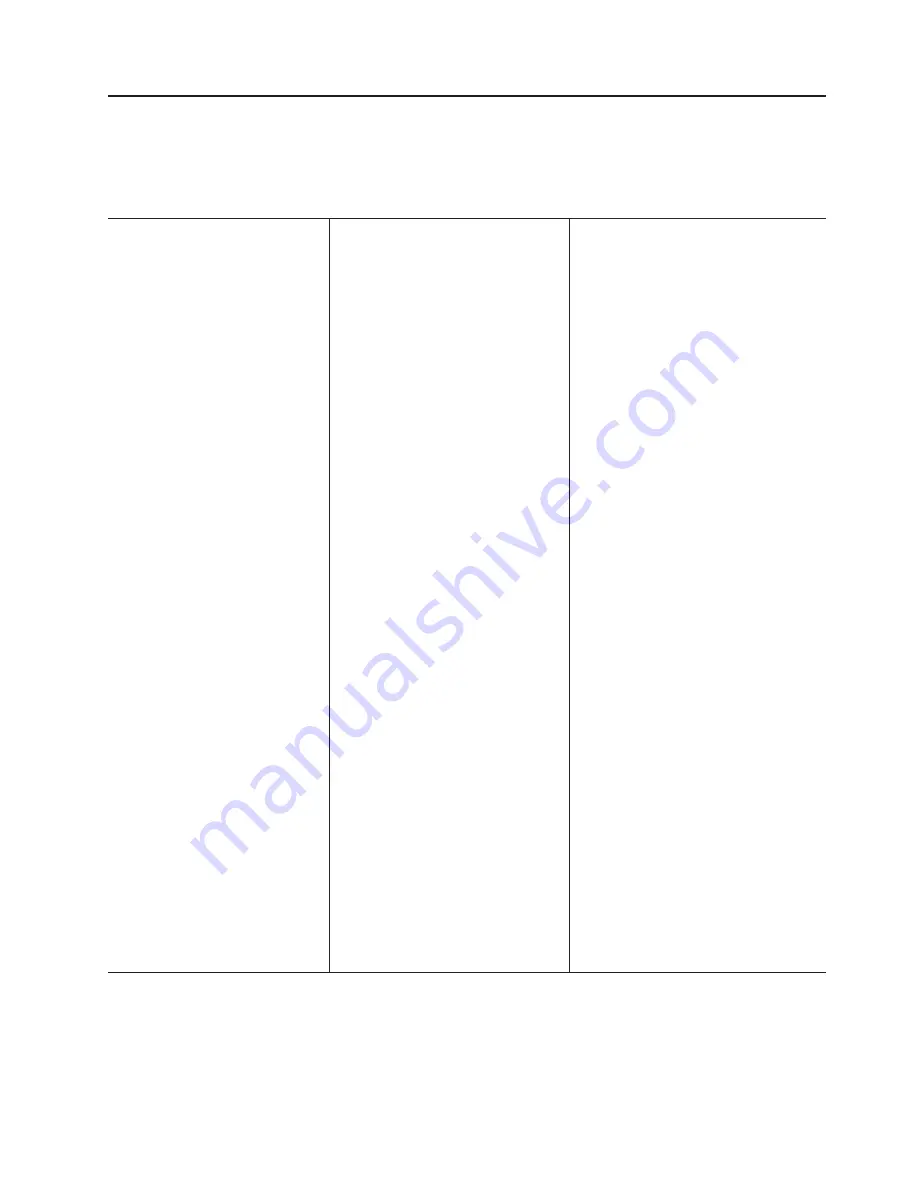
Features
and
specifications
The
following
information
is
a
summary
of
the
features
and
specifications
of
the
server.
Depending
on
the
server
model,
some
features
might
not
be
available,
or
some
specifications
might
not
apply.
Table
1.
Features
and
specifications
Microprocessor:
v
Intel
™
Pentium
4
or
Celeron
Processor
v
1
MB
Level-2
or
256
KB
level-2
cache
v
800
MHz
front-side
bus
(FSB)
or
533
MHz
front-side
bus
Memory:
v
Minimum:
256
MB
v
Maximum:
8
GB
v
Types:
PC2-4200,
double-data-rate
2
(DDR2)
v
Connectors:
four
dual
inline
memory
module
(DIMM)
connectors,
two-way
interleaved
Drives:
(depending
on
your
model)
v
Diskette:
(optional)
1.44
MB
(two
mode)
v
Hard
disk
drive:
SATA
v
One
of
the
following
IDE
drives:
–
CD-ROM
–
CD-RW
(optional)
–
DVD-ROM
(optional)
–
DVD/CD-RW
combo
(optional)
Expansion
bays:
(depending
on
your
model)
v
Two
5.25-in.
bays
(one
CD
or
DVD
drive
installed)
v
One
3.5-in.
removable-media
drive
bay
(optional)
v
Two
3.5-in.
hard
disk
drive
bays
(one
hard
disk
drive
installed)
PCI
expansion
slots:
v
One
PCI
Express
x1
v
One
PCI
Express
x8
v
Two
PCI
32-bit/33
MHz
Video
controller
:
ATI
ES1000
video
controller
with
16
MB
SDRAM
video
memory
on
the
system
board
Fans:
Two
speed-controlled
fans
Power
supply:
One
310
watt
(90-240
V
ac)
Important:
Make
sure
that
the
ac
power
supply
input
voltage
is
set
to
the
right
level
(between
110
V
ac
or
220
V
ac)
for
your
geographic
location
before
powering
on
the
system.
Size:
v
Height:
438
mm
(17.24
in.)
v
Depth:
497
mm
(19.57
in.)
v
Width:
205
mm
(8.07
in.)
v
Weight:
14
kg
(30.86
lb)
to
17
kg
(37.48
lb)
depending
upon
configuration
Integrated
functions:
v
Broadcom
5721
10/100/1000
Ethernet
controller
on
the
system
board
with
RJ-45
Ethernet
port
v
Two
serial
ports
v
One
parallel
port
v
Two-port
Serial
ATA
controller
v
Four
Universal
Serial
Bus
(USB)
v2.0
ports
(two
on
front
and
two
on
rear)
v
Keyboard
port
v
Mouse
port
v
ATA-100
single-channel
IDE
controller
v
ATI
ES1000
video
–
Compatible
with
SVGA
and
VGA
–
16
MB
video
memory
Diagnostic
LEDs:
v
Fans
v
Memory
v
Microprocessor
Acoustical
noise
emissions:
v
Sound
power,
idling:
5.0
bel
v
Sound
power,
operating:
5.5
bel
Environment:
v
Air
temperature:
–
Server
on:
10°
to
35°C
(50°
to
95°F)
Altitude:
0
to
914
m
(2998.0
ft)
–
Server
off:
0°
to
60°C
(-32°
to
140°F)
Altitude:
0
to
2133
m
(7000.0
ft)
v
Humidity
(operating
and
storage):
8%
to
80%
Heat
output:
Approximate
heat
output
in
British
thermal
units
(Btu)
per
hour
v
Minimum
configuration:
379
Btu
(111
watts)
per
hour
v
Maximum
configuration:
853
Btu
(250
watts)
per
hour
Electrical
input:
v
Sine-wave
input
(50
or
60
Hz)
required
v
Input
voltage
and
frequency
ranges
manually
selected
v
Input
voltage
low
range:
–
Minimum:
100
V
ac
–
Maximum:
127
V
ac
v
Input
voltage
high
range:
–
Minimum:
200
V
ac
–
Maximum:
240
V
ac
v
Input
kilovolt-amperes
(kVA)
approximately:
–
Minimum:
0.15
kVA
(all
models)
–
Maximum:
0.59
kVA
Notes:
1.
Power
consumption
and
heat
output
vary
depending
on
the
number
and
type
of
optional
features
installed
and
the
power-management
optional
features
in
use.
2.
These
levels
were
measured
in
controlled
acoustical
environments
according
to
the
procedures
specified
by
the
American
National
Standards
Institute
(ANSI)
S12.10
and
ISO
7779
and
are
reported
in
accordance
with
ISO
9296.
Actual
sound-pressure
levels
in
a
given
location
might
exceed
the
average
values
stated
because
of
room
reflections
and
other
nearby
noise
sources.
The
declared
sound-power
levels
indicate
an
upper
limit,
below
which
a
large
number
of
computers
will
operate.
Chapter
1.
Introduction
5
Summary of Contents for E Server x 100 Series
Page 3: ...xSeries 100 Type 8486 Installation Guide ERserver...
Page 40: ...28 xSeries 100 Type 8486 Installation Guide...
Page 46: ...34 xSeries 100 Type 8486 Installation Guide...
Page 50: ...38 xSeries 100 Type 8486 Installation Guide...
Page 84: ...72 xSeries 100 Type 8486 Installation Guide...
Page 85: ......
Page 86: ...Part Number 31R2068 Printed in USA 1P P N 31R2068...






























