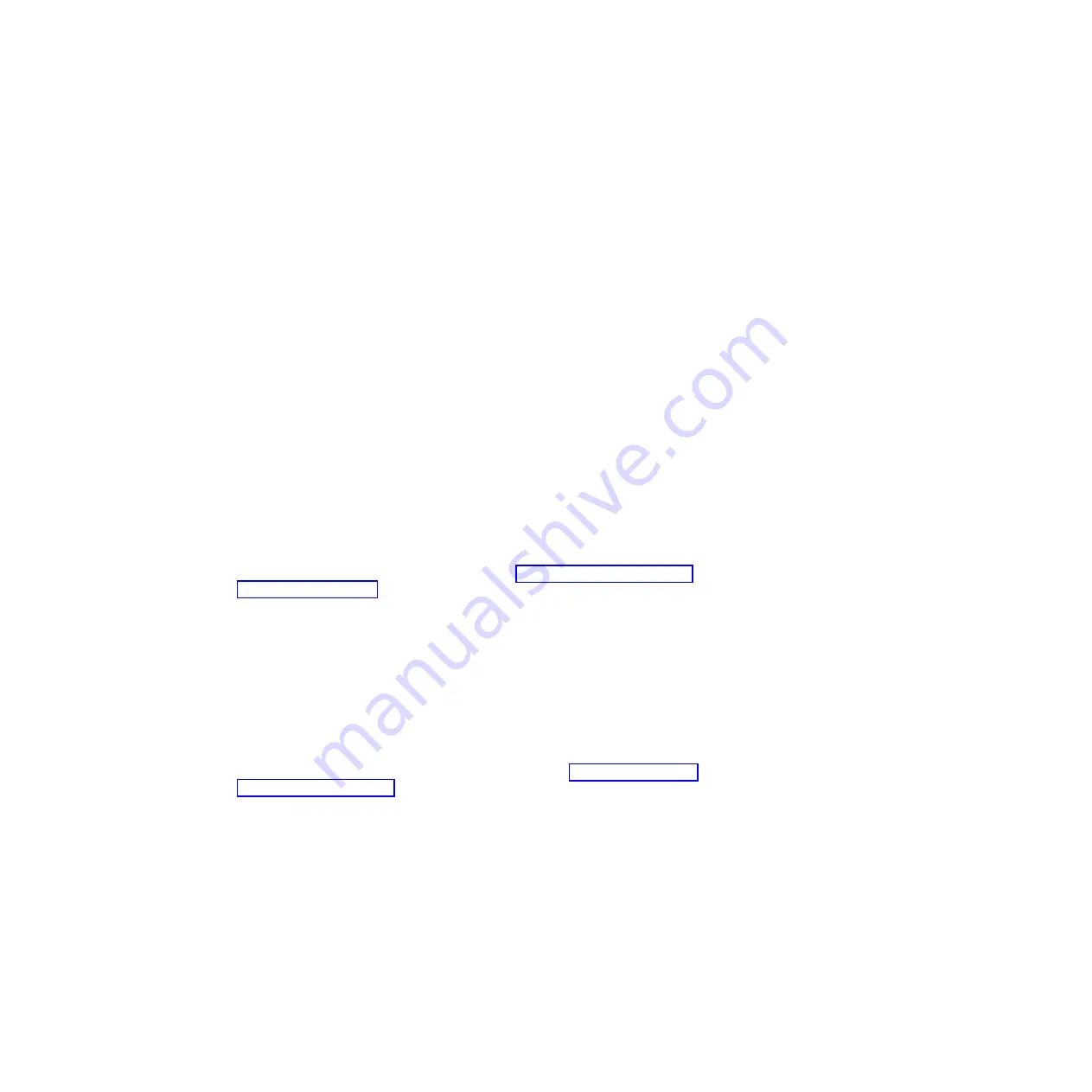
v
When an E-DDM is ready for use, the green Activity LED lights and the
amber Fault LED is off.
v
If the amber Fault LED lights and is not flashing, remove the E-DDM from
the unit and wait 70 seconds; then, install the E-DDM again.
8.
Use the DS Storage Manager subsystem management window to verify that the
E-DDM is shown in the Storage Subsystem Management window.
Replacing multiple E-DDMs
This section provides guidelines for upgrading the E-DDMs in the storage
expansion enclosure. Read the software documentation and this entire section to
determine whether you should use this procedure, use a modified version of this
procedure, or use a different procedure that is provided by your operating system.
Note:
Instructions that are provided with your software should supersede
anything stated in this document.
Before you begin, ensure that you wear an anti-static wrist strap.
The following are methods for upgrading E-DDMs:
v
Replacing all the E-DDMs at the same time
This method requires that you back up the data on the affected E-DDMs and
then turn off the EXP395 and the DS3950 storage subsystem.
Attention:
Turn off the DS3950 storage subsystem before you turn off the
EXP395.
After replacing all the E-DDMs, you must reconfigure the new E-DDMs and
restore data from backup. See the procedure in “Replacing all E-DDMs at the
same time” on page 74.
This is the safest way to exchange E-DDMs without losing data. However, this
method might take a long time to complete because of the backup,
reconfiguration, and restoration processes. In addition, other users are not able
to use the storage subsystem (or any storage expansion enclosures attached to
the storage subsystem) until you finish the procedure. You must use this method
on RAID 0 logical drives.
v
Replacing the E-DDMs one at a time
In this method, you manually fail each E-DDM, replace it, and wait for the
system to restore data to the new E-DDM before installing the next E-DDM.
After you install the new E-DDMs, you can configure them to make the
additional E-DDM space available. See the procedure in “Replacing the drives
one at a time” on page 76.
Using this method, you can replace the E-DDMs while the EXP395 and the
DS3950 are running, eliminating the down time that is required if you replace all
of them at once. However, this method is more risky because you can lose data
if the drive restoration or storage subsystem reconfiguration process fails. In
addition, the reconstruction process might take a long time. This method works
only on redundant logical drives (RAID 1, 3, 5, or 6). You cannot use this
method with any drives containing RAID 0 logical drives.
Consider backing up your data if you use this method. This safeguards your
data if the restoration and reconfiguration process fails or the new E-DDM
malfunctions.
The method you use depends on the following considerations:
Chapter 5. Installing and replacing components
73
Summary of Contents for DS3950
Page 185: ......
Page 186: ...Part Number 46W6896 Printed in USA GA32 0956 04 1P P N 46W6896...






























