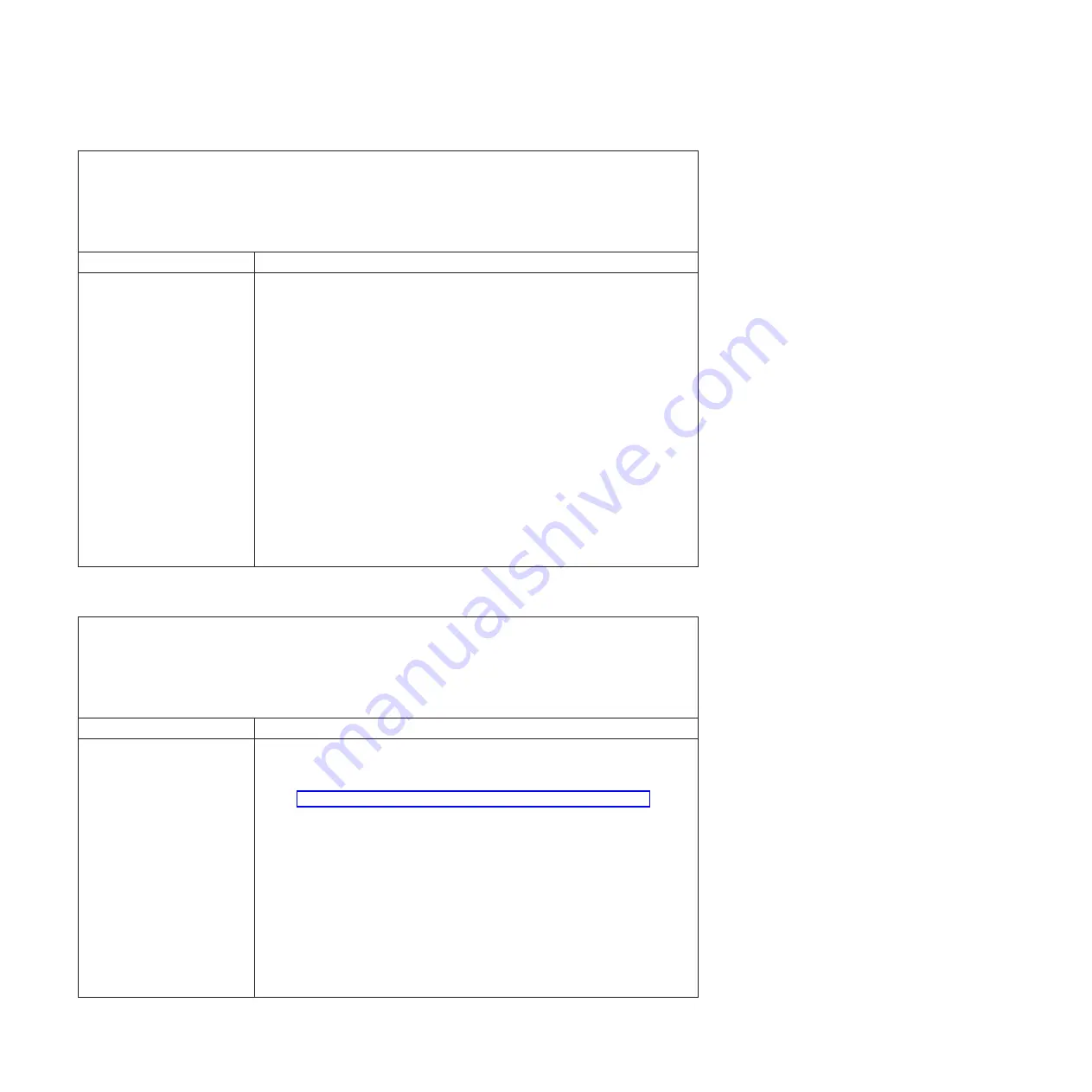
v
Follow
the
suggested
actions
in
the
order
in
which
they
are
listed
in
the
Action
column
until
the
problem
is
solved.
v
See
the
parts
listing
in
the
x3650
Problem
Determination
and
Service
Guide
to
determine
which
components
are
customer
replaceable
units
(CRU)
and
which
components
are
field
replaceable
units
(FRU).
v
If
an
action
step
is
preceded
by
(Trained
service
technician
only)
,
that
step
must
be
performed
only
by
a
trained
service
technician.
Symptom
Action
The
server
resets
(restarts)
occasionally
1.
If
the
reset
occurs
during
POST
and
the
POST
watchdog
timer
is
enabled
(click
Advanced
Setup
>
Baseboard
Management
Controller
(BMC)
Setting
>
BMC
Post
Watchdog
in
the
Configuration/Setup
Utility
program
to
see
the
POST
watchdog
setting),
make
sure
that
sufficient
time
is
allowed
in
the
watchdog
timeout
value
(BMC
POST
Watchdog
Timeout).
See
the
User’s
Guide
for
information
about
the
settings
in
the
Configuration/Setup
Utility
program.
If
the
server
continues
to
reset
during
POST,
see
the
POST
and
diagnostic
programs
informations
in
the
x3650
Problem
Determination
and
Service
Guide
.
2.
If
the
reset
occurs
after
the
operating
system
starts,
disable
any
automatic
server
restart
(ASR)
utilities,
such
as
the
IBM
Automatic
Server
Restart
IPMI
Application
for
Windows
®
,
or
ASR
devices
that
may
be
installed.
Note:
ASR
utilities
operate
as
operating-system
utilities
and
are
related
to
the
IPMI
device
driver.
If
the
reset
continues
to
occur
after
the
operating
system
starts,
the
operating
system
might
have
a
problem.
3.
If
neither
condition
applies,
check
the
system
event/error
log
or
BMC
system
event
log.
Refer
to
the
error
log
information
in
the
x3650
Problem
Determination
and
Service
Guide
.
USB
keyboard,
mouse,
or
pointing-device
problems
v
Follow
the
suggested
actions
in
the
order
in
which
they
are
listed
in
the
Action
column
until
the
problem
is
solved.
v
See
the
parts
listing
in
the
x3650
Problem
Determination
and
Service
Guide
to
determine
which
components
are
customer
replaceable
units
(CRU)
and
which
components
are
field
replaceable
units
(FRU).
v
If
an
action
step
is
preceded
by
(Trained
service
technician
only)
,
that
step
must
be
performed
only
by
a
trained
service
technician.
Symptom
Action
All
or
some
keys
on
the
keyboard
do
not
work.
1.
If
you
are
using
a
USB
keyboard,
run
the
Configuration/Setup
Utility
program
and
enable
keyboardless
operation
to
prevent
the
POST
error
message
301
from
being
displayed
during
startup.
2.
See
http://www.ibm.com/servers/eserver/serverproven/compat/us/
for
keyboard
compatibility.
3.
Make
sure
that:
v
The
keyboard
cable
is
securely
connected.
v
The
server
and
the
monitor
are
turned
on.
4.
Move
the
keyboard
cable
to
a
different
USB
connector.
5.
Replace
the
following
components
one
at
a
time,
in
the
order
shown,
restarting
the
server
each
time:
a.
Keyboard
b.
(Only
if
the
problem
occurred
with
a
front
USB
connector)
Internal
USB
cable
c.
(Trained
service
technician
only)
System
board
30
DR550
Version
4.5
Problem
Determination
and
Service
Guide
Summary of Contents for DR550
Page 1: ...IBM System Storage DR550 Version 4 5 Problem Determination and Service Guide GA32 0576 00...
Page 2: ......
Page 3: ...IBM System Storage DR550 Version 4 5 Problem Determination and Service Guide GA32 0576 00...
Page 4: ...ii DR550 Version 4 5 Problem Determination and Service Guide...
Page 8: ...vi DR550 Version 4 5 Problem Determination and Service Guide...
Page 20: ...xviii DR550 Version 4 5 Problem Determination and Service Guide...
Page 28: ...xxvi DR550 Version 4 5 Problem Determination and Service Guide...
Page 78: ...50 DR550 Version 4 5 Problem Determination and Service Guide...
Page 88: ...60 DR550 Version 4 5 Problem Determination and Service Guide...
Page 96: ...68 DR550 Version 4 5 Problem Determination and Service Guide...
Page 102: ...74 DR550 Version 4 5 Problem Determination and Service Guide...
Page 108: ...80 DR550 Version 4 5 Problem Determination and Service Guide...
Page 118: ...90 DR550 Version 4 5 Problem Determination and Service Guide...
Page 185: ...DR1 power cabling Figure 88 DR1 Power Cabling Appendix A DR1 and DR2 cabling diagrams 157...
Page 186: ...Figure 89 DR1 Power Cabling 158 DR550 Version 4 5 Problem Determination and Service Guide...
Page 191: ...Figure 96 Expansion Drawer port identification Appendix A DR1 and DR2 cabling diagrams 163...
Page 246: ...218 DR550 Version 4 5 Problem Determination and Service Guide...
Page 252: ...224 DR550 Version 4 5 Problem Determination and Service Guide...
Page 257: ......
Page 258: ...Printed in USA GA32 0576 00...
















































