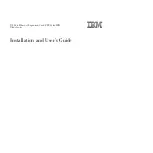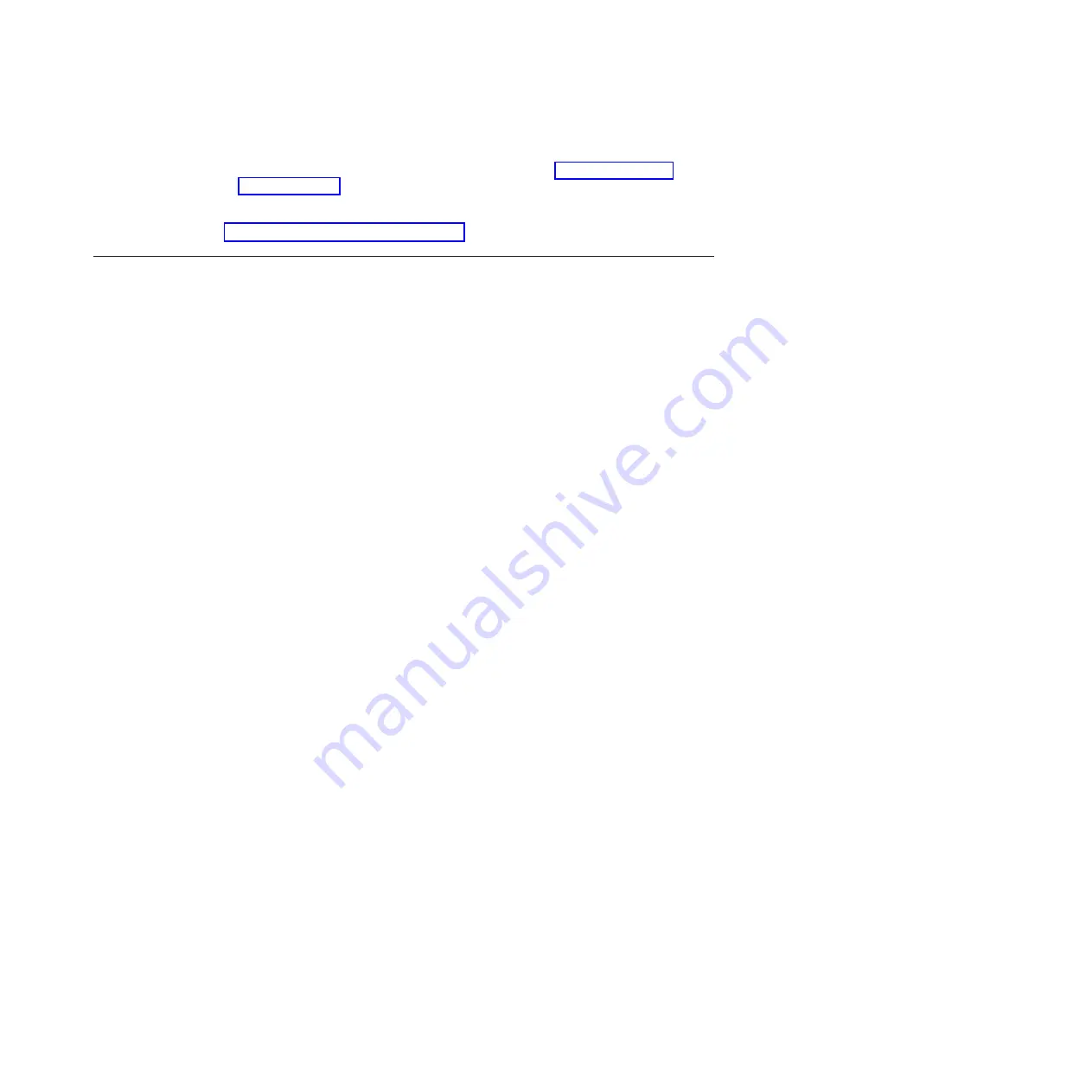
This
document
provides
instructions
to
install
the
blade
server
in
the
interconnect
module.
For
the
latest
version
of
this
document,
go
to
and
search
for
“BladeCenter
Interoperability
Guide”.
The
most
recent
versions
of
all
BladeCenter
documents
are
available
at
http://www.ibm.com/systems/bladecenter/.
The
IBM
Documentation
CD
The
IBM
Documentation
CD
contains
documentation
for
the
expansion
card
in
Portable
Document
Format
(PDF)
and
includes
the
IBM
Documentation
Browser
to
help
you
find
information
quickly.
Hardware
and
software
requirements
The
IBM
Documentation
CD
requires
the
following
minimum
hardware
and
software:
v
Microsoft
Windows
XP,
Windows
2000,
or
Red
Hat
Linux
®
v
100
MHz
microprocessor
v
32
MB
of
RAM
v
Adobe
®
Acrobat
Reader
3.0
(or
later)
or
xpdf,
which
comes
with
Linux
operating
systems
Using
the
Documentation
Browser
Use
the
Documentation
Browser
to
browse
the
contents
of
the
CD,
read
brief
descriptions
of
the
documents,
and
view
documents,
using
Adobe
Acrobat
Reader
or
xpdf.
The
Documentation
Browser
automatically
detects
the
regional
settings
in
your
system
and
displays
the
documents
in
the
language
for
that
region
(if
available).
If
a
document
is
not
available
in
the
language
for
that
region,
the
English-language
version
is
displayed.
Use
one
of
the
following
procedures
to
start
the
Documentation
Browser:
v
If
Autostart
is
enabled,
insert
the
CD
into
the
CD
or
DVD
drive.
The
Documentation
Browser
starts
automatically.
v
If
Autostart
is
disabled
or
is
not
enabled
for
all
users,
use
one
of
the
following
procedures:
–
If
you
are
using
a
Windows
operating
system,
insert
the
CD
into
the
CD
or
DVD
drive
and
click
Start
-->
Run
.
In
the
Open
field,
type
e
:\win32.bat
where
e
is
the
drive
letter
of
the
CD
or
DVD
drive,
and
click
OK
.
–
If
you
are
using
a
Linux
operating
system,
insert
the
CD
into
the
CD
or
DVD
drive;
then,
run
the
following
command
from
the
/mnt/cdrom
directory:
sh
runlinux.sh
Select
the
expansion
card
from
the
Product
menu.
The
Available
Topics
list
displays
all
the
documents
for
your
expansion
card.
Some
documents
might
be
in
folders.
A
plus
sign
(+)
indicates
each
folder
or
document
that
has
additional
documents
under
it.
Click
the
plus
sign
to
display
the
additional
documents.
When
you
select
a
document,
a
description
of
the
document
is
displayed
under
Topic
Description
.
To
select
more
than
one
document,
press
and
hold
the
Ctrl
key
while
you
select
the
documents.
Click
View
Book
to
view
the
selected
document
or
Chapter
1.
Introduction
3
Summary of Contents for CFFh
Page 1: ...2 4 Port Ethernet Expansion Card CFFh for IBM BladeCenter Installation and User s Guide...
Page 2: ......
Page 3: ...2 4 Port Ethernet Expansion Card CFFh for IBM BladeCenter Installation and User s Guide...
Page 10: ...viii 2 4 Port Ethernet Expansion Card CFFh for IBM BladeCenter...
Page 24: ...14 2 4 Port Ethernet Expansion Card CFFh for IBM BladeCenter...
Page 44: ...34 2 4 Port Ethernet Expansion Card CFFh for IBM BladeCenter...
Page 52: ...42 2 4 Port Ethernet Expansion Card CFFh for IBM BladeCenter...
Page 55: ......
Page 56: ...Part Number 44R5250 Printed in USA 1P P N 44R5250...