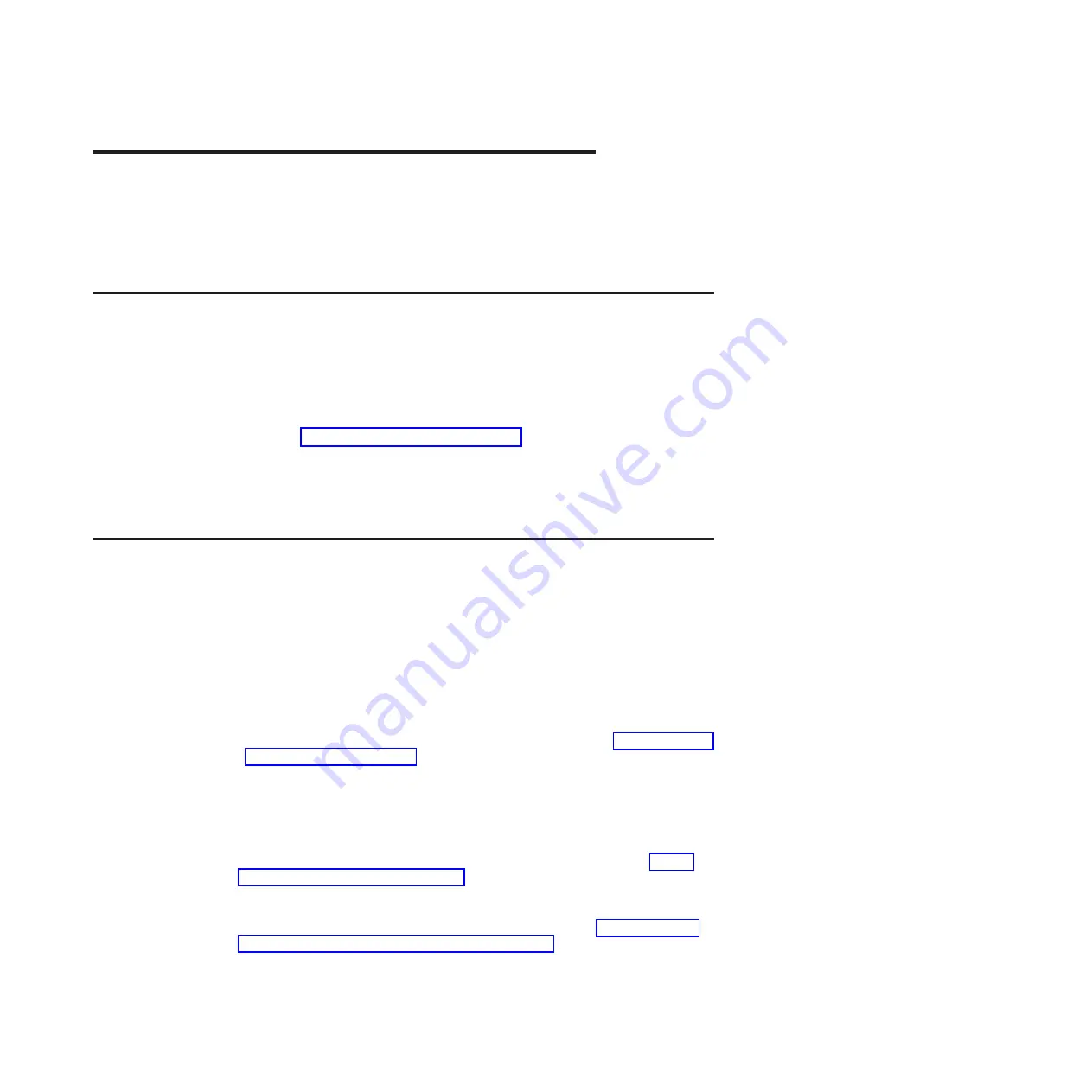
Appendix A. Getting help and technical assistance
If you need help, service, or technical assistance or just want more information
about IBM products, you will find a wide variety of sources available from IBM to
assist you. Use this information to obtain additional information about IBM and IBM
products, determine what to do if you experience a problem with your IBM system
or optional device, and determine whom to call for service, if it is necessary.
Before you call
Before you call, make sure that you have taken these steps to try to solve the
problem yourself:
v
Check all cables to make sure that they are connected.
v
Check the power switches to make sure that the system and any optional
devices are turned on.
v
Check for updated firmware and operating-system device drivers for your IBM
product at http://www.ibm.com/support/fixcentral/. The IBM Warranty terms and
conditions state that you, the owner of the IBM product, are responsible for
maintaining and updating all software and firmware for the product (unless it is
covered by an additional maintenance contract). Your IBM service technician will
request that you upgrade your software and firmware if the problem has a
documented solution within a software upgrade.
Opening a support request
In the U.S. and Canada, hardware service and support is available 24 hours a day,
7 days a week. In the U.K., these services are available Monday through Friday,
from 9 a.m. to 6 p.m.
To open a support call, complete the following steps.
1. Create a brief problem description and a prioritization for your support call.
2. Gather the required product information to provide to IBM Support. The serial
number and MTM (IBM 4-digit machine identifier) are on the product label and
will help IBM Support quickly provide a solution to your problem and ensure that
you receive the level of service for which you might have contracted. The
product information labels are on the bottom of the switch, see “Before installing
the RackSwitch” on page 13.
3. Gather your hardware and software maintenance agreement contract numbers,
if applicable.
4. Gather other pertinent information such as error messages and logs.
You can determine the product MTM and serial number in the following ways:
v
Locate the product information labels on the bottom of the switch, see “Before
installing the RackSwitch” on page 13.
v
If the firmware is at 7.6.x.x or later, you can determine the machine type model
(MTM) and serial number through the interface. For more information on locating
the MTM and serial number (VPD) through the interface, see “Configuring Vital
Product Data after a switch replacement” on page 41.
After you gather your product information, you can submit a service request in
either of two ways:
© Copyright IBM Corp. 2013
57
Summary of Contents for BNT RackSwitch G8124
Page 1: ...IBM System Networking RackSwitch G8124 and G8124 E Installation Guide...
Page 2: ......
Page 3: ...IBM System Networking RackSwitch G8124 and G8124 E Installation Guide...
Page 7: ...DANGER Rack mounted devices are not to be used as shelves or work spaces L002 Safety v...
Page 9: ...Safety vii...
Page 14: ...xii IBM System Networking RackSwitch G8124 and G8124 E Installation Guide...
Page 64: ...48 IBM System Networking RackSwitch G8124 and G8124 E Installation Guide...
Page 72: ...56 IBM System Networking RackSwitch G8124 and G8124 E Installation Guide...
Page 76: ...60 IBM System Networking RackSwitch G8124 and G8124 E Installation Guide...
Page 84: ...68 IBM System Networking RackSwitch G8124 and G8124 E Installation Guide...
Page 87: ......
Page 88: ...Part Number 00AY390 Printed in USA 1P P N 00AY390...
















































