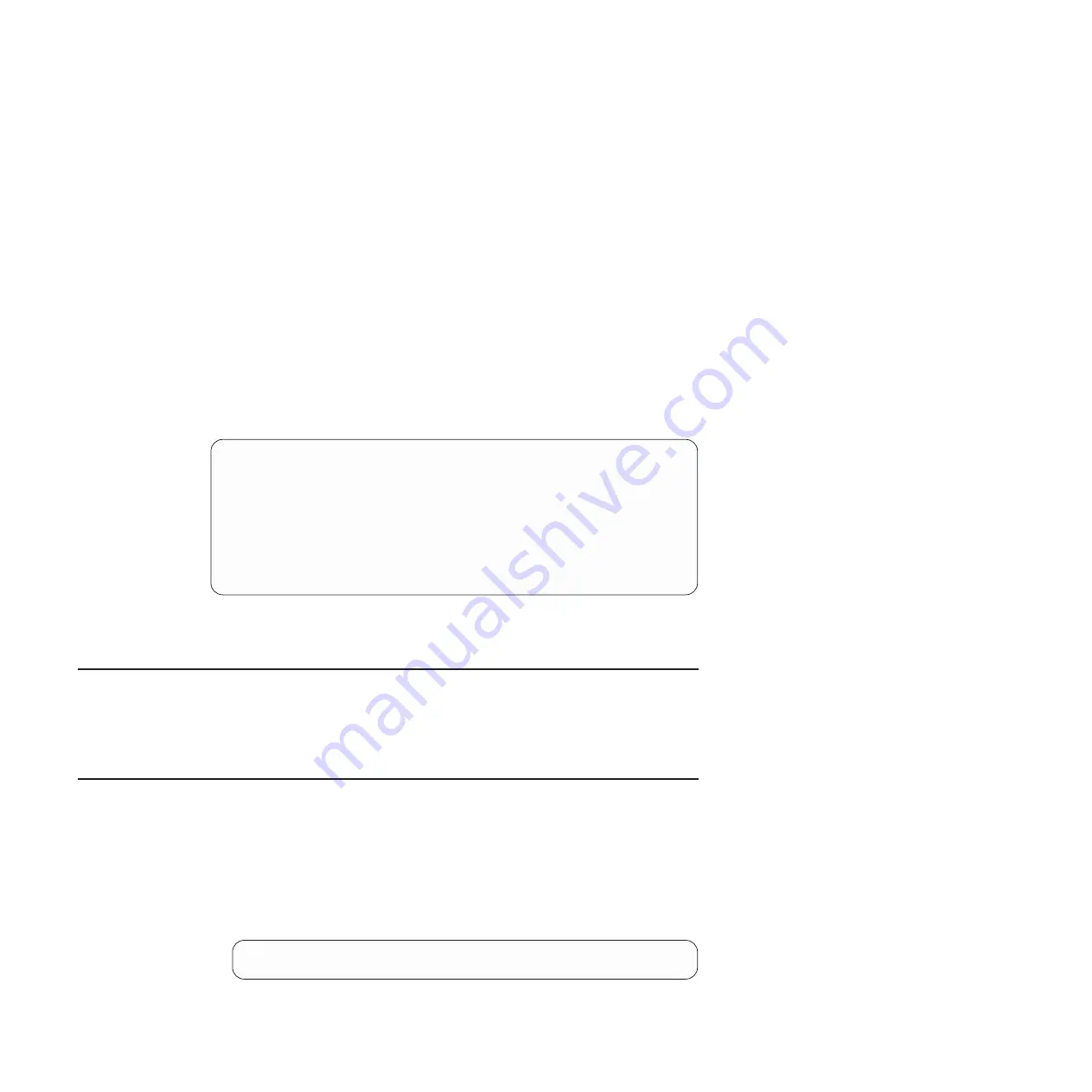
v
Connect an Ethernet cable to the RJ-45 management port and use Telnet,
SNMP, or a Web browser to access the CLI through the IP address provided by
the network’s DHCP server.
v
Connect the mini-USB console cable to the RS-232 serial port on the switch
unit’s front panel, and use a terminal or a computer running a terminal emulation
program to access the switch CLI.
The console port terminal-emulation requirements are as follows:
v
Default baud rate = 9,600 bps
v
Character size = 8 characters
v
Parity = none
v
Stop bits = 1
v
Data bits = 8
v
Flow control = none
The switch performs initial self tests, and displays the
Password
prompt, similar to
the following screen:
Memory Test ................................
Production Mode
PPCBoot 0.0.0.10 (new flash)
Memory Test (0x00) .............................PASSED
...
IBM System Networking RS G8124
Jan 1 00:01:27 2012:
NOTICE-5:Interface Oper Status Indication - Port 7 State UP
Password:
At the
Password
prompt, enter the switch password, and press Enter. The default
password is
admin
.
Default configuration
The switch software contains default factory-loaded configuration files. The default
configuration is part of the software; it cannot be deleted or changed. The default
settings allow the switch to perform basic functions with minimal effort by the
system administrator.
Configuring an IP interface
To manage the switch using Telnet, SNMP, or a Web browser, you must configure
an IP interface. Configure the following IP parameters:
v
IP address
v
Subnet mask
v
Gateway address
1. Log on to the switch.
2. Enter Global Configuration mode.
RS G8124> enable
RS G8124# configure terminal
3. Configure the management IP address, subnet mask, and gateway.
44
IBM System Networking RackSwitch G8124 and G8124-E: Installation Guide
Summary of Contents for BNT RackSwitch G8124
Page 1: ...IBM System Networking RackSwitch G8124 and G8124 E Installation Guide...
Page 2: ......
Page 3: ...IBM System Networking RackSwitch G8124 and G8124 E Installation Guide...
Page 7: ...DANGER Rack mounted devices are not to be used as shelves or work spaces L002 Safety v...
Page 9: ...Safety vii...
Page 14: ...xii IBM System Networking RackSwitch G8124 and G8124 E Installation Guide...
Page 64: ...48 IBM System Networking RackSwitch G8124 and G8124 E Installation Guide...
Page 72: ...56 IBM System Networking RackSwitch G8124 and G8124 E Installation Guide...
Page 76: ...60 IBM System Networking RackSwitch G8124 and G8124 E Installation Guide...
Page 84: ...68 IBM System Networking RackSwitch G8124 and G8124 E Installation Guide...
Page 87: ......
Page 88: ...Part Number 00AY390 Printed in USA 1P P N 00AY390...
















































