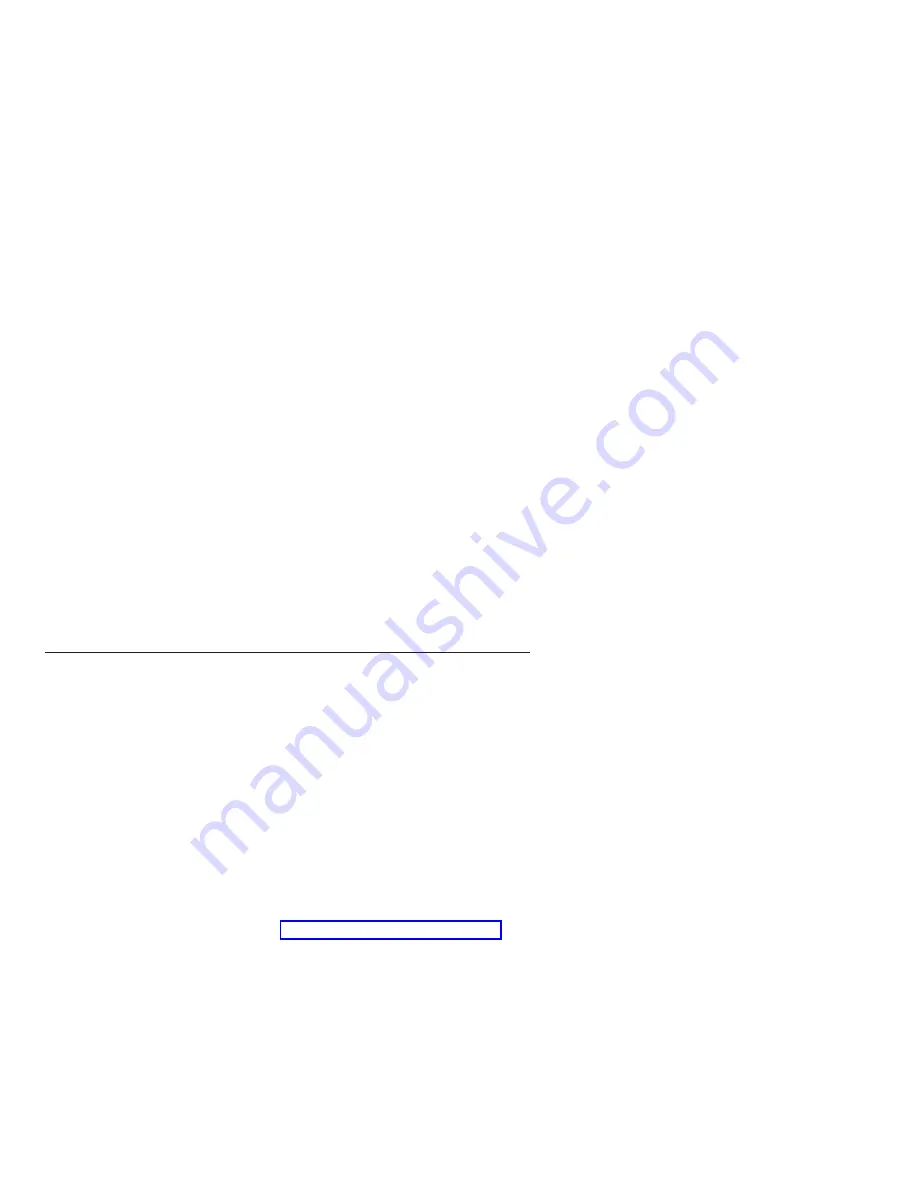
To
reduce
the
possibility
of
electrostatic
discharge,
observe
the
following
precautions:
v
Limit
your
movement.
Movement
can
cause
static
electricity
to
build
up
around
you.
v
Handle
the
device
carefully,
holding
it
by
its
edges
or
its
frame.
v
Do
not
touch
solder
joints,
pins,
or
exposed
printed
circuitry.
v
Do
not
leave
the
device
where
others
can
handle
and
damage
it.
v
While
the
device
is
still
in
its
static-protective
package,
touch
it
to
an
unpainted
metal
part
of
the
system
unit
for
at
least
2
seconds.
This
drains
static
electricity
from
the
package
and
from
your
body.
v
Remove
the
device
from
its
package
and
install
it
directly
into
the
BladeCenter
T
unit
without
setting
down
the
device.
If
it
is
necessary
to
set
down
the
device,
place
it
back
into
its
static-protective
package.
Do
not
place
the
device
on
the
BladeCenter
T
unit
or
on
a
metal
surface.
v
Take
additional
care
when
handling
devices
during
cold
weather.
Heating
reduces
indoor
humidity
and
increases
static
electricity.
Preparing
for
management-module
redundancy
When
two
management
modules
are
installed
in
a
BladeCenter
T
unit,
only
one
management
module
is
active;
the
second
management
module,
if
present,
provides
redundancy.
The
active
management
module
is
the
primary
module;
the
redundant
module
is
the
secondary
module.
If
the
primary
management
module
fails,
or
if
you
request
a
changeover
through
the
Web
interface,
the
secondary
management
module
becomes
active
and
primary.
Management-module
redundancy
requires
specific
minimum
levels
of
firmware.
If
you
intend
to
install
a
second
management
module
in
the
BladeCenter
T
unit,
make
sure
that
you
have
downloaded
and
applied
the
latest
level
of
firmware
from
the
IBM
Support
Web
site.
Complete
the
following
steps
to
prepare
your
management
modules
for
redundancy:
1.
Go
to
the
IBM
Support
Web
site
at
http://www.ibm.com/pc/support/
to
check
for
technical
information,
hints,
tips,
and
the
latest
firmware.
2.
Download
the
latest
management-module
firmware
and
use
the
management-module
Web
interface
to
apply
it
to
your
current
management
module
(see
the
IBM
Eserver
BladeCenter
T
Types
8720
and
8730
Installation
and
User’s
Guide
for
detailed
instructions
about
logging
in
to
the
Web
interface).
a.
In
the
MM
Control
section
in
the
navigation
pane,
click
Firmware
Update
.
b.
Click
Browse
to
locate
the
firmware
file
that
you
downloaded;
then,
click
Update
.
Follow
the
instructions
on
the
screen.
10
BladeCenter
T
Management
Module:
Installation
Guide
Summary of Contents for BladeCenter T Series
Page 1: ...BladeCenter T Management Module Installation Guide...
Page 2: ......
Page 3: ...BladeCenter T Management Module Installation Guide...
Page 20: ...6 BladeCenter T Management Module Installation Guide...
Page 34: ...20 BladeCenter T Management Module Installation Guide...
Page 42: ...28 BladeCenter T Management Module Installation Guide...
Page 66: ...52 BladeCenter T Management Module Installation Guide...
Page 73: ...Japanese Voluntary Control Council for Interference VCCI statement Appendix C Notices 59...
Page 74: ...60 BladeCenter T Management Module Installation Guide...
Page 78: ...64 BladeCenter T Management Module Installation Guide...
Page 79: ......
Page 80: ...Part Number 13N0323 Printed in USA 1P P N 13N0323...
















































