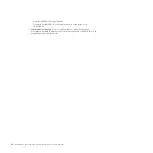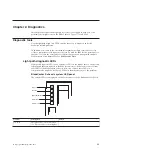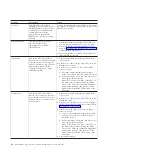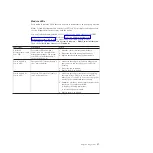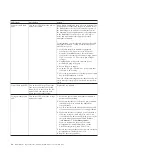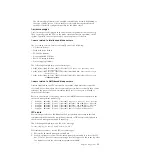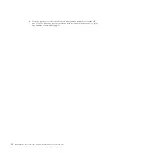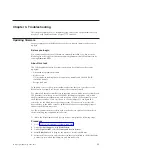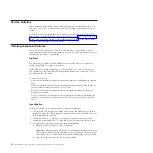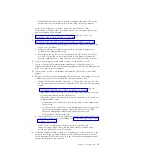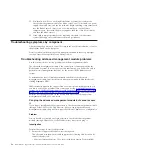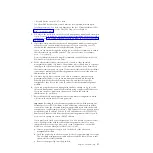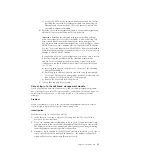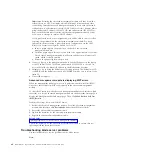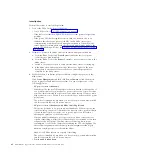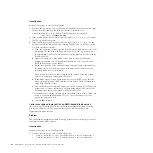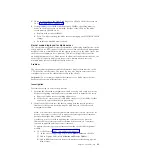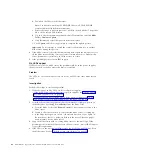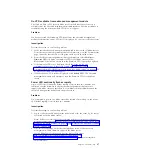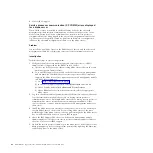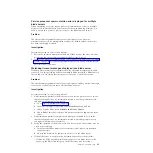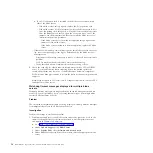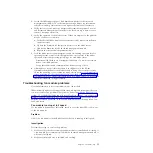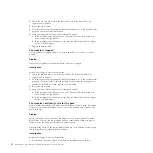8.
If the problem persists, contact IBM support.
Cannot connect to the advanced management module
Use this procedure to troubleshoot the advanced management module if you
cannot establish network connectivity to the module at all (through Telnet, SSH,
ping, or the Web browser).
Problem
You are unable to establish any network connectivity to the advanced management
module.
Investigation
Perform these steps to resolve the problem:
1.
Connect a laptop (that can log in to other advanced management modules) to
the advanced management module. Make sure that the IP configuration on the
laptop puts it in the same subnet as the advanced management module and
that the laptop is not running a local firewall.
2.
Try to connect to the advanced management module:
v
If you can ping the advanced management module and connect to it using a
Web browser and Telnet, the problem is either in the network or in the other
workstation used to access the advanced management module.
v
If you can ping the advanced management module, but you cannot connect
using a Web browser or Telnet, see “Can ping the advanced management
module but cannot access it” on page 36.
v
Connect to the serial port on the advanced management module and attempt
to access the advanced management module from the command-line
interface. If you can log in:
a.
Use the ifconfig command to check the network configuration of the
advanced management module. For example,
ifconfig -T system:mm[1] -eth0
b.
Use the ports command to ensure that all interfaces are enabled and the
TCP ports are correct. For example,
ports -T system:mm[1]
For more information about using these commands, see the
Management
Module Command-Line Interface Reference Guide
.
c.
If you cannot access the advanced management module at all:
1)
Clear the Address Resolution Protocol (ARP) cache on the laptop. On
Microsoft Windows, you can clear ARP cache with the command
arp
-d
. See the documentation that comes with the operating system that
you are using to determine how to clear the cache.
2)
Reseat the advanced management module:
a)
Remove the advanced management module from the BladeCenter
S chassis. The fan modules will begin to run at full speed, which
is clearly audible.
b)
Install the advanced management module. The fans will return to
their normal level (in speed and noise) after the advanced
management module has completed its POST process.
38
BladeCenter S Type 7779/8886: Problem Determination and Service Guide
Summary of Contents for BladeCenter S
Page 1: ...IBM BladeCenter S Type 7779 8886 Problem Determination and Service Guide ...
Page 2: ......
Page 3: ...IBM BladeCenter S Type 7779 8886 Problem Determination and Service Guide ...
Page 128: ...114 BladeCenter S Type 7779 8886 Problem Determination and Service Guide ...
Page 132: ...118 BladeCenter S Type 7779 8886 Problem Determination and Service Guide ...
Page 144: ...130 BladeCenter S Type 7779 8886 Problem Determination and Service Guide ...
Page 145: ......
Page 146: ... Part Number 94Y7083 Printed in USA 1P P N 94Y7083 ...