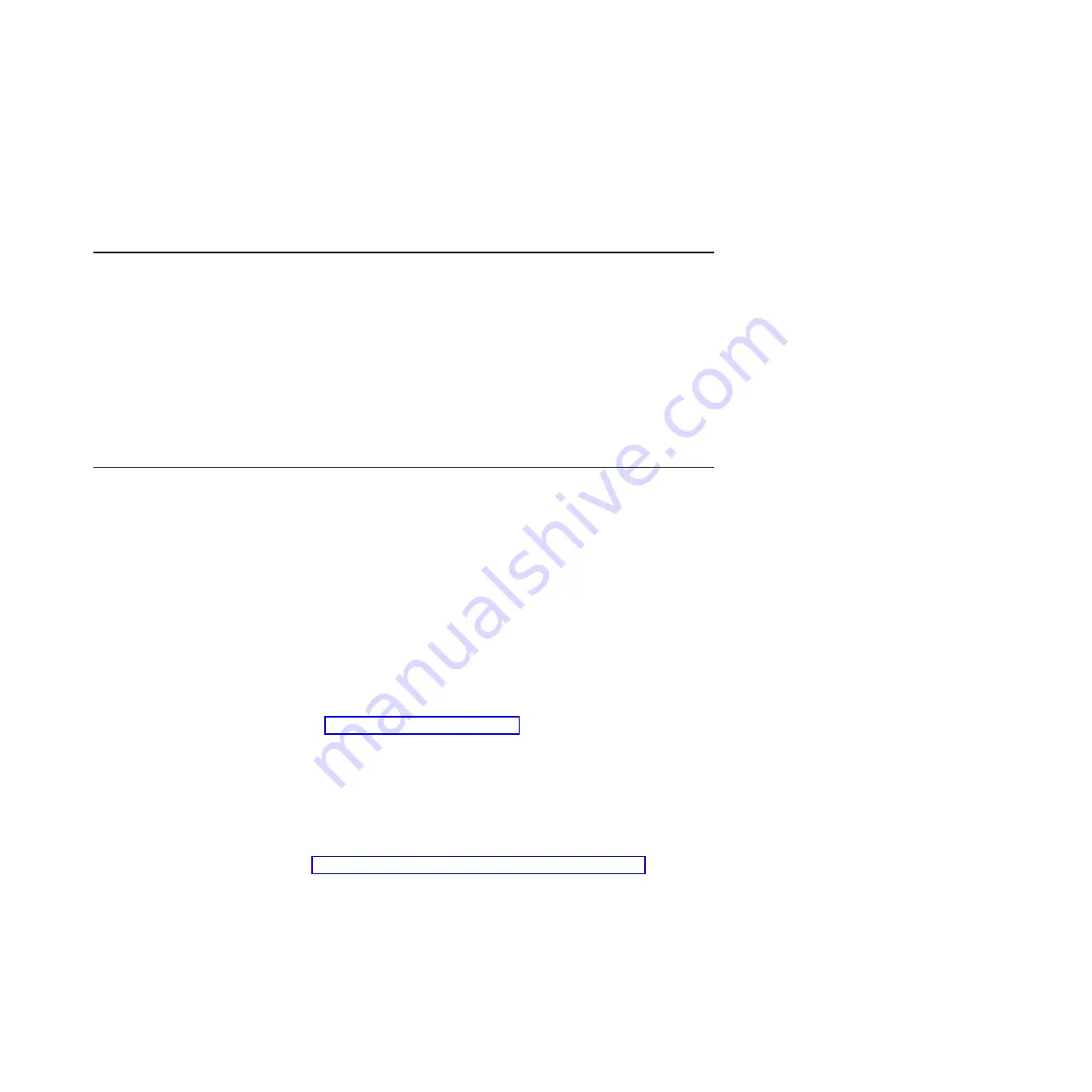
<customer>
Contains
a
short
name
of
the
customer.
<date>
Contains
the
creation
date.
7.
Provide
IBM
support
with
the
tgz
file.
Problem
description
The
problem
description
must
be
put
into
/tmp/PROBLEM.txt
with
the
addition
of
the
following
information:
v
Customer
name
and
address
v
Name
of
person
who
created
the
log
including
contact
information
v
Date,
time
v
Machine
slot
position
in
BladeCenter
v
Machine
serial
number
(S/N)
(take
from
Management
Module)
v
Service
Processor
Version
(take
from
Management
Module)
v
Linux
Kernel
version
(make
a
note
if
this
is
a
private
build)
Solving
undetermined
problems
Note:
When
you
are
diagnosing
a
problem
in
the
blade
server,
you
must
determine
whether
the
problem
is
in
the
blade
server
or
in
the
BladeCenter
unit.
v
If
all
of
the
blade
servers
have
the
same
symptom,
the
problem
is
probably
elsewhere
in
the
infrastructure.
For
more
information,
see
the
Hardware
Maintenance
Manual
and
Troubleshooting
Guide
or
Problem
Determination
and
Service
Guide
for
your
BladeCenter
unit.
v
If
the
BladeCenter
unit
contains
more
than
one
blade
server
and
only
one
of
the
blade
servers
has
the
problem,
troubleshoot
the
blade
server
that
has
the
problem.
If
the
blade
server
is
inoperative,
use
the
information
in
this
section.
If
you
suspect
that
a
software
problem
is
causing
failures
(continuous
or
intermittent),
see
Check
the
LEDs
on
all
the
power
supplies
of
the
BladeCenter
unit
in
which
the
blade
server
is
installed.
If
the
LEDs
indicate
that
the
power
supplies
are
working
correctly
and
reseating
the
blade
server
does
not
correct
the
problem,
complete
the
following
steps:
1.
Turn
off
the
blade
server.
2.
Remove
the
blade
server
from
the
BladeCenter
unit
and
remove
the
cover.
3.
Make
sure
that
the
control
panel
connector
is
correctly
seated
on
the
system
board
(see
for
the
location
of
the
connector).
4.
If
no
LEDs
on
the
control
panel
are
working,
replace
the
bezel
assembly;
then,
try
to
turn
on
the
blade
server
from
the
management
module
(see
the
documentation
for
the
BladeCenter
unit
and
Management
Module
for
more
information).
5.
Reinstall
the
blade
server
and
check.
If
the
blade
server
remains
inactive,
continue
with
step
6.
6.
Turn
off
the
blade
server.
7.
Remove
the
blade
server
from
the
BladeCenter
unit
and
remove
the
cover.
Chapter
2.
Diagnostics
and
troubleshooting
29
Summary of Contents for BladeCenter QS20
Page 1: ...BladeCenter QS20 Type 0200 Problem Determination and Service Guide SC33 8297 00...
Page 2: ......
Page 3: ...BladeCenter QS20 Type 0200 Problem Determination and Service Guide SC33 8297 00...
Page 8: ...vi BladeCenter QS20 Type 0200 Problem Determination and Service Guide...
Page 26: ...8 BladeCenter QS20 Type 0200 Problem Determination and Service Guide...
Page 49: ...v Operating system control file setup Chapter 2 Diagnostics and troubleshooting 31...
Page 50: ...32 BladeCenter QS20 Type 0200 Problem Determination and Service Guide...
Page 56: ...38 BladeCenter QS20 Type 0200 Problem Determination and Service Guide...
Page 80: ...62 BladeCenter QS20 Type 0200 Problem Determination and Service Guide...
Page 94: ...76 BladeCenter QS20 Type 0200 Problem Determination and Service Guide...
Page 98: ...80 BladeCenter QS20 Type 0200 Problem Determination and Service Guide...
Page 99: ......
Page 100: ...Part Number 42C4969 Printed in USA SC33 8297 00 1P P N 42C4969...
















































