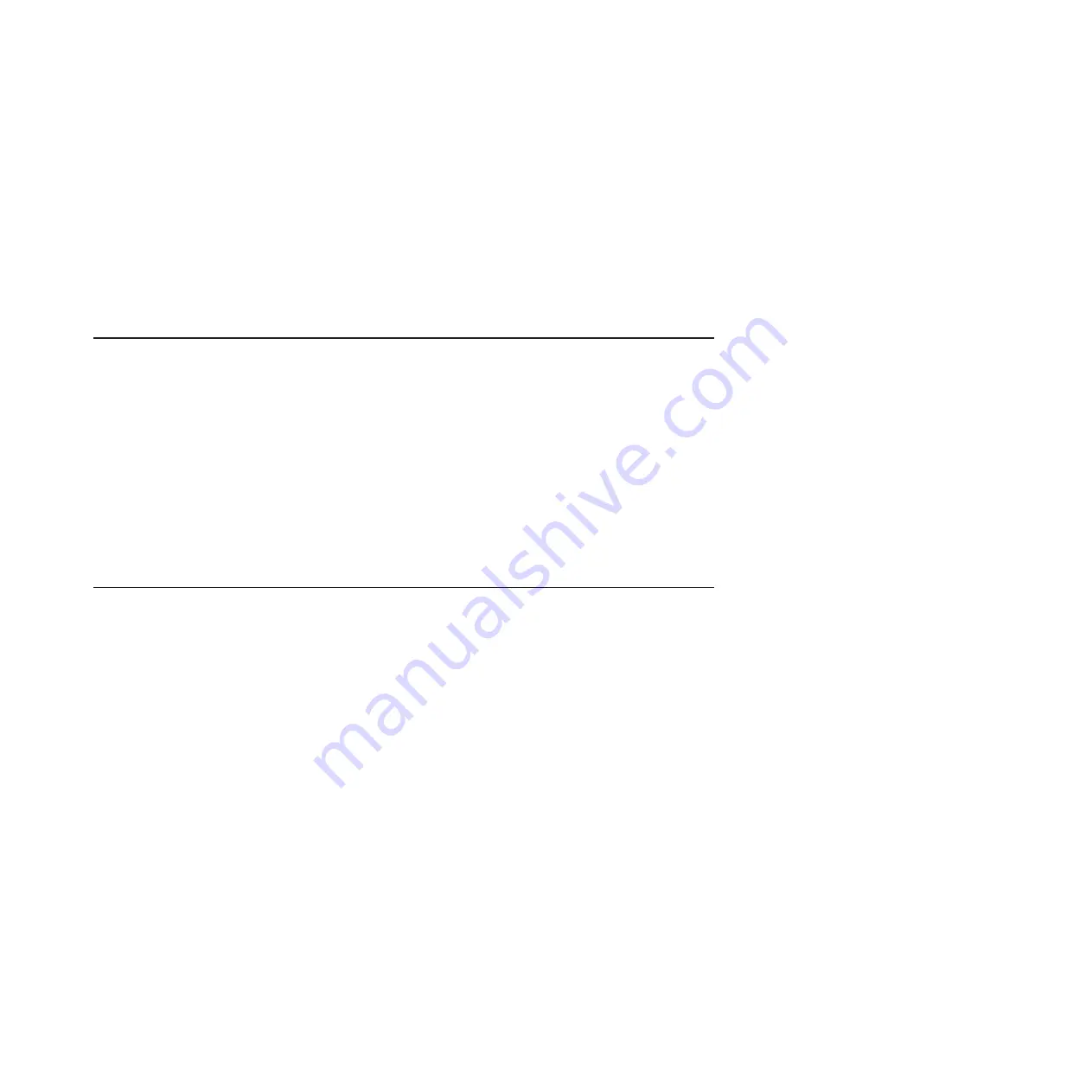
You
can
connect
a
PC
serially
through
the
front
panel
using
a
specific
UART
cable.
To
connect
to
the
serial
console,
plug
the
serial
cable
into
the
front
panel
and
connect
the
other
end
to
a
serial
device
or
computer
with
a
serial
port.
Set
the
following
parameters
for
the
serial
connection
on
the
Hyperterminal:
v
115200
baud
v
8
data
bits
v
No
parity
v
One
stop
bit
v
No
flow
control
Using
the
command-line
interface
The
IBM
BladeCenter
Management
Module
command-line
interface
provides
direct
access
to
BladeCenter
management
functions
as
an
alternative
to
using
the
BladeCenter
Management
Module
Web
interface.
Through
the
command-line
interface,
you
can
issue
commands
to
control
the
power
and
configuration
of
the
blade
server
and
other
components
in
the
BladeCenter
unit.
For
information
and
instructions,
see
the
IBM
BladeCenter
Management
Module
Command-Line
Interface
Reference
Guide
.
Note:
Serial-over-LAN
(SOL)
is
not
implemented
on
the
BladeCenter
QS20,
therefore
you
cannot
use
the
command-line
interface
to
access
the
BladeCenter
QS20's
text
console
command
prompts.
You
must
use
the
serial
interface
instead.
Starting
the
management
and
configuration
program
in
the
Management
Module
Use
the
Management
Module
Web-based
management
and
configuration
program
to:
v
Configure
the
BladeCenter
unit.
v
Update
and
configure
BladeCenter
components.
v
Monitor
the
current
status
of
the
system.
v
Check
the
event
log
for
system
and
other
errors.
Complete
the
following
steps
to
start
the
Web-based
management
and
configuration
program.
(For
additional
information,
see
the
IBM
BladeCenter
(Type
8677)
Planning
and
Installation
Guide
.)
1.
Open
a
Web
browser.
In
the
address
or
URL
field,
type
the
Internet
protocol
(IP)
address
or
host
name
that
is
assigned
for
the
Management
Module
remote
connection.
The
default
IP
address
is:
192.168.70.125
The
Enter
Network
Password
window
opens.
2.
Type
your
user
name
and
password.
Before
you
log
onto
the
Management
Module
for
the
first
time,
contact
your
system
administrator
regarding
whether
your
organization
has
assigned
a
user
name
and
password
to
you.
Use
the
initial
(default)
user
name
and
password
the
first
time
that
you
log
onto
the
Management
Module.
If
you
have
an
assigned
user
name
and
password,
use
them
for
all
subsequent
logins.
All
login
attempts
are
documented
in
the
event
log.
Chapter
2.
Diagnostics
and
troubleshooting
11
Summary of Contents for BladeCenter QS20
Page 1: ...BladeCenter QS20 Type 0200 Problem Determination and Service Guide SC33 8297 00...
Page 2: ......
Page 3: ...BladeCenter QS20 Type 0200 Problem Determination and Service Guide SC33 8297 00...
Page 8: ...vi BladeCenter QS20 Type 0200 Problem Determination and Service Guide...
Page 26: ...8 BladeCenter QS20 Type 0200 Problem Determination and Service Guide...
Page 49: ...v Operating system control file setup Chapter 2 Diagnostics and troubleshooting 31...
Page 50: ...32 BladeCenter QS20 Type 0200 Problem Determination and Service Guide...
Page 56: ...38 BladeCenter QS20 Type 0200 Problem Determination and Service Guide...
Page 80: ...62 BladeCenter QS20 Type 0200 Problem Determination and Service Guide...
Page 94: ...76 BladeCenter QS20 Type 0200 Problem Determination and Service Guide...
Page 98: ...80 BladeCenter QS20 Type 0200 Problem Determination and Service Guide...
Page 99: ......
Page 100: ...Part Number 42C4969 Printed in USA SC33 8297 00 1P P N 42C4969...






























